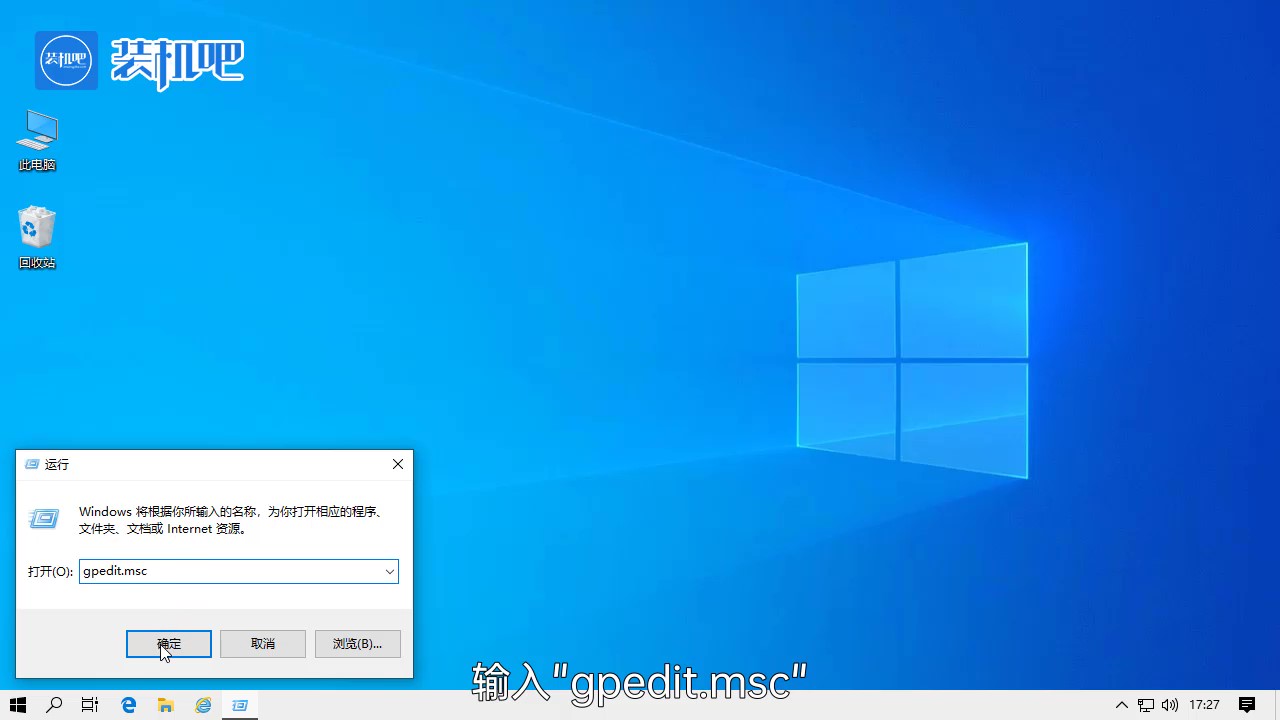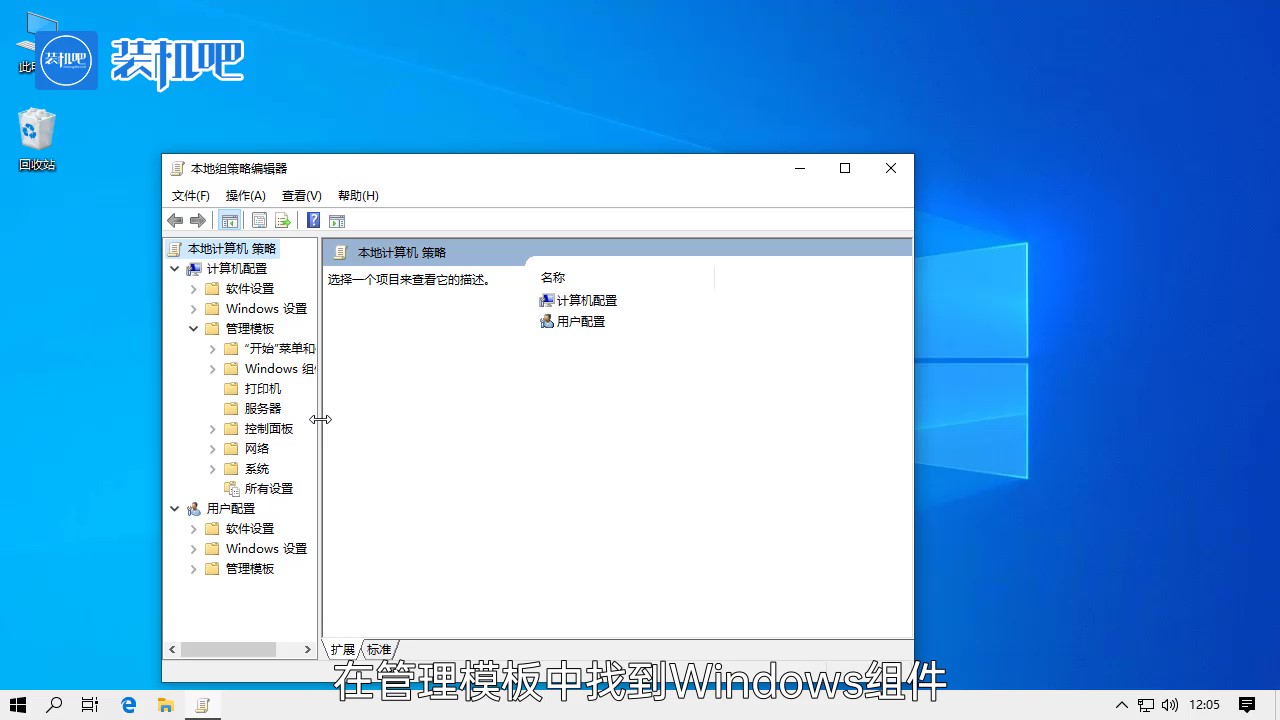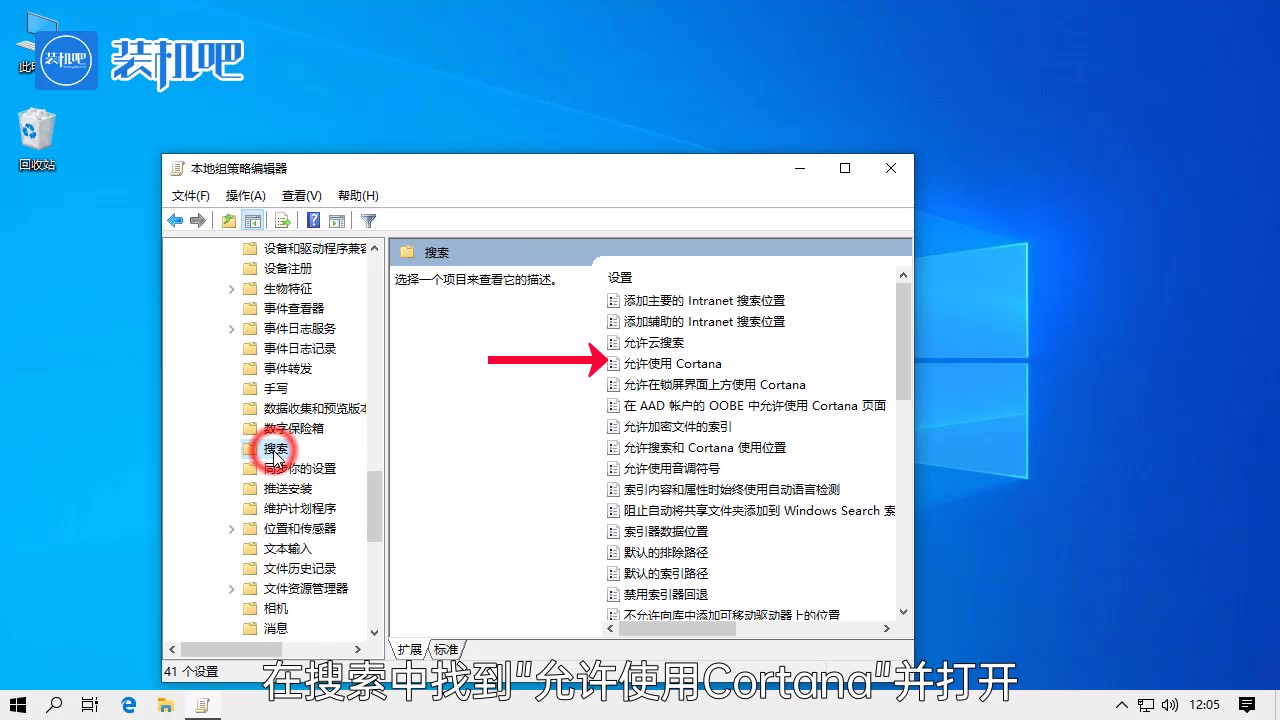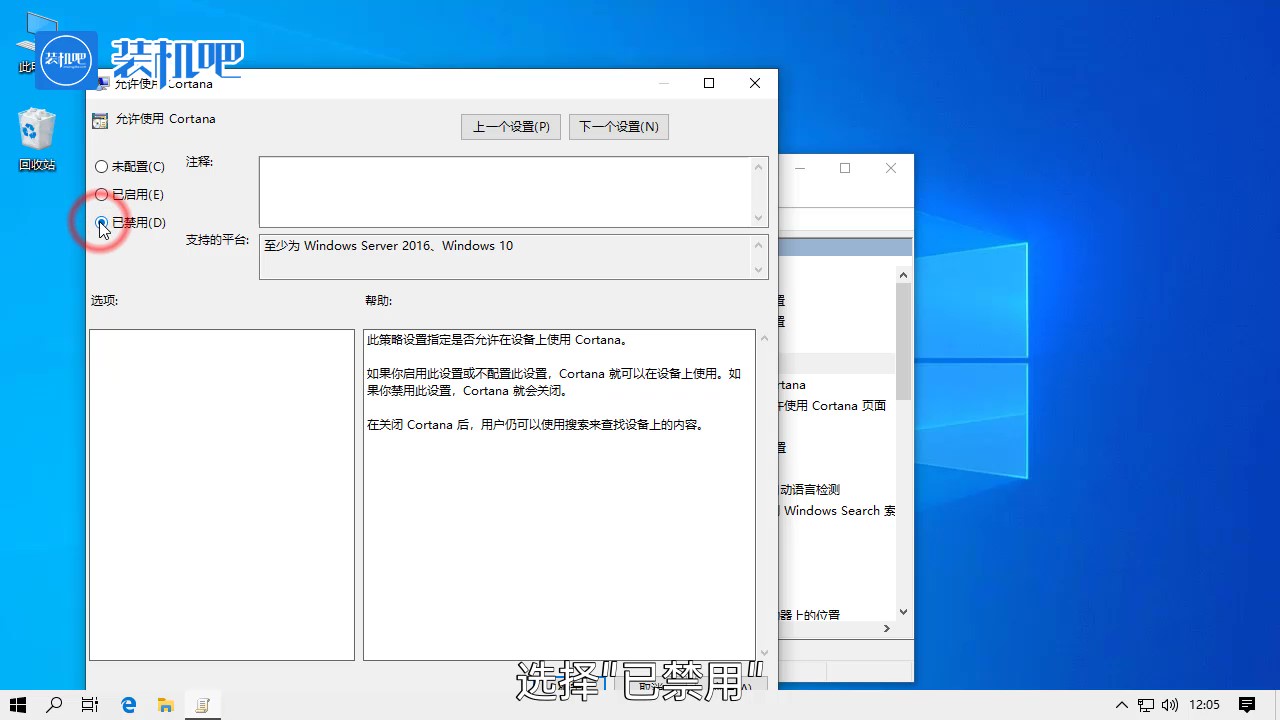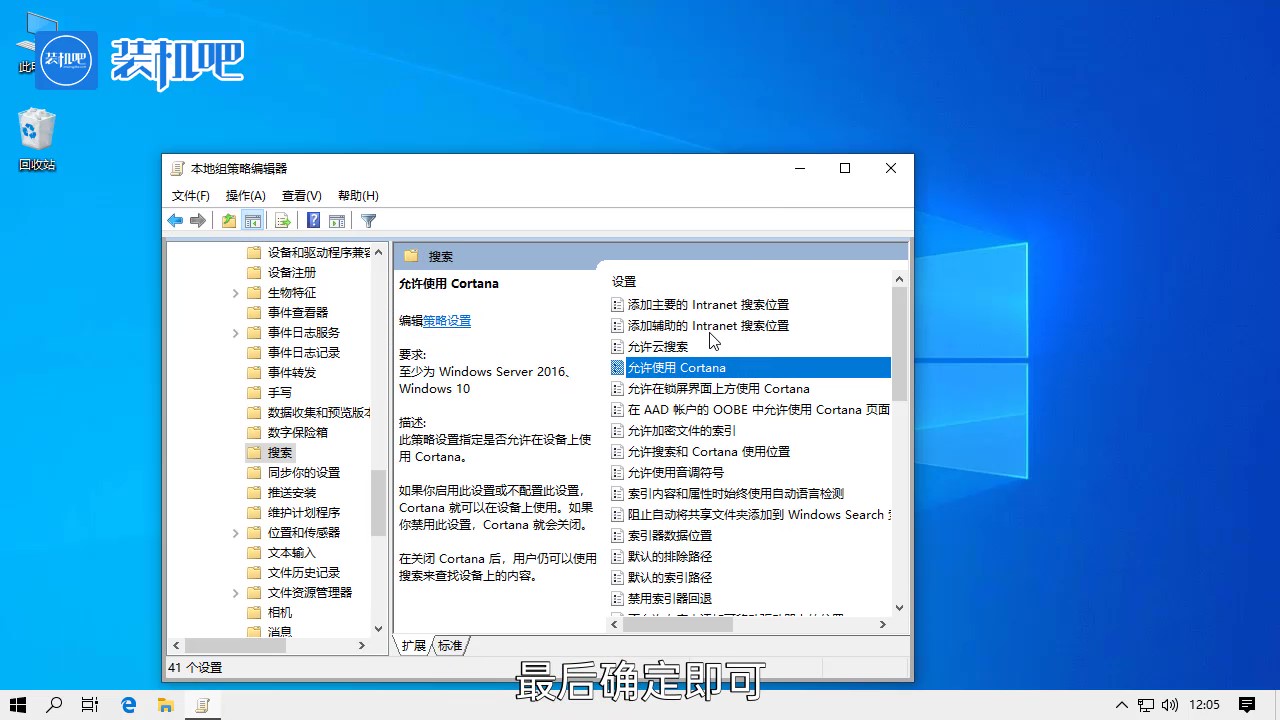Warning: Use of undefined constant title - assumed 'title' (this will throw an Error in a future version of PHP) in /data/www.zhuangjiba.com/web/e/data/tmp/tempnews8.php on line 170
win10小娜怎么卸载
装机吧
Warning: Use of undefined constant newstime - assumed 'newstime' (this will throw an Error in a future version of PHP) in /data/www.zhuangjiba.com/web/e/data/tmp/tempnews8.php on line 171
2020年01月18日 18:12:00

win10小娜怎么卸载
win10小娜怎么卸载?Win10系统内置的小娜语音助手虽然可以帮助用户处理一些电脑上的事务。但如果一直开启的话会占用大量的资源来维持运作,且经常提示需要用户登录,如果大家想移除Cortana小娜的话可以看看这里小编给大家整理的操作步骤。
1、键盘按下win+r打开运行窗口。

2、输入“gpedit.msc”。
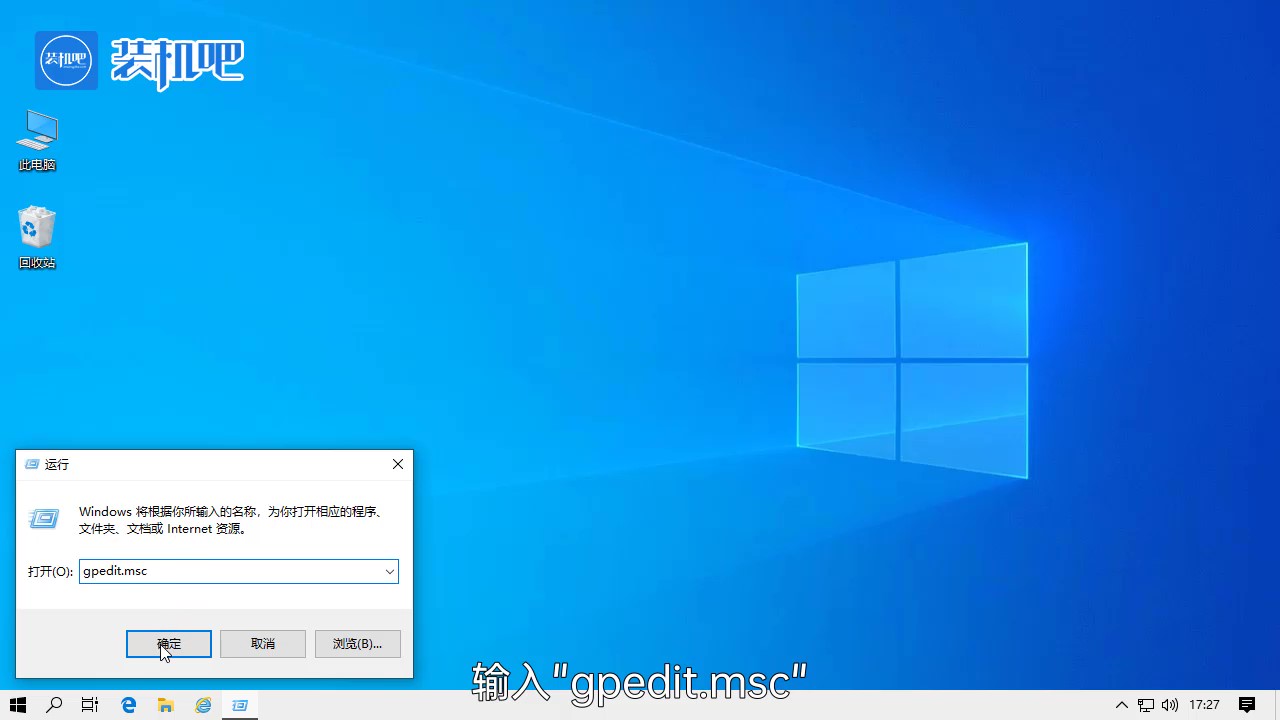
3、在管理模板中找到Windows组件。
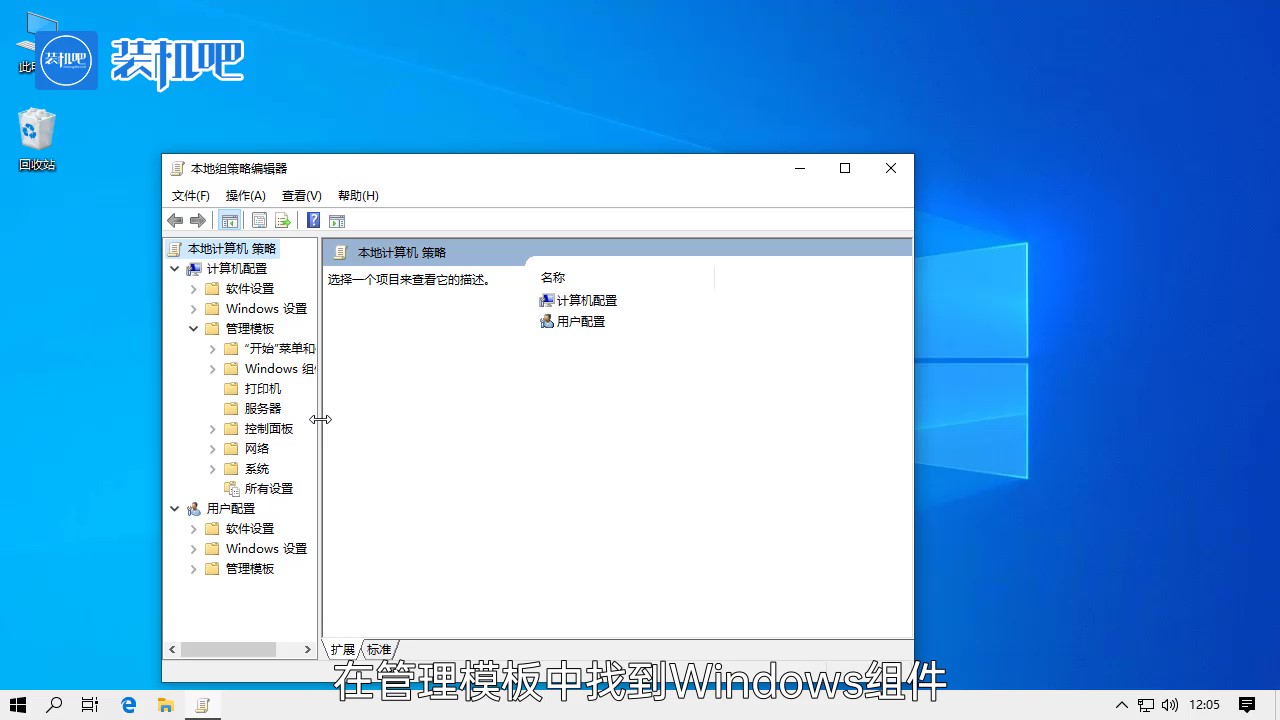
4、在搜索中找到“允许使用Cortana”并打开。
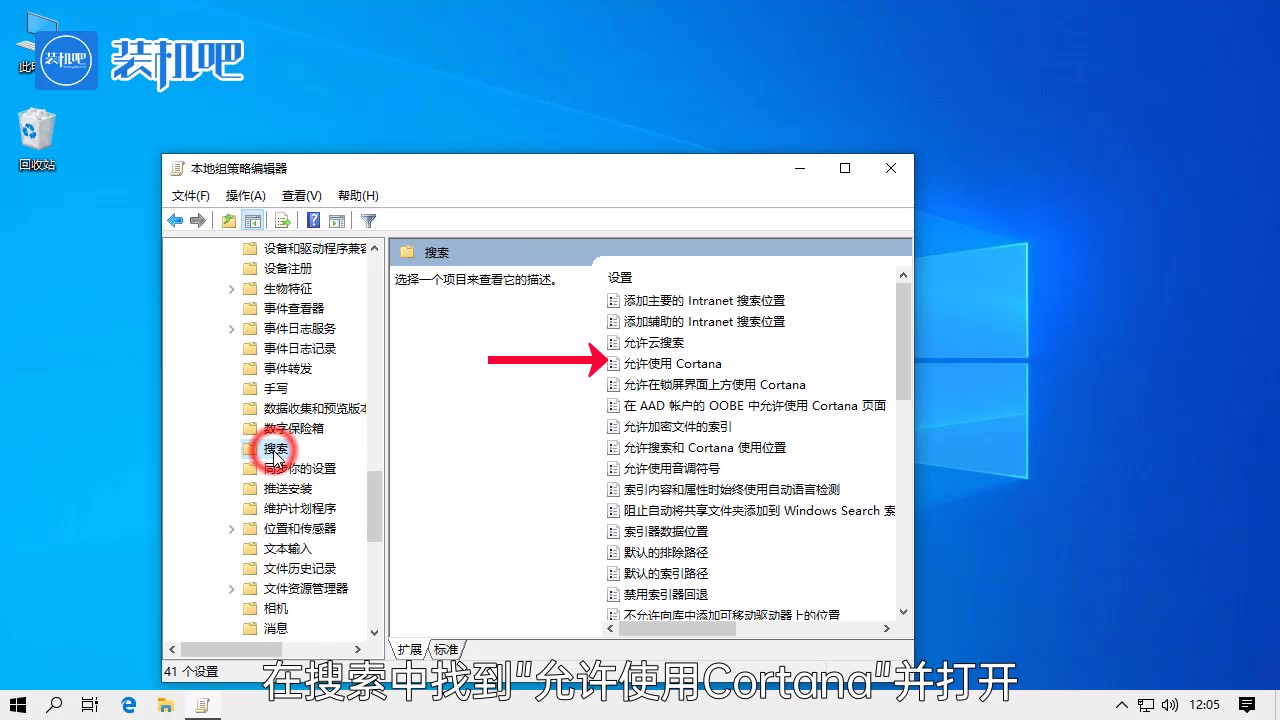
5、选择“已禁用”。
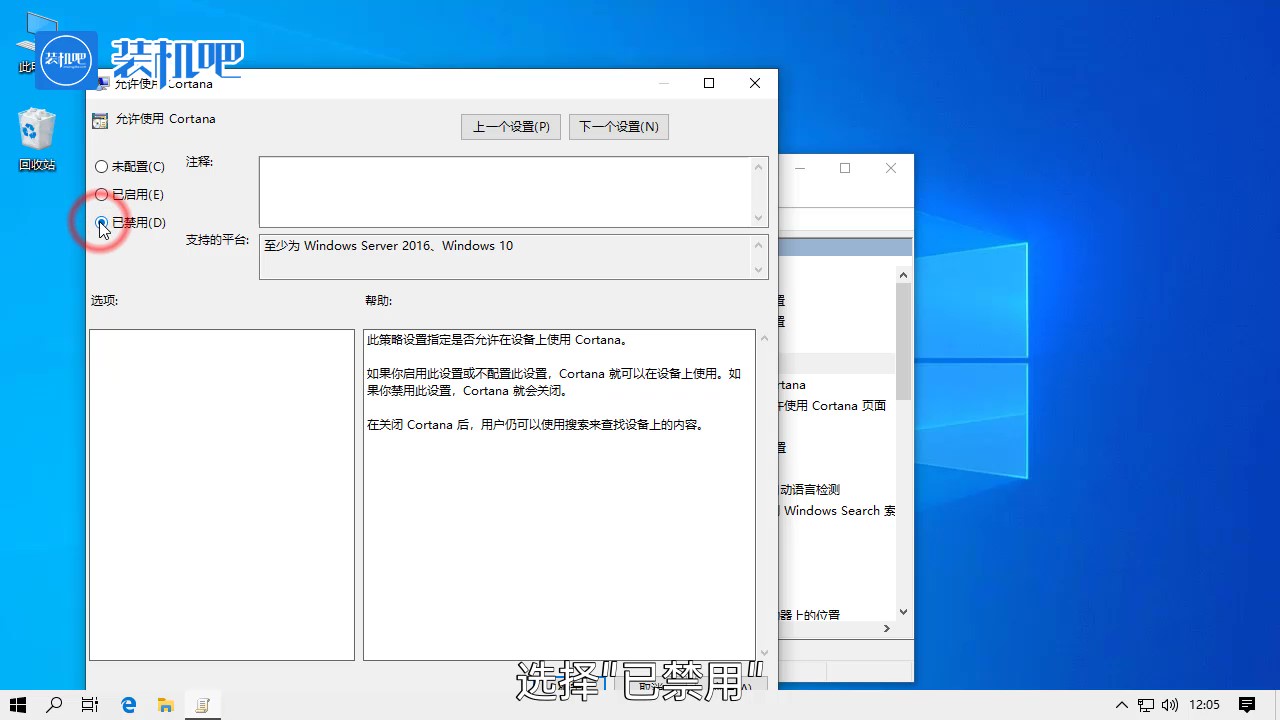
6、修改完成后点击确定即可。
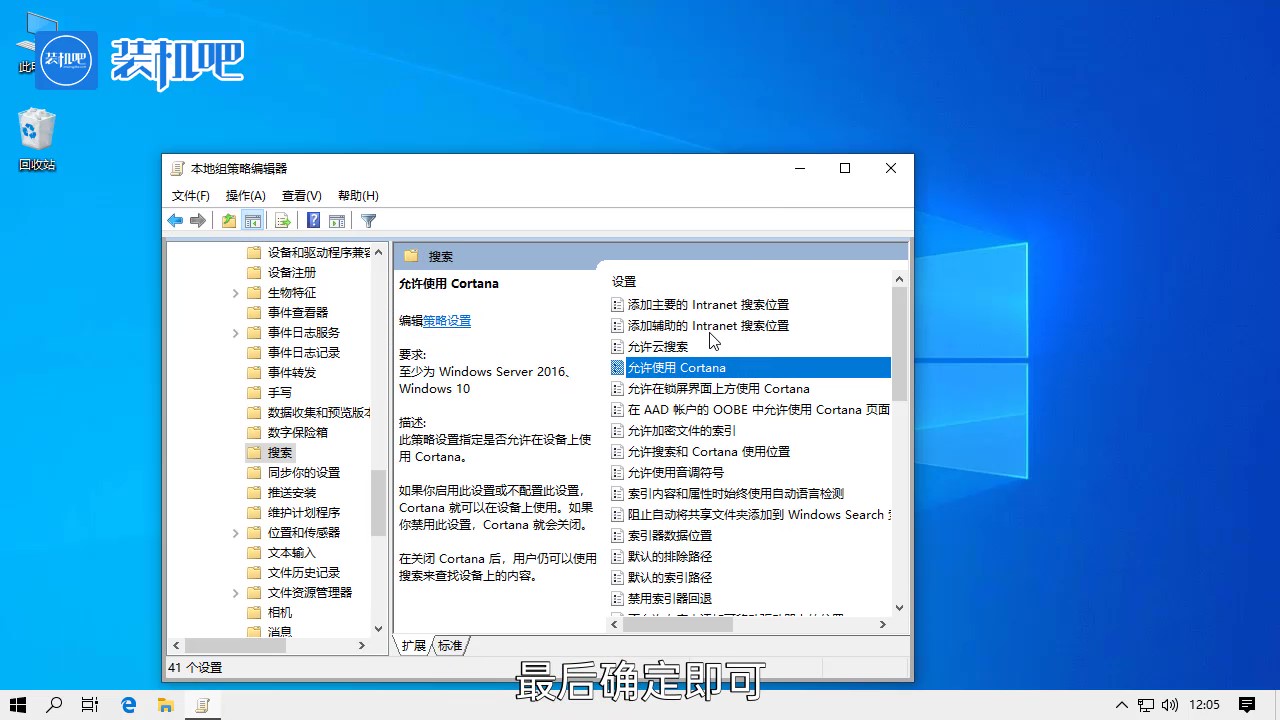
这样我们就能将小娜卸载了。