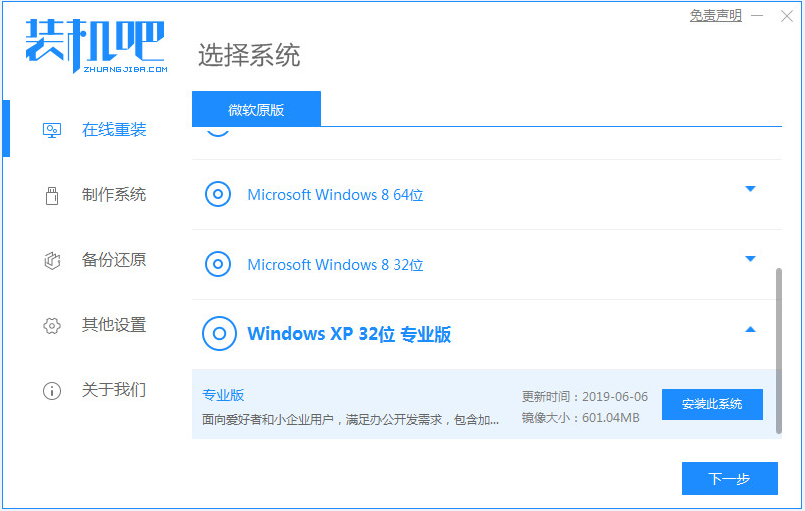
虽然xp系统已经没有了官方的技术更新,不过xp系统简单稳定的特点依然吸引了很多用户安装使用,不过系统使用久了就会出现各种问题,如果遇到系统崩溃时就需要重装,很多用户还不懂xp怎么安装,所以下面将由小编我来跟大家说说xp系统重装最简单的方法介绍,大家一起来看看吧。
工具/原料:笔记本电脑
系统版本:windowsxp
品牌型号:联想
软件版本:装机吧一键重装系统软件
1、电脑下载安装装机吧系统软件系统,打开之后如下图。选择我们要安装的windows xp系统,如下图。
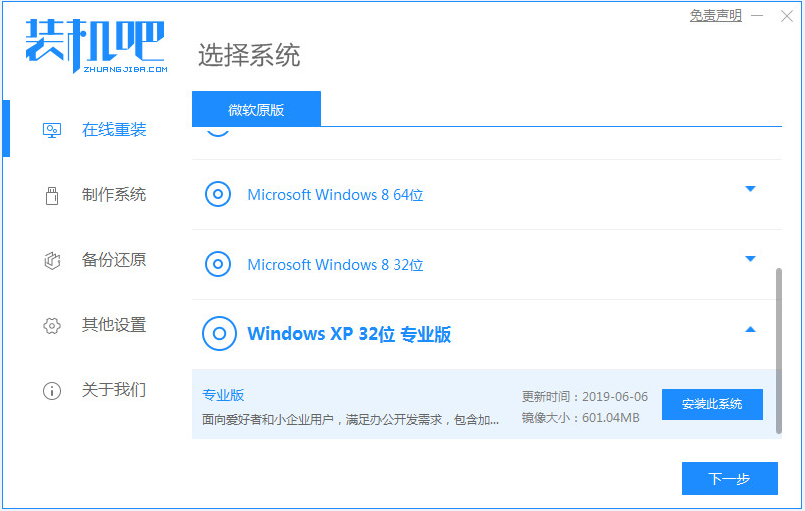
2、选择好镜像就进行安装下载等待。
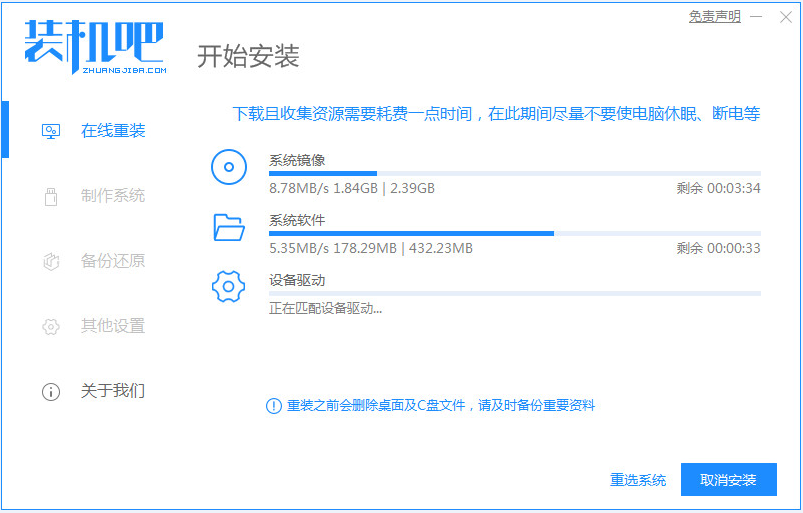
3、准备安装对环境部署,环境部署完毕之后我们要重启电脑进行安装了。
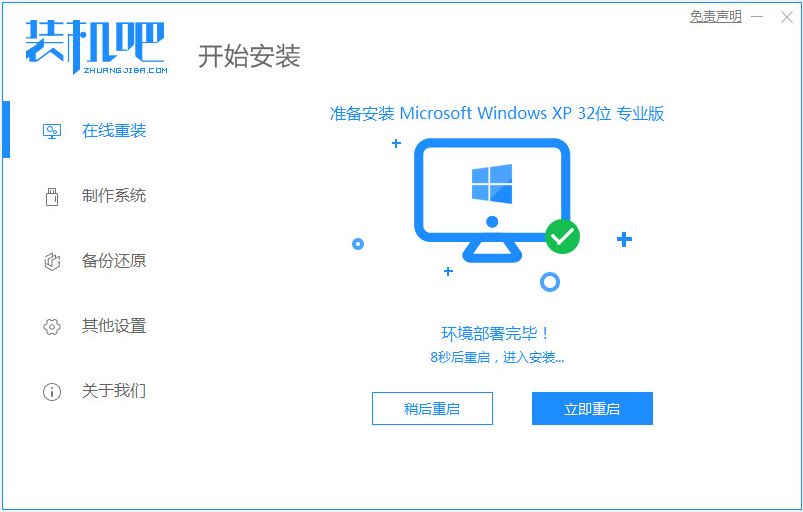
4、重启电脑,我们选择第二个进入装机吧的pe系统中。

5、接着进入电脑pe界面继续进行安装。

6、安装后我们重启电脑。

7、重启之后就是我们的windows xp系统啦,如下图。

总结:
1、下载一个重装系统软件,依次按照步骤进行。
2、进入pe系统开始安装系统,最后重启即可。
以上就是xp系统重装最简单的方法介绍啦,希望能帮助到大家。




