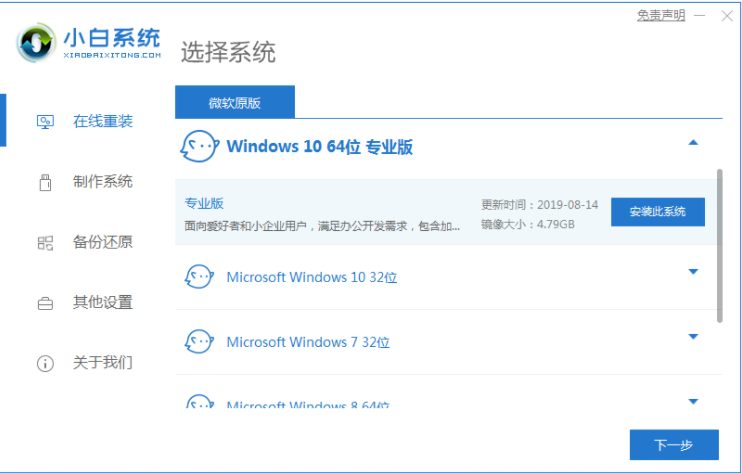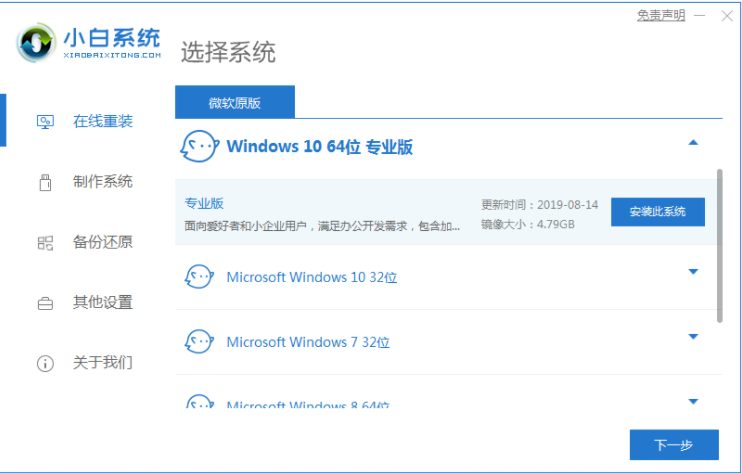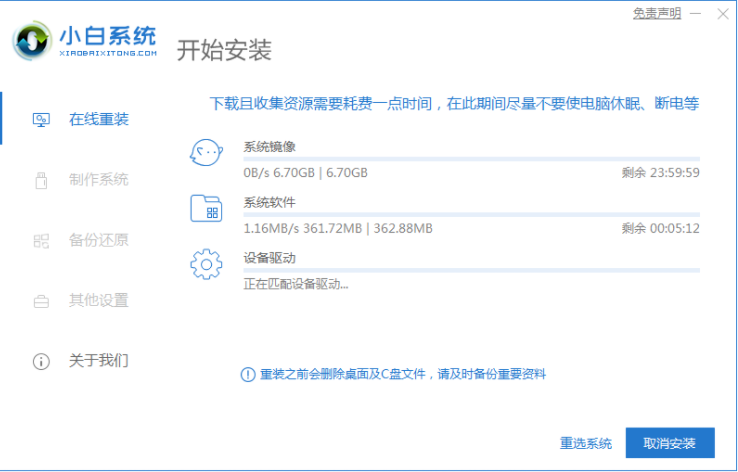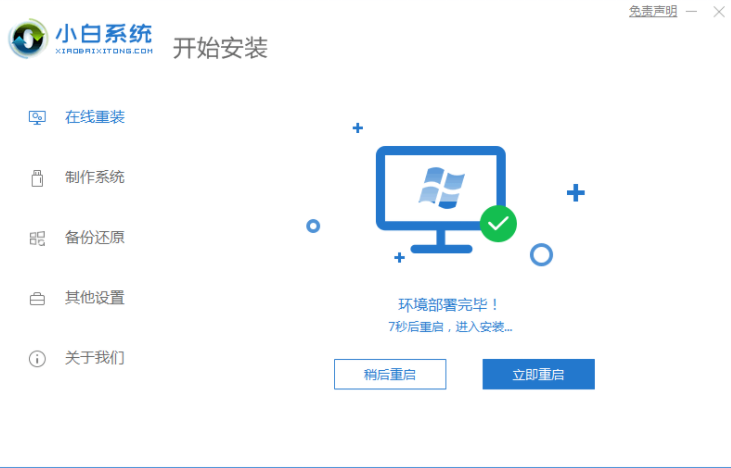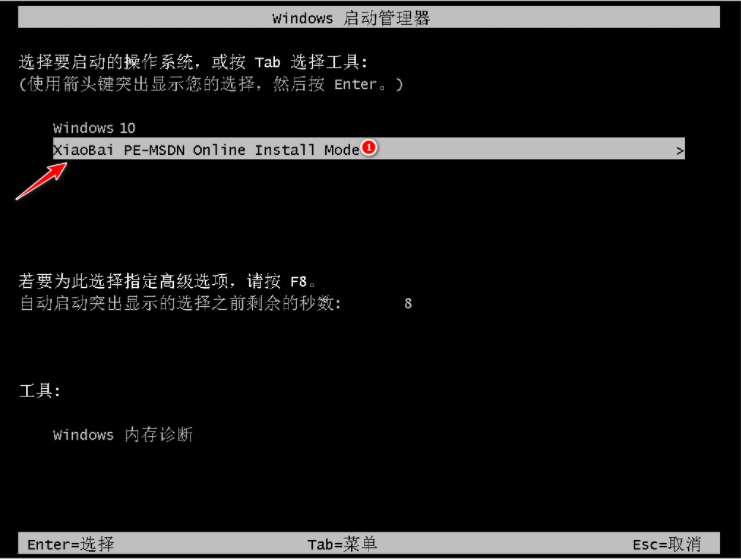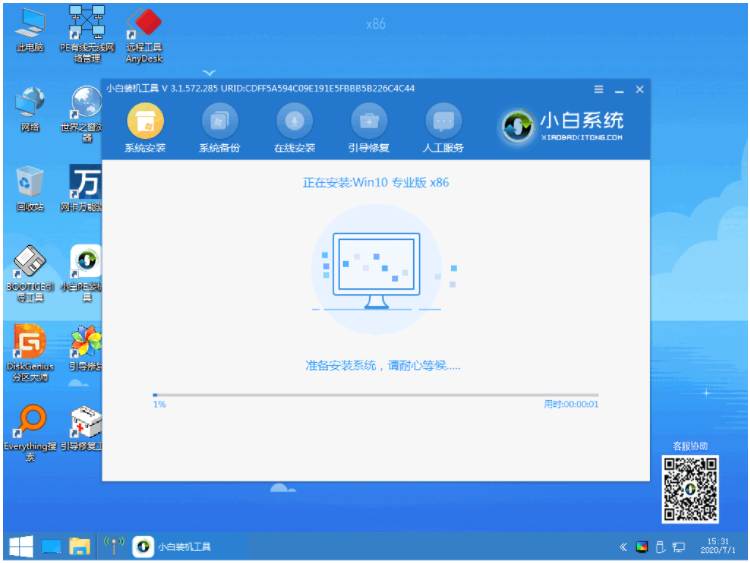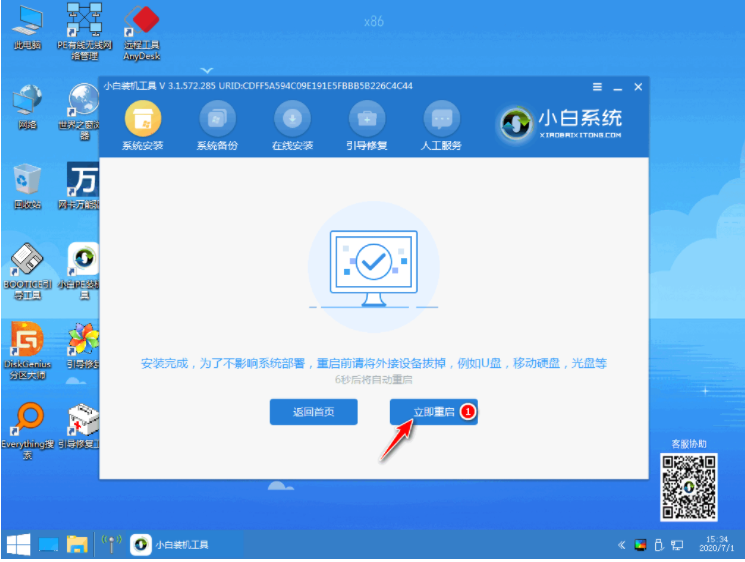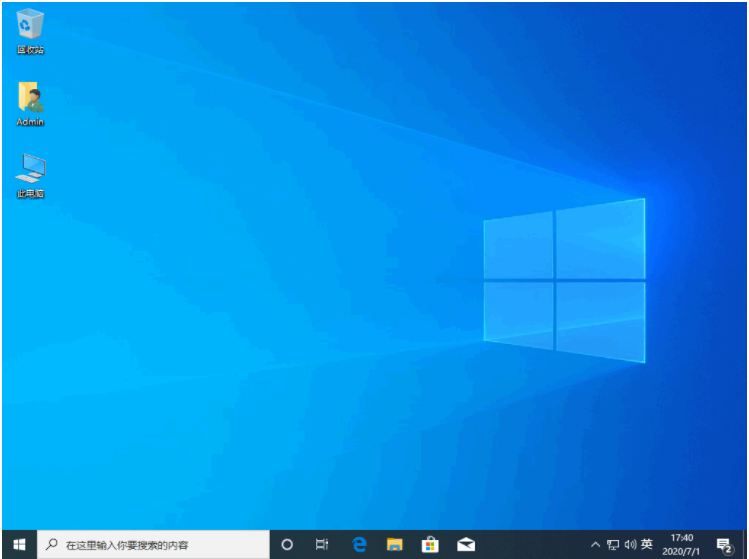Warning: Use of undefined constant title - assumed 'title' (this will throw an Error in a future version of PHP) in /data/www.zhuangjiba.com/web/e/data/tmp/tempnews8.php on line 170
电脑系统重装windows10的教程
装机吧
Warning: Use of undefined constant newstime - assumed 'newstime' (this will throw an Error in a future version of PHP) in /data/www.zhuangjiba.com/web/e/data/tmp/tempnews8.php on line 171
2022年01月10日 09:04:17
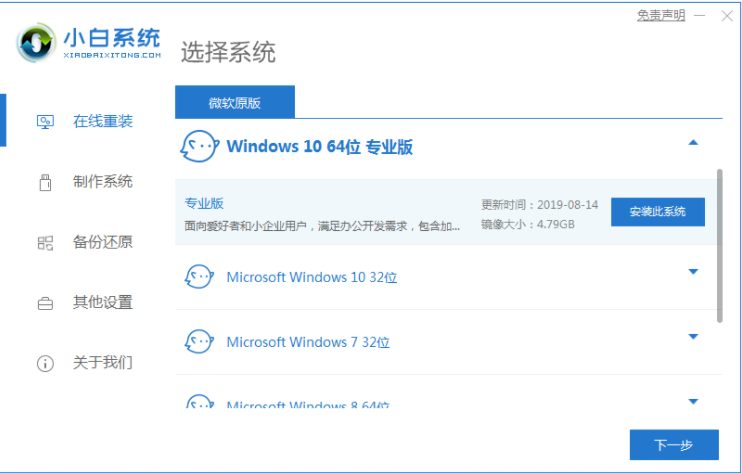
Windows10是市场上的主流操作系统,但对于没有安装经验的新手用户,如何自行重新安装,所以接下来我们就一起来看看电脑系统重装windows10的教程吧.
1.下载小白一键重装软件,打开软件后选择我们要安装的系统。
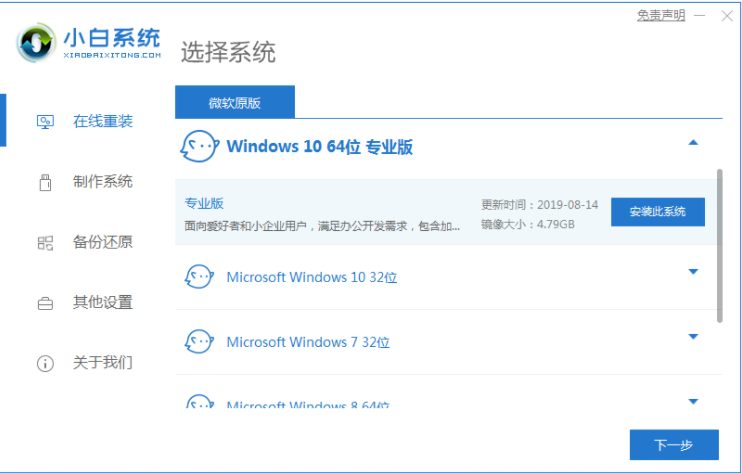
2.然后就是等待下载系统镜像的环节了。
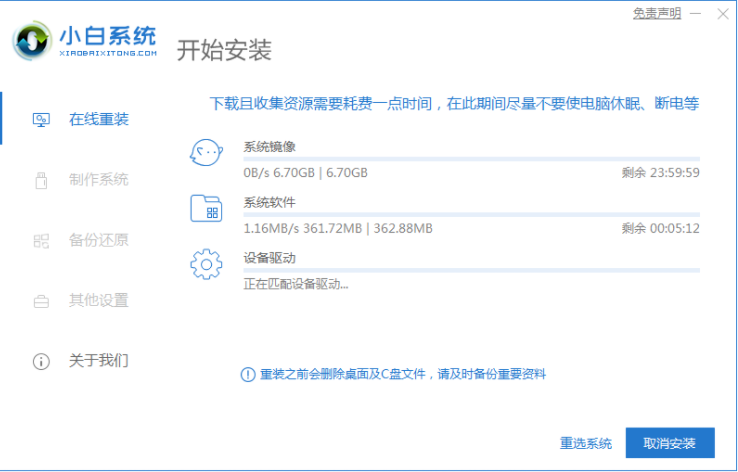
3.安装前,点击计算机部署环境,部署环境完成后直接重启计算机。
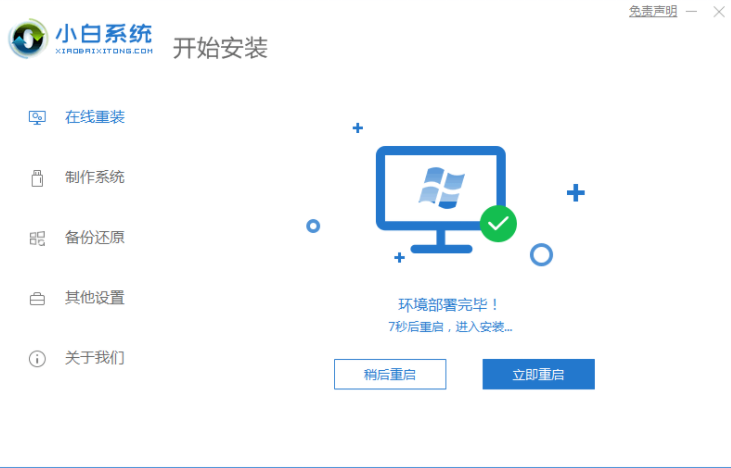
4.重启电脑系统后选择第二个xiaobaipe-msdnonlineinstallmode进入WindowsPE系统。
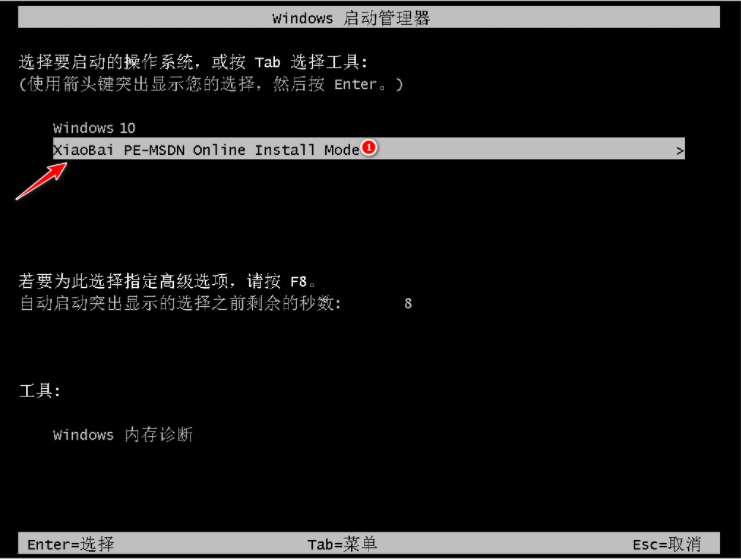
5.进入PE系统后,Windows系统的安装只需耐心等待。
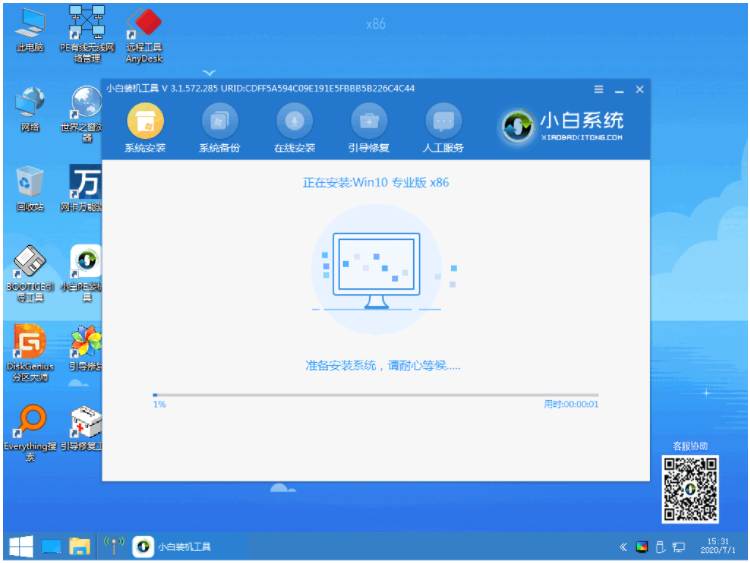
6.等待安装完成我们点击立即重启。
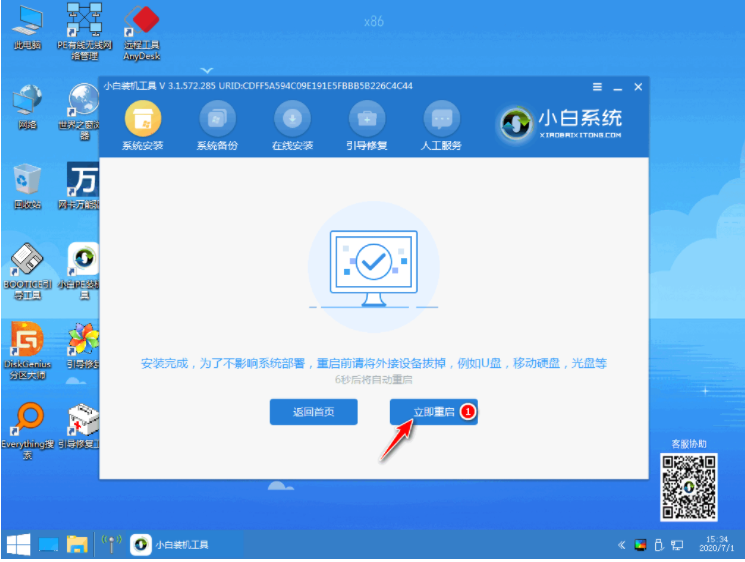
7.最后就进入到新系统桌面就代表安装成功啦。
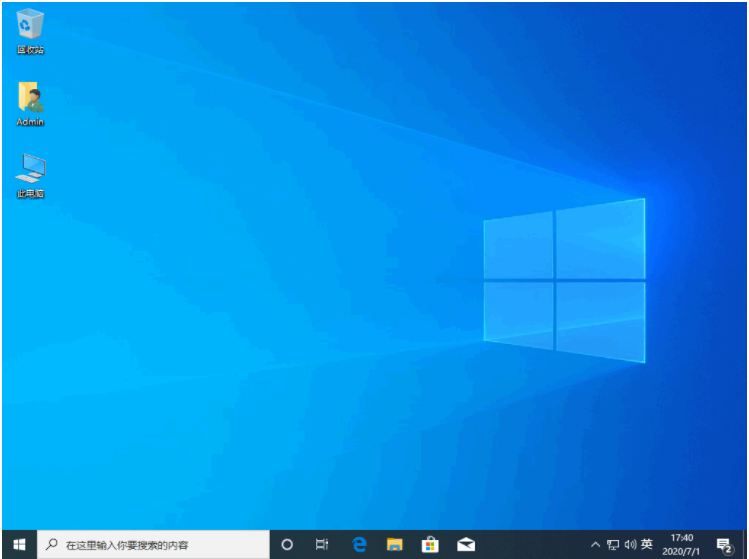
以上就是电脑系统重装windows10的教程,希望能帮助到大家。