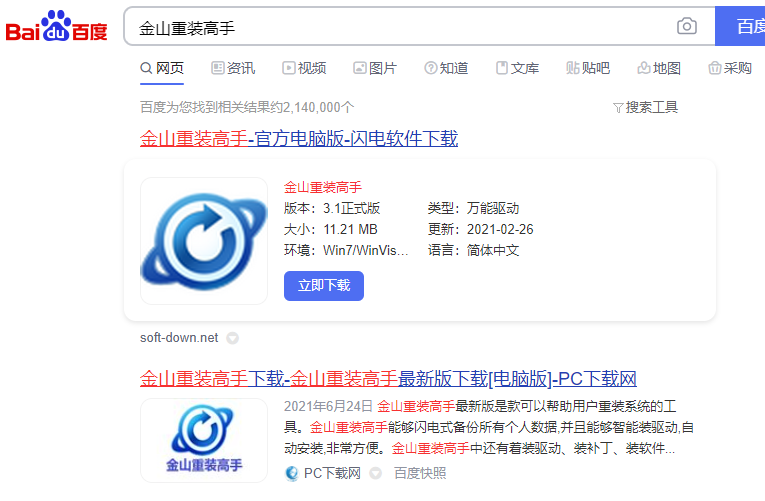
金山重装系统高手是专为不会系统重装的用户打造的一键系统重装软件,支持在线一键重装xp和win7 32位系统,既简单又方便,但即便如此,还是有很多人不知道如何使用金山重装系统,接下来就让小编来为大家介绍金山重装系统教程。
1、百度搜索“金山重装高手”并点击进行下载。
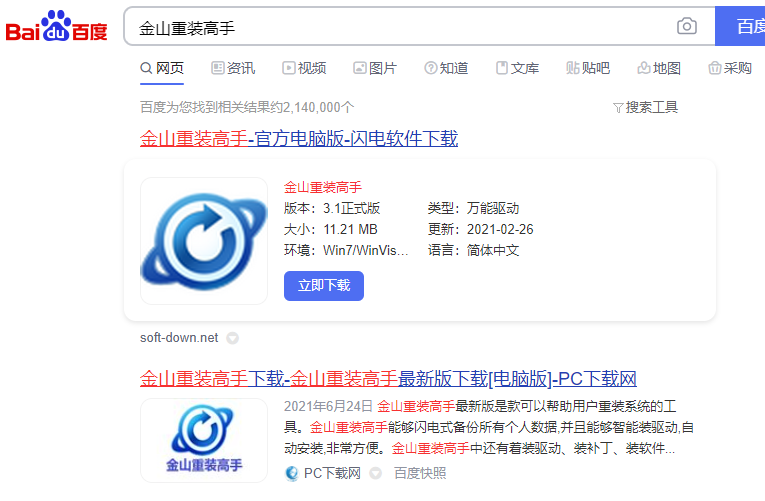
2、下载完成后打开“金山重装高手”,点击“重装检测”。
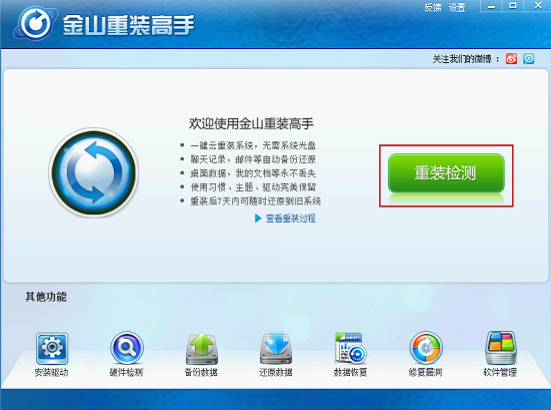
3、进行快速备份。重装系统可以快速备份QQ、MSN、旺旺等聊天记录及重要个人数据,确保永不丢失,重装完成后可进行还原。对于不支持备份的项目,需要您自己备份数据。所涉及的备份内容非常的全面,用户需要做的就只是勾选需要备份的文件。
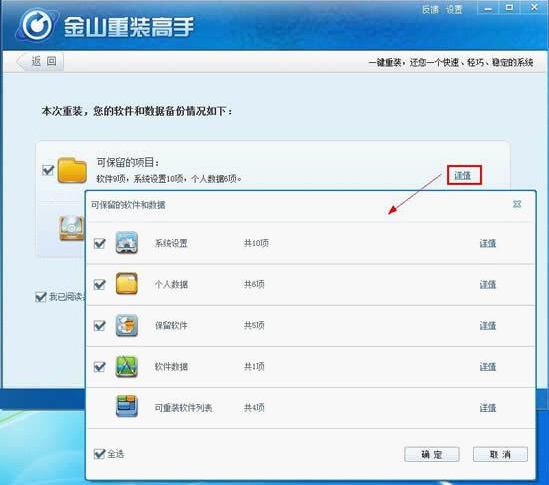
如果你不想备份也可以取消勾选。
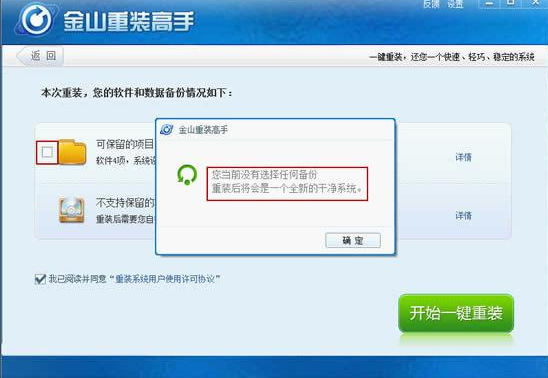
4、点击开始一键重装,等待系统重装。然后会提示你进行电脑重启。

5、重启后金山重装高手会自动启动进行数据还原。数据还原完成后,重装系统完成,将自动进入系统桌面。
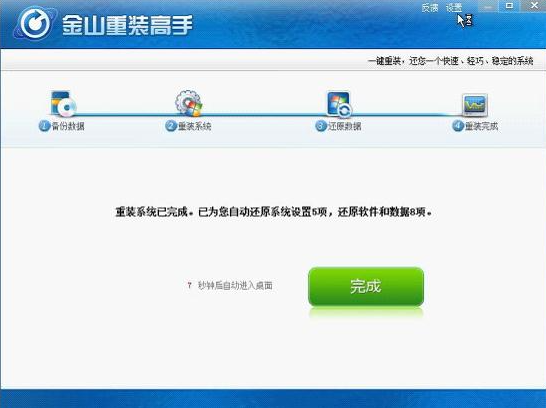
6、重装完成,进入系统桌面可以开始使用了。
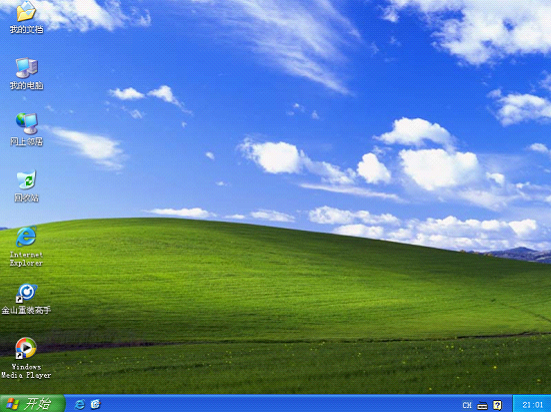
以上就是金山重装系统教程,重装过程非常简单,如果有需要重装系统的小伙伴可以参考本文来重装。




