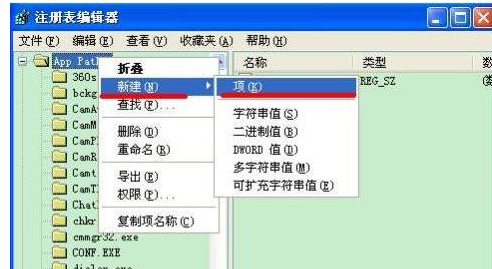
在使用电脑操作过程中,用户经常都要在运行中输入msconfig.exe,以便快速打开系统配置。不过,近来一些朋友反馈自己电脑中的msconfig突然打不开了,这是怎么回事呢?下面,小编给大家介绍msconfig打不开的步骤。
很多懂得电脑知识的用户都知道,在运行窗口中输入msconfig,就可以在里面禁用开机启动项,虽然说使用的技巧很多人都会。不过要是遇到打不开的情况该怎么解决呢?一脸懵逼,下面,小编给大家讲解msconfig打不开的处理技巧。
msconfig打不开怎么办
开始-运行regedit-确定,也可以直接Win+R打开运行,输入“regedit”后回车。
HKEY_LOCAL_MACHINE\SOFTWARE\Microsoft\Windows\CurrentVersion\App Paths。在左边窗口中,右击App Path,选择【新建】→【项】。
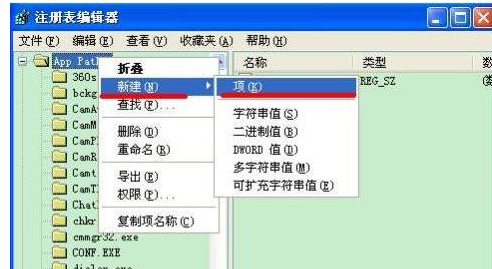
实用程序电脑图解-1
右键选择重命名。
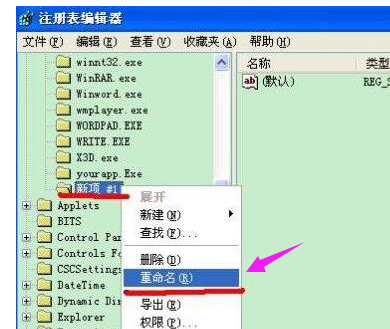
系统程序电脑图解-2
输入MSCONFIG.EXE,然后选中“MSCONFIG.EXE”再在右边窗口中,双击字符串值【默认】。
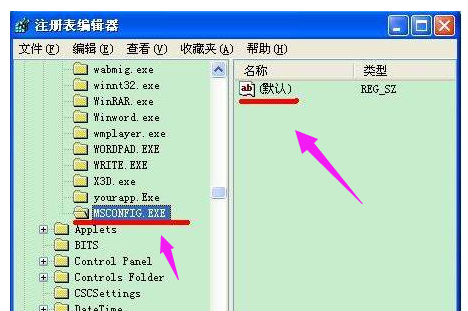
系统程序电脑图解-3
点击“默认”之后把数值改为“C:\Windows\PCHealth\HelpCtr\Binaries\MSConfig.exe”确定OK了(根据系统所在分区自行更改)。修改后,我们就可以像以前一样运行msconfig打开该程序了。

系统配置电脑图解-4
以上就是msconfig打不开的处理经验。




