
光盘是利用激光原理进行读、写的设备,是迅速发展的一种辅助存储器。可以存放各种文字、声音、图形、图像和动画等多媒体数字信息。当然还有很多人用它来安装系统,接下来我们就看看光盘装系统的方法吧
光盘安装系统是历时最久的安装系统方式,早期电脑都有光驱,而且买电脑时大多会赠送win7系统光盘。如今给电脑或者是老电脑安装系统,通常使用的是U盘,可能都已经忘了怎么用光盘装系统。今天就跟小编一起来回顾下用光盘系统的方法吧。
1、先要准备一个4.7G的DVD空盘,然后刻录一个系统Win7(ios的文件格式)到你光盘上;

光盘如何装系统电脑图解-1
2、把系统光盘放入光驱中去;

光盘电脑图解-2
3、有系统个光盘哦;

光盘电脑图解-3
4、重启电脑,台式机我们按DEL键,如果是笔记本一般(按F1或F2或F11)等
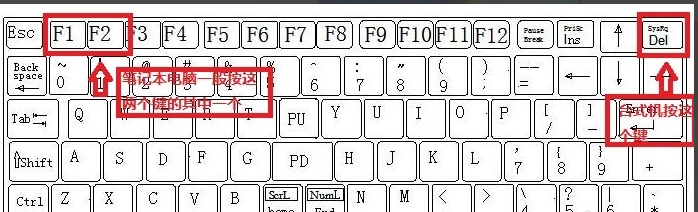
光盘装系统步骤电脑图解-4
5、用键盘的上下左右键选择BOOT ,再回车 BOOT Device Priority ;
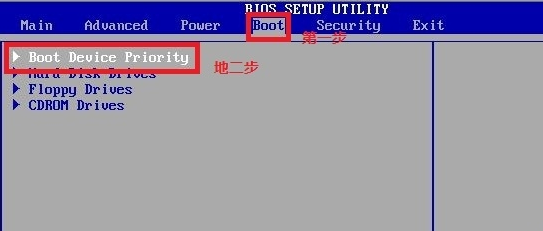
装系统电脑图解-5
6、把第一启动项的 1st Boot Device 的【Hard Deice】改成CDROM(有些是什么DVD);
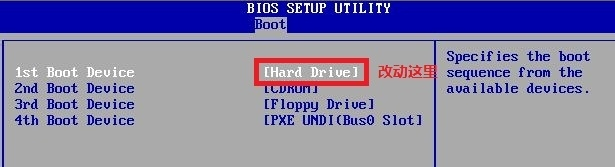
装系统电脑图解-6

光盘如何装系统电脑图解-7
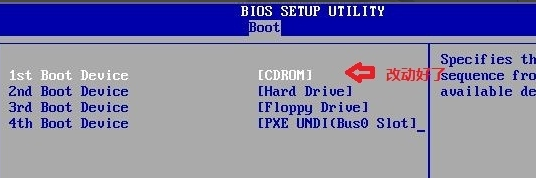
光盘电脑图解-8
7、按F10 选择OK,这里是
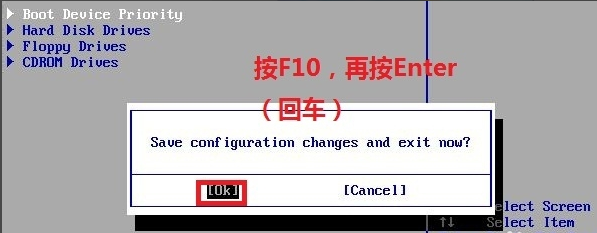
装系统电脑图解-9
8、提醒点击键盘的任意一个键,我们就按了一下回车键
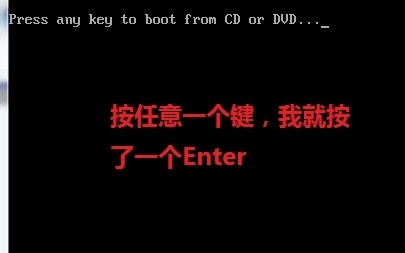
光盘如何装系统电脑图解-10
9、现在看到的是加载页面和开始界面;
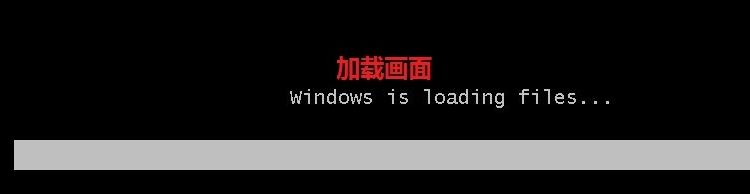
光盘电脑图解-11
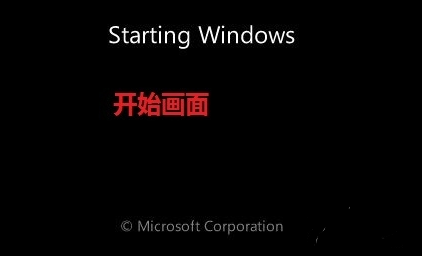
光盘装系统步骤电脑图解-12
10、出现Windows 7 安装界面,首先依次选择为中文(简体),中文(简体,中国),中文(简体)-美式键盘,选择好了点击下一步;

光盘电脑图解-13
11、点击现在安装;
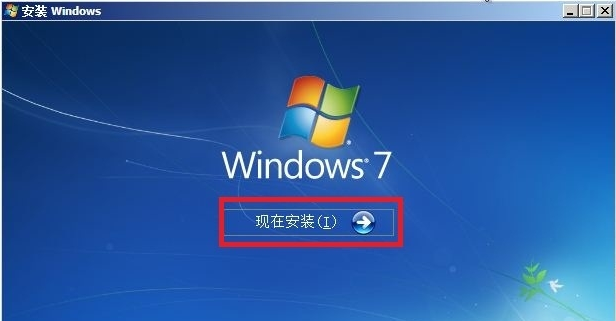
装系统电脑图解-14
12、出现安装程序正在启动...

光盘电脑图解-15
13、现在出现协议书,把我接受许可条款的勾,勾上了;

光盘装系统步骤电脑图解-16
14、这里,我们选择自定义(高级);

装系统电脑图解-17
15、这里选择第一个分区,类型为系统,再点击下一步(再这之前我们可以格式我们的第一个分区,在驱动器选项(高级)(A)那里);

光盘如何装系统电脑图解-18
16、正在安装的界面;这里需要一定的时间,过了一定的是时间后;
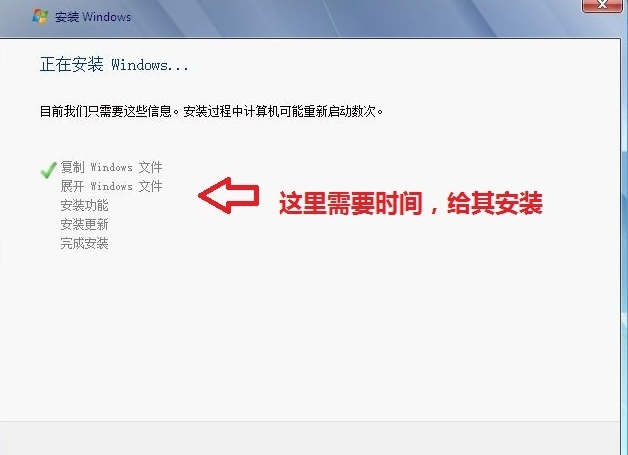
光盘电脑图解-19
17、会提醒安装程序正在启动服务;

光盘电脑图解-20
18、再提醒重新 启动您的计算机后安装过程将继续,这里是全自动的;

光盘如何装系统电脑图解-21
19、等到屏幕黑了,台式机我们按DEL键,如果是笔记本一般(按F1或F2或F11)等,然后把光碟取出来;
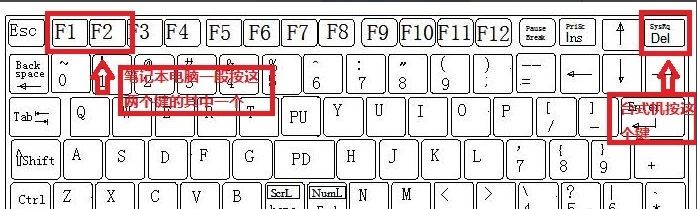
光盘装系统步骤电脑图解-22
20、用键盘的上下左右键选择BOOT ,再回车 BOOT Device Priority ;
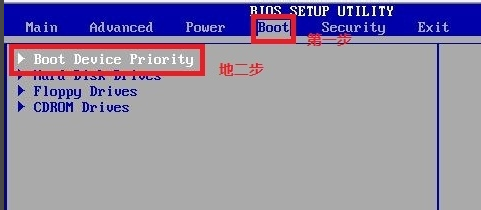
光盘如何装系统电脑图解-23
21、把第一启动项的 1st Boot Device 的【CDROM】改成【Hard Deice】;
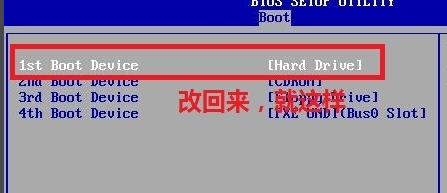
光盘装系统步骤电脑图解-24
22、按F10 选择OK,
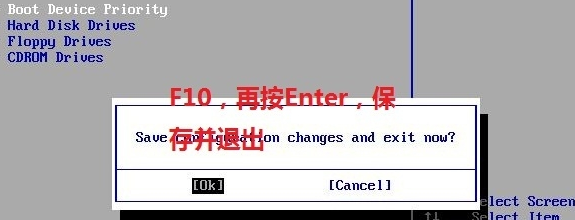
装系统电脑图解-25
23、这里出现正在启动、Windows画面;
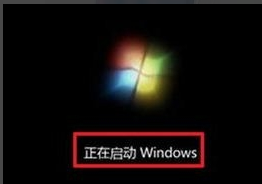
光盘装系统步骤电脑图解-26
24、在出现安装程序正在检查视频性能;

光盘电脑图解-27
25、到这个界面基本我们安装好,这里我们输入你的PC名字(随便取个名字);在点击下一步
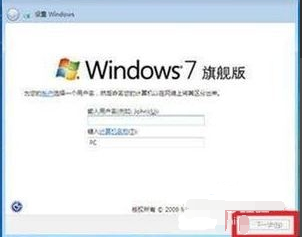
光盘电脑图解-28
26、跳过,不要输入密码,直接下一步;
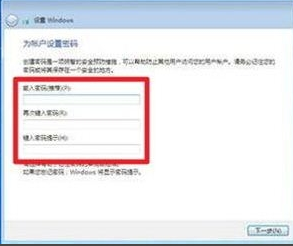
装系统电脑图解-29
27、这里要输入密钥,这里暂时不输入,直接点击下一步;到时用激活工具激活就行了;
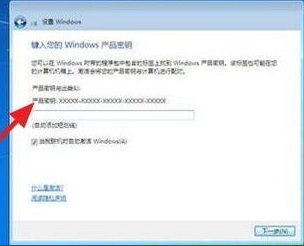
装系统电脑图解-30
28、这里我们选择仅安装重要的更新;
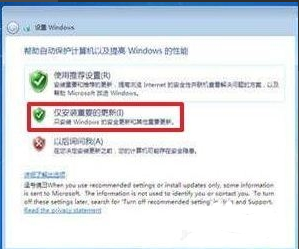
光盘装系统步骤电脑图解-31
29、调整时间;

光盘装系统步骤电脑图解-32
30、选择计算机网络,一般选择的是家庭网络;
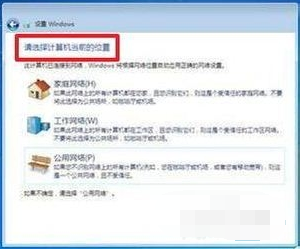
光盘装系统步骤电脑图解-33
31、Windows 7旗舰版 正在启动;

光盘电脑图解-34
32、这样我们就进入了系统了,完美的安装好官方版(Windows 7 旗舰版);

光盘如何装系统电脑图解-35
以上就是光盘装系统的方法了,你学会了吗




