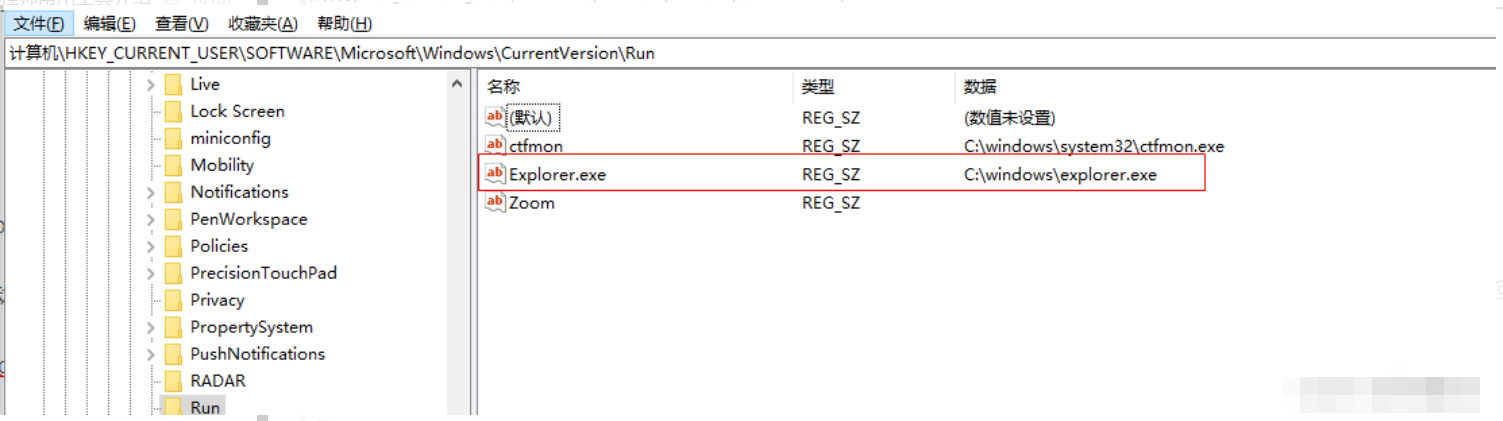
win10系统使用时间久后容易出现各种问题,比如说win10更新系统后黑屏怎么办.那么更新win10后黑屏又该怎么解决呢?下面小编就教下大家如何解决升级win10后黑屏问题。
工具/原料
系统版本:win10企业版
品牌型号: 戴尔 灵越15
方法一、升级win10黑屏怎么办
1、打开“任务管理器”,检查explorer进程已经从启动;
2、重新启动explorer进程或手动结束进程后,手动添加运行,无效;
3、在任务管理器页面,输入regedit,打开注册表,检查以下2项:
A:HKEY_LOCAL_MACHINE\SOFTWARE\Microsoft\Windows\CurrentVersion\Run ,确认该项的值是否为Explorer c:\Windows\Explorer.exe,否则,请重建;该值对应msconfig启动项里的相关对象:
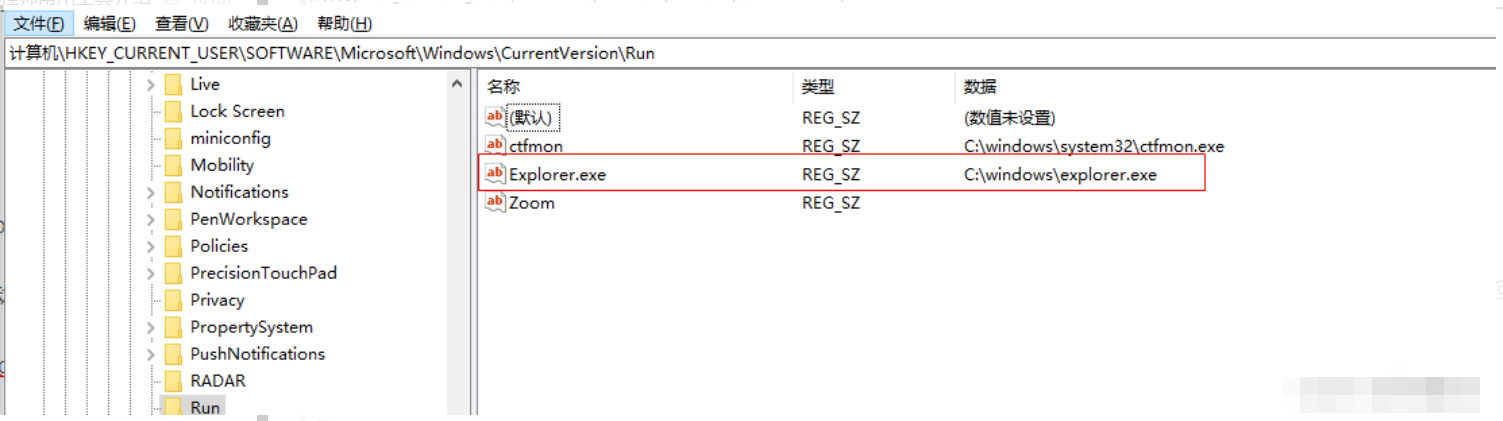
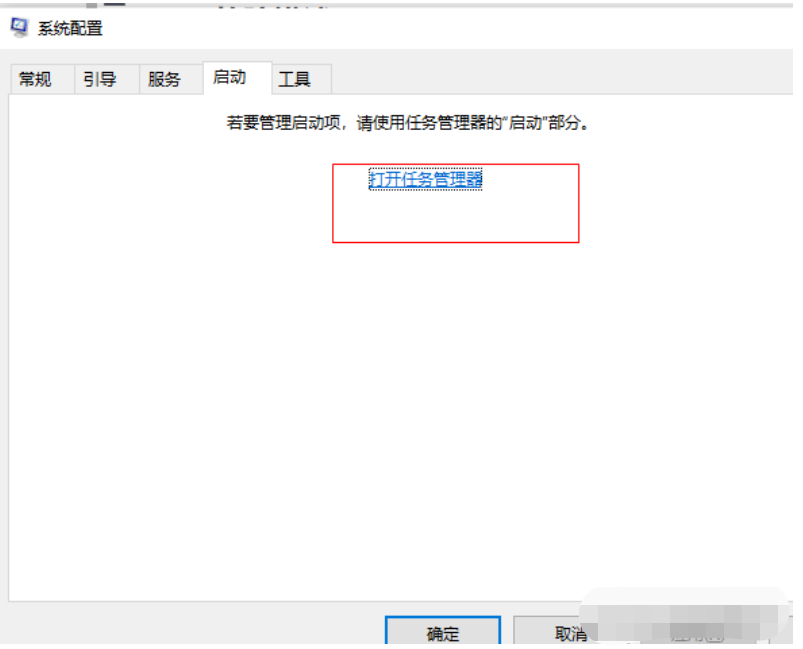
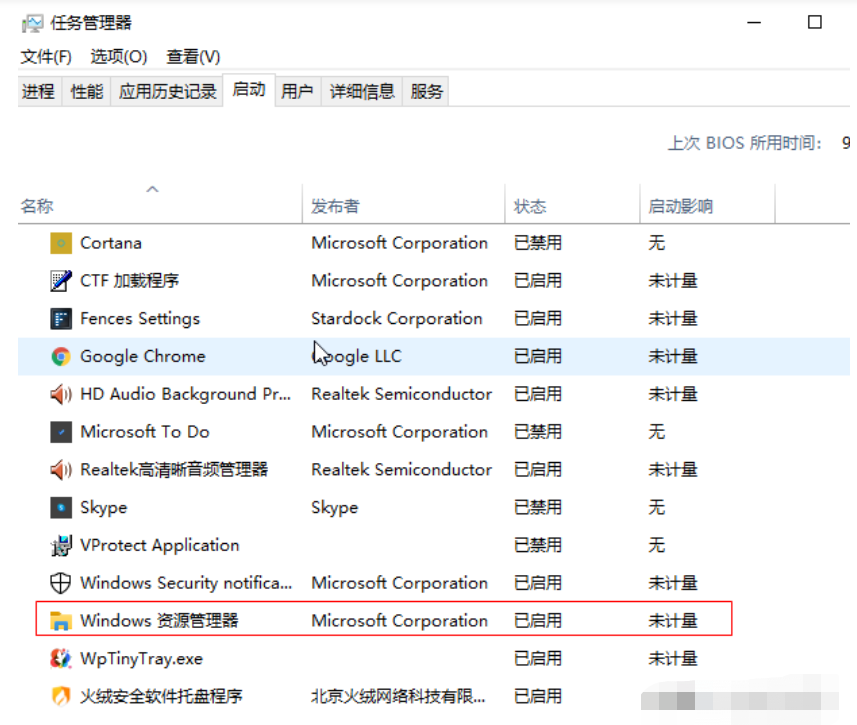
B:HKEY_LOCAL_MACHINE\SOFTWARE\Microsoft\Windows NT\CurrentVersion\Winlogon\Shell看是否为explorer.exe,不是的话请修改为explorer.exe;
C:HKEY_CURRENT_USER\Software\Microsoft\Windows\CurrentVersion \Policies\Explorer是否有“DWORD”值“NoDesktop”,其值为“1”。1表示禁用显示属性(隐藏桌面上所有图标),改为0;
4、修改完成,重启explorer进程,桌面正常显示,负载恢复正常。综上,本次故障时因win10升级后,系统优化,误优化掉explorer启动导致启动异常所致。
5、注册表部分说明
(1)〖Internet Explorer选项类〗
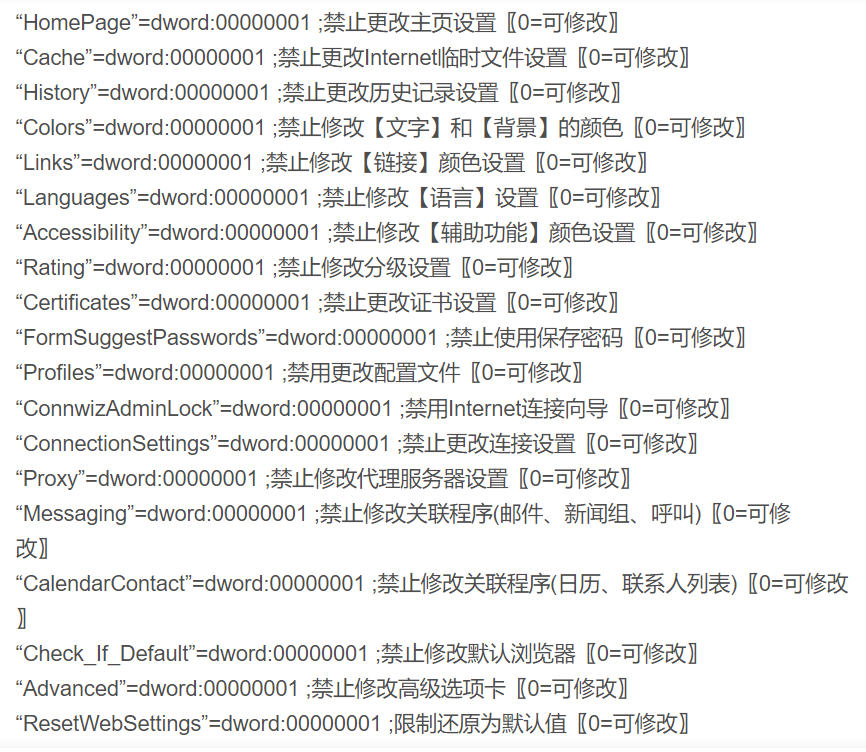
(2)〖屏蔽Internet Explorer选项卡类〗
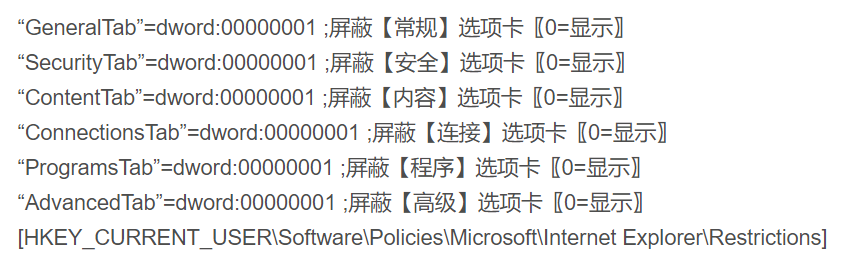
(3)〖Internet Explorer菜单类〗
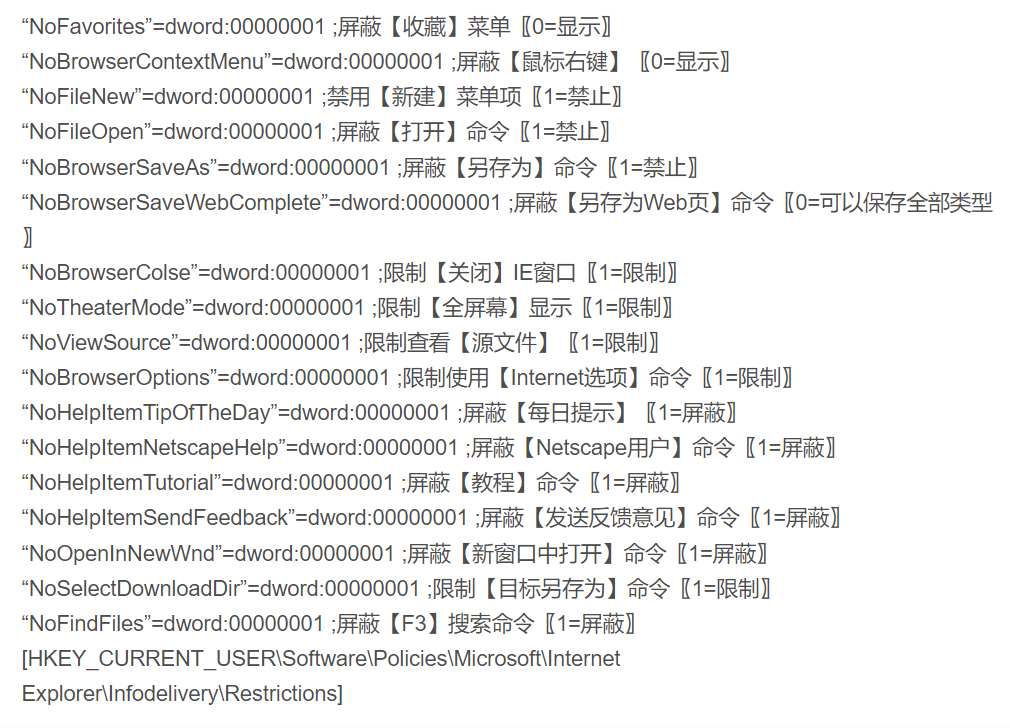
(4)〖脱机Web网页〗
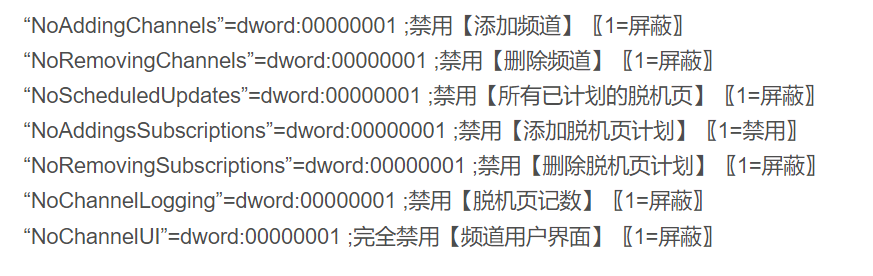
(5)〖制定预定限制标准〗
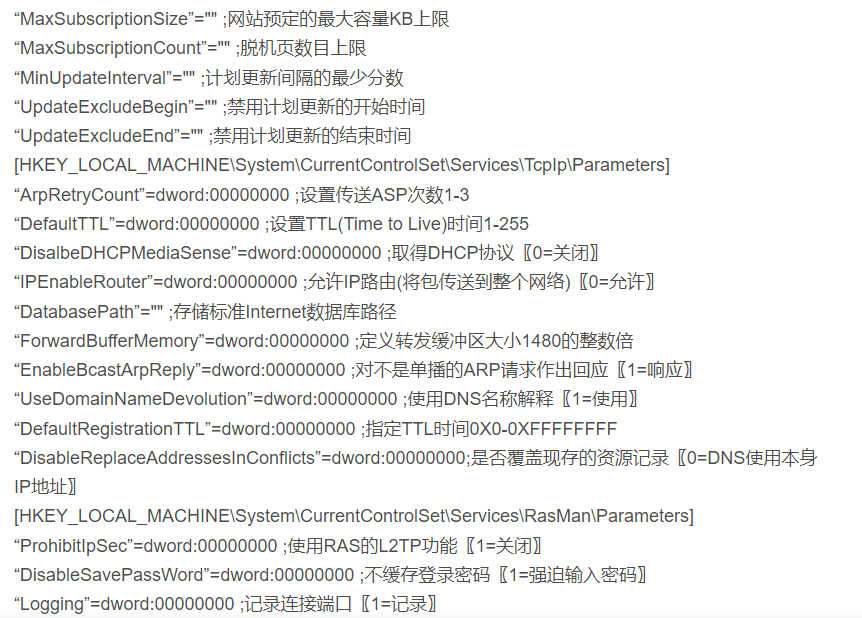
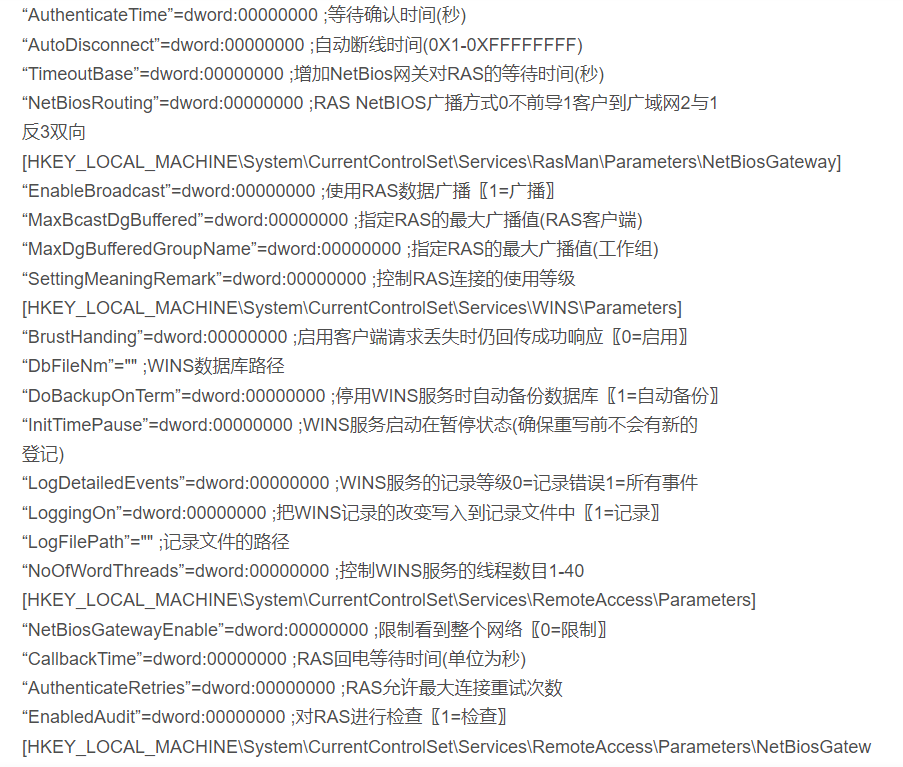
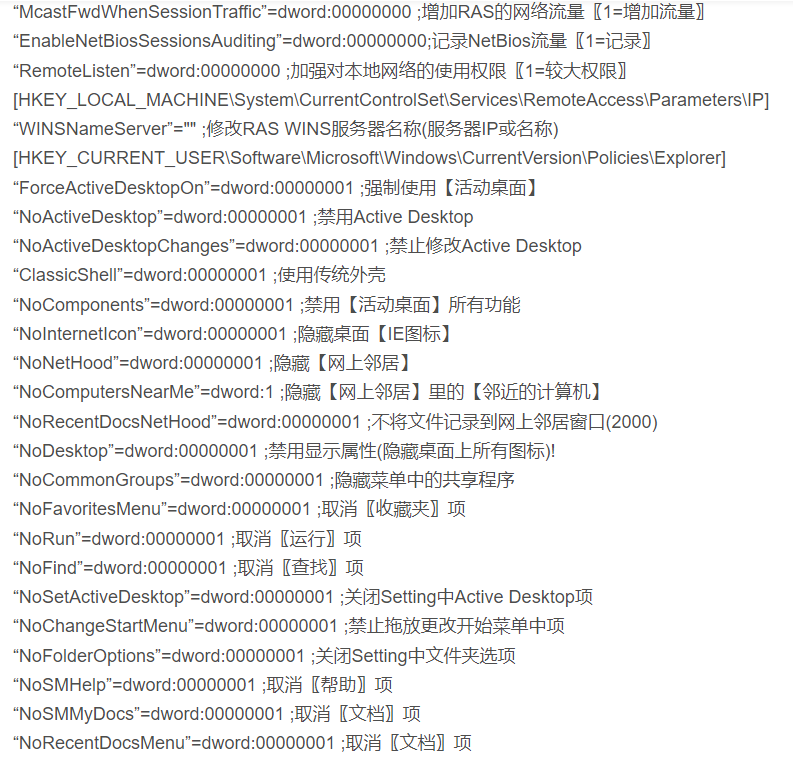
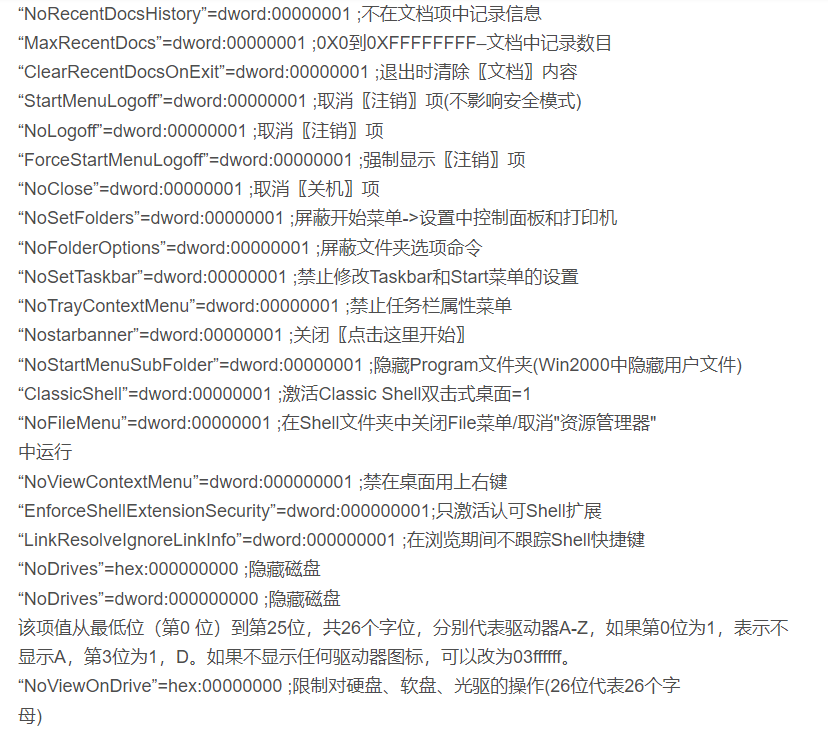
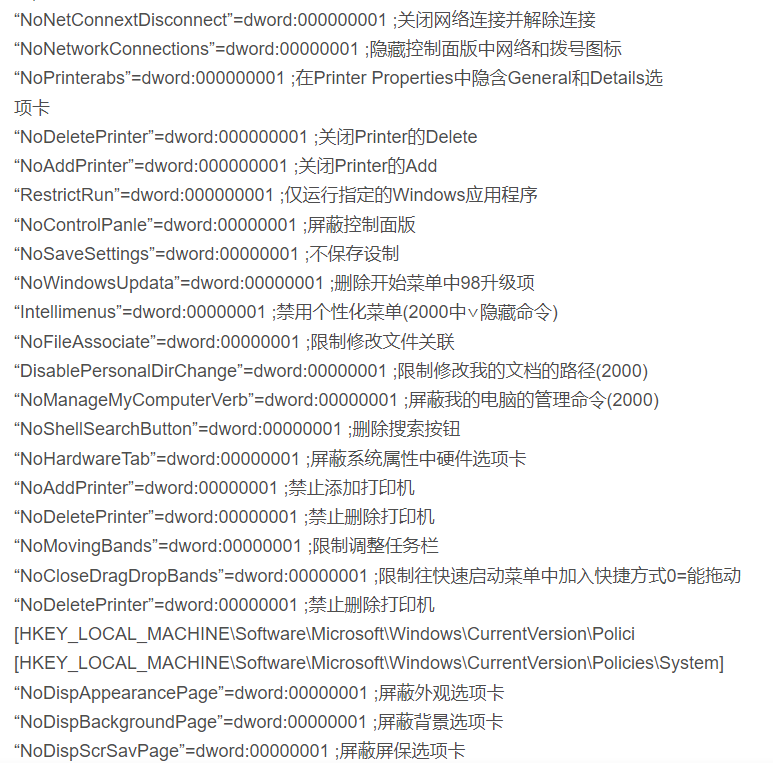
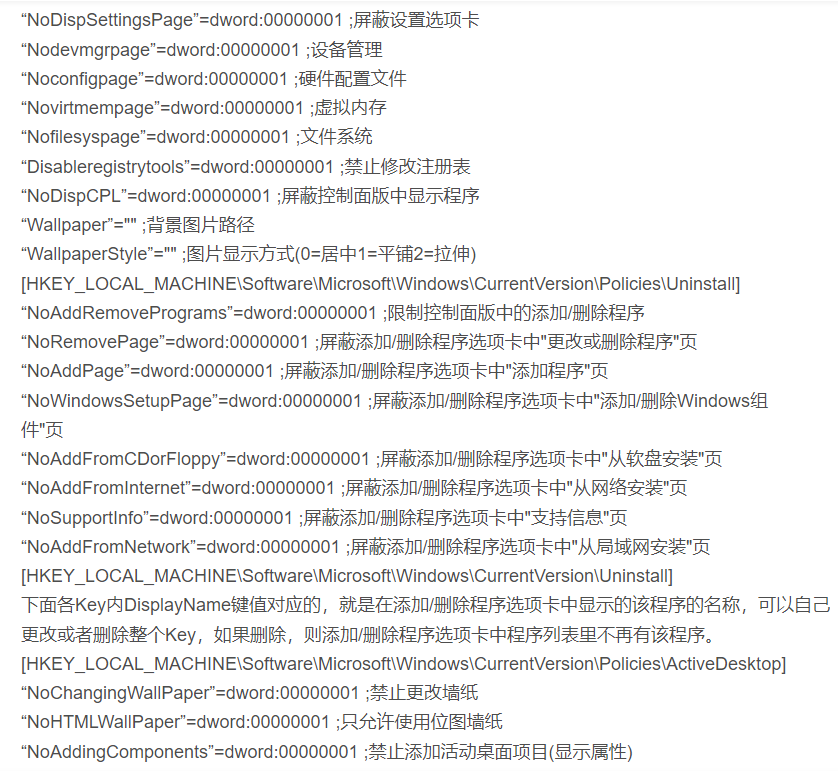
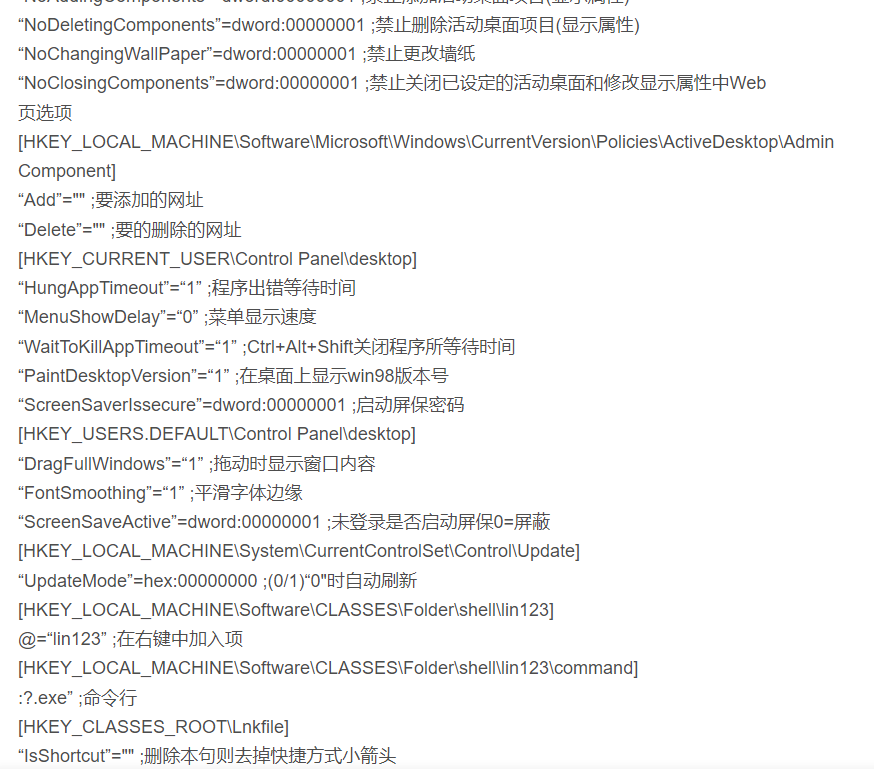
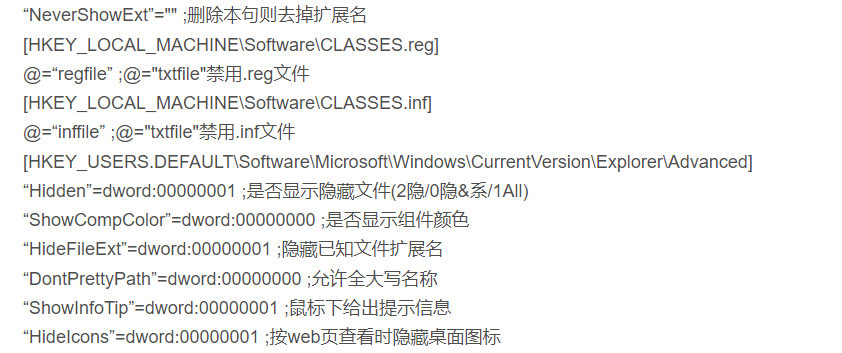
总结
1、打开“任务管理器”,检查explorer进程已经从启动。
2、重新启动explorer进程或手动结束进程后,手动添加运行,无效。
3、在任务管理器页面,输入regedit,打开注册表,检查上述几项。
4、修改完成,重启explorer进程,桌面正常显示,负载恢复正常。
5、注册表部分说明
(1)〖Internet Explorer选项类〗
(2)〖屏蔽Internet Explorer选项卡类〗
(3)〖Internet Explorer菜单类〗
(4)〖脱机Web网页〗
(5)〖制定预定限制标准〗




