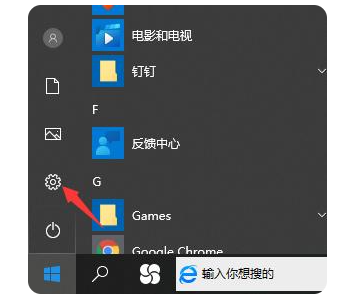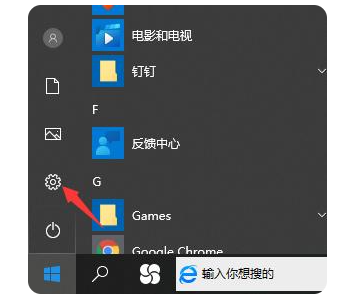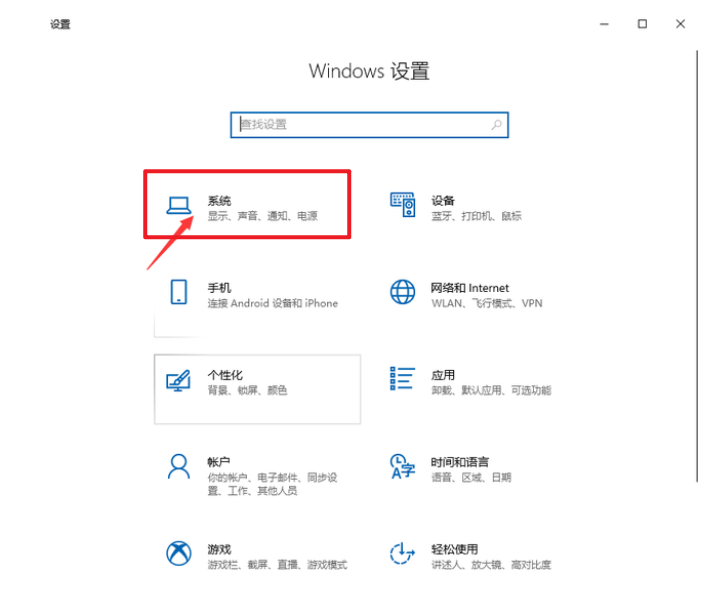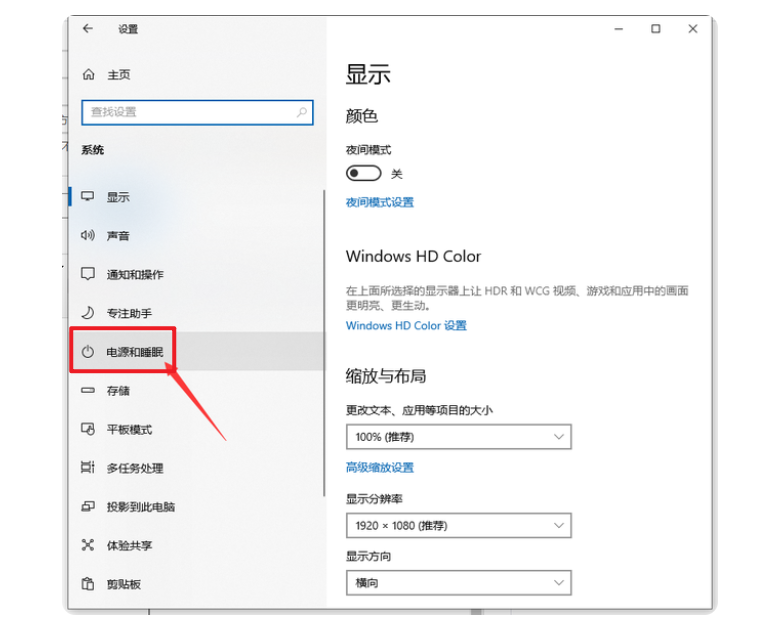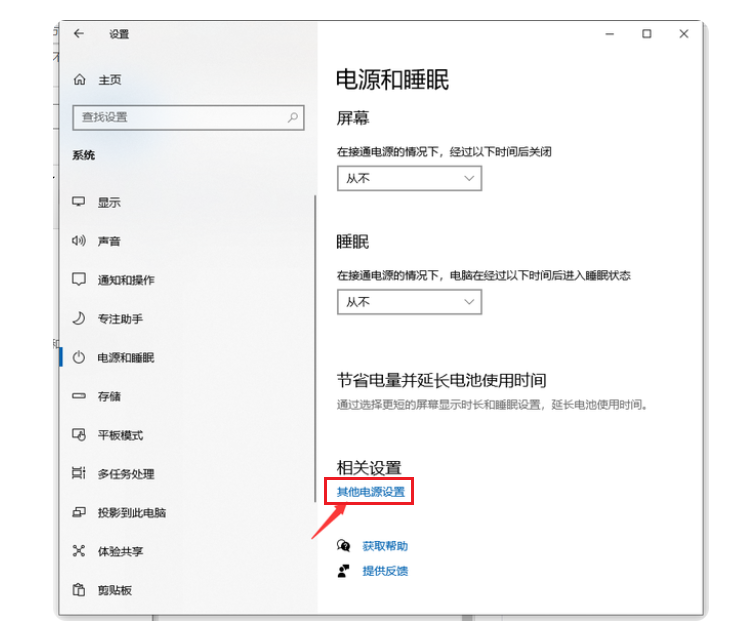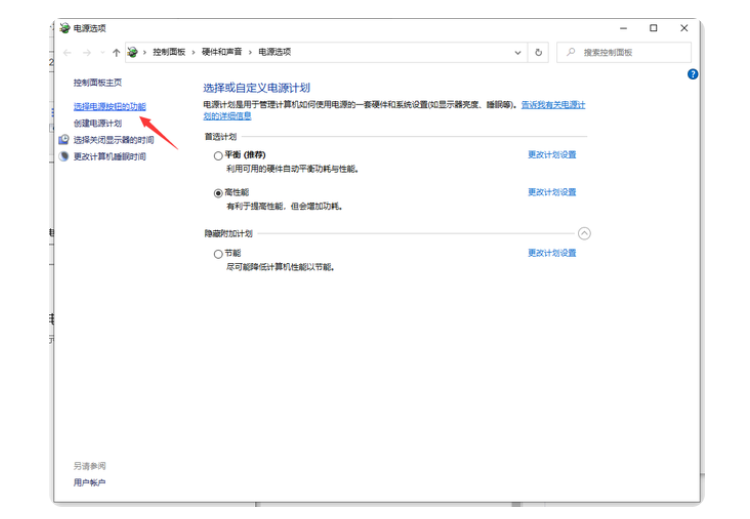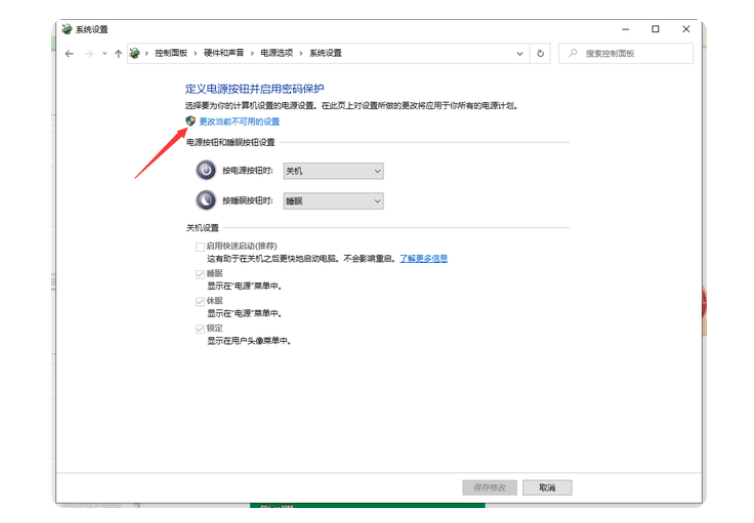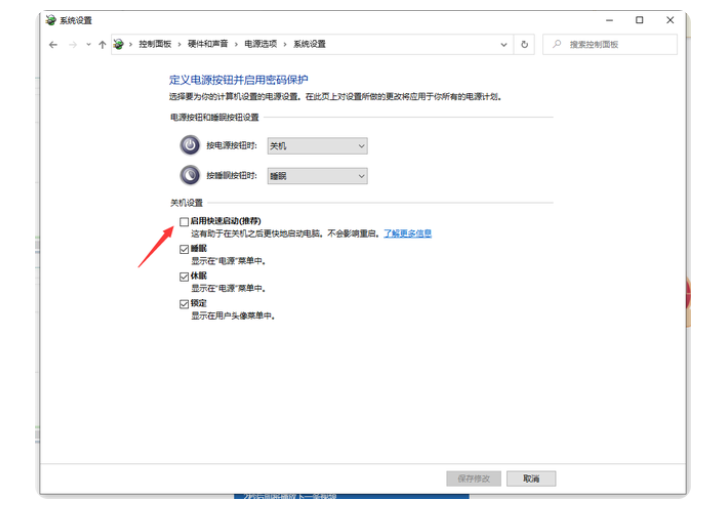Warning: Use of undefined constant title - assumed 'title' (this will throw an Error in a future version of PHP) in /data/www.zhuangjiba.com/web/e/data/tmp/tempnews8.php on line 170
win10快速启动设置怎么关闭
装机吧
Warning: Use of undefined constant newstime - assumed 'newstime' (this will throw an Error in a future version of PHP) in /data/www.zhuangjiba.com/web/e/data/tmp/tempnews8.php on line 171
2022年05月26日 10:01:25
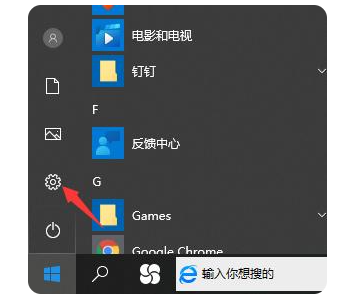
在使用我们的win10系统的时候,快速启动能够帮助我们的提升开机的速度,但是也有弊端,就是如果开启太快的话,可能会导致部分驱动无法正常运行,这时我们就需要关闭win10快速启动设置,那么接下来,小编就把win10快速启动设置怎么关闭的步骤教程分享给大家。
工具/原料
系统版本:win10企业版
品牌型号:联想小新pro
方法:
1、点击打开设置图标,进入设置界面。
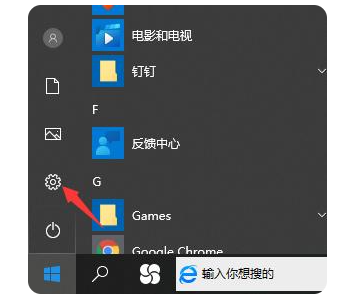
2、点击“系统”选项。
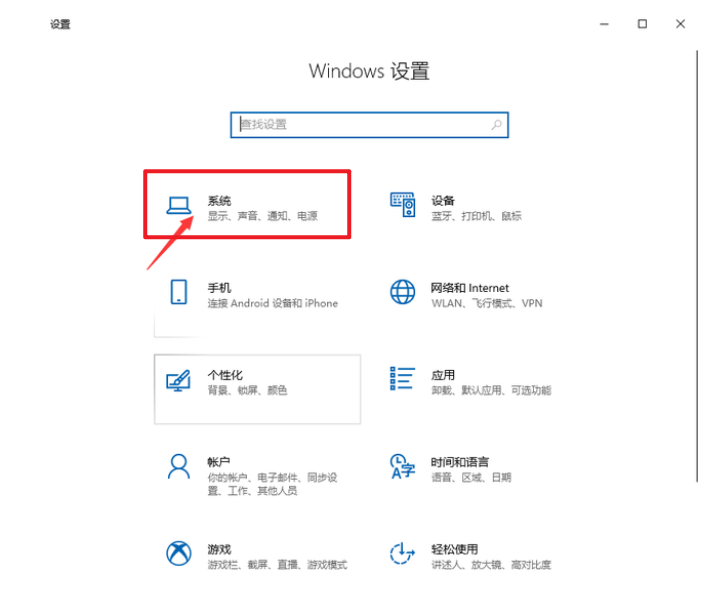
3、点击左侧栏的“电源和睡眠”选项。
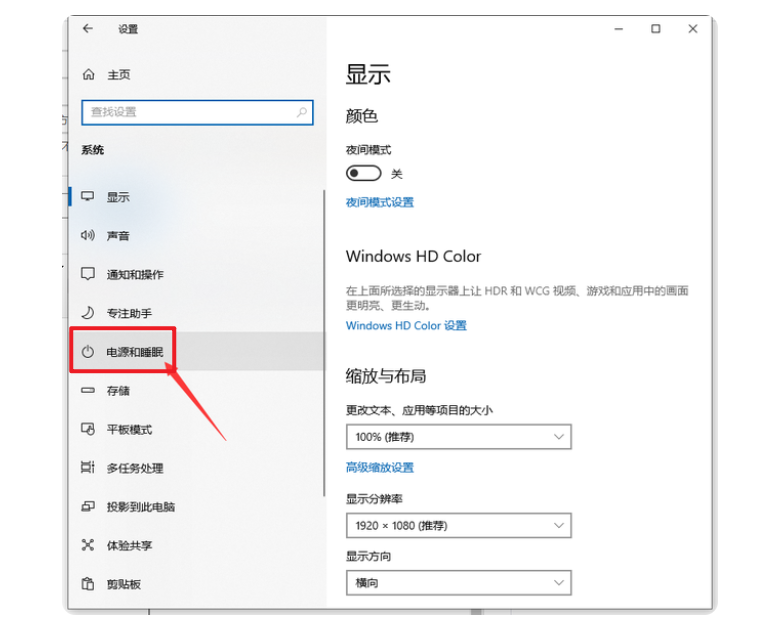
4、点击“其他电源设置”。
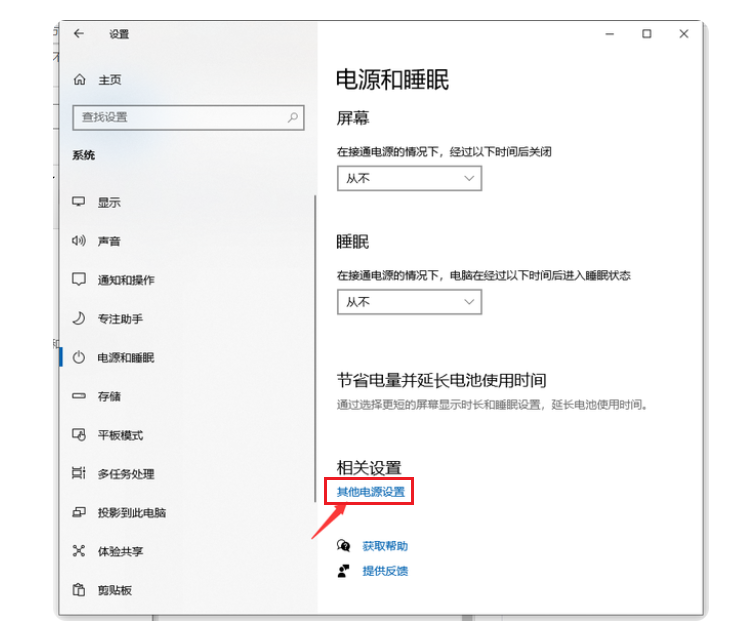
5、点击打开“选择电源按钮的功能”。
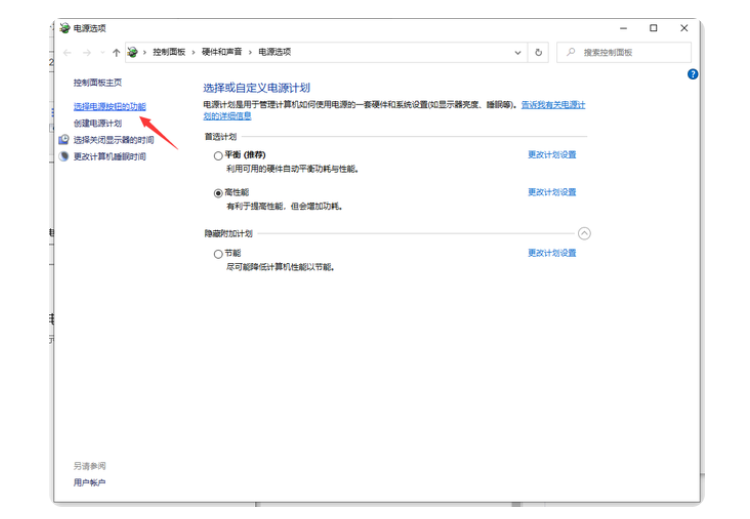
6、选择“更改当前不可用的设置”。
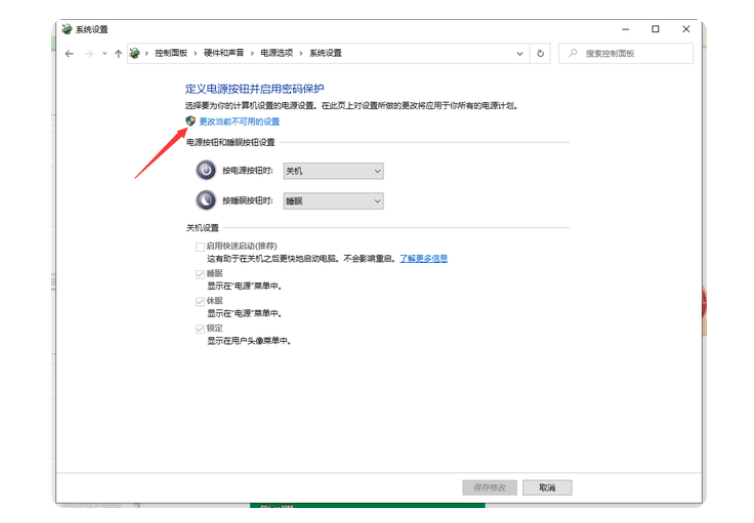
7、取消“启用快速启动”以保存修改,设置完成。
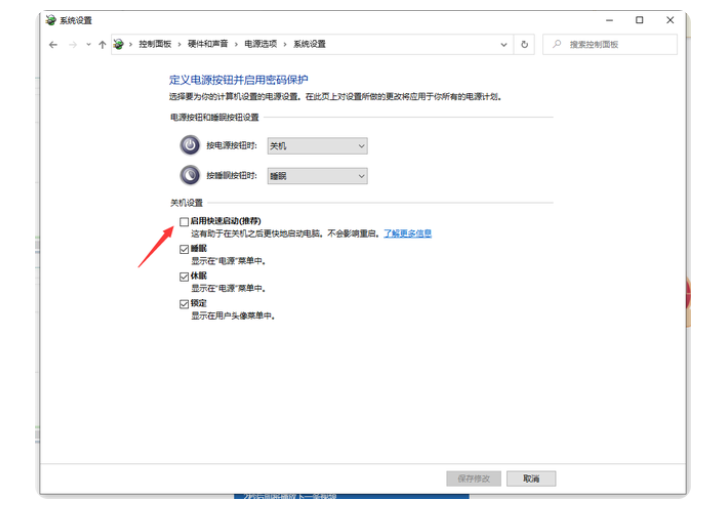
总结:
以上是关闭Win10快速启动的方法的全部内容,希望可以帮助大家。