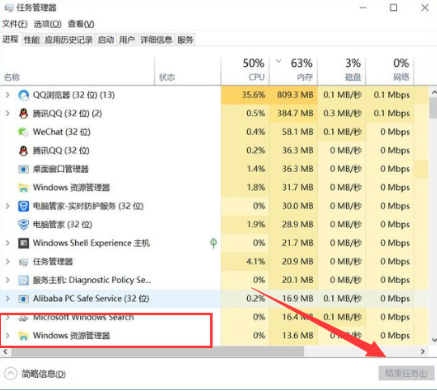
很多用户在使用win10系统的过程中,发现会遇到有时开机进不了桌面黑屏的情况,导致无法进入系统,该怎么解决这样的问题呢,下面小编来跟大家说说win10开机黑屏无法进入系统怎么解决.更多win10教程,尽在装机吧官网
电脑开机黑屏怎么办
1.按Ctrl+Alt+Delete键,选择任务管理器,找到并选择Windows资源管理器,然后点击右下角完成任务。
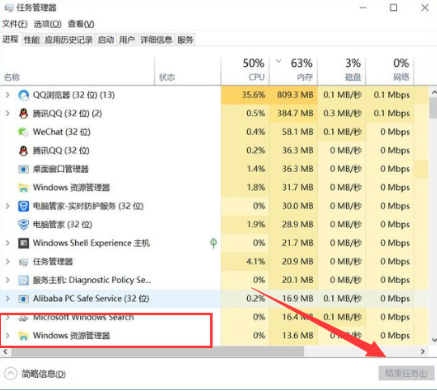
2.然后建立新的explorer.exe进程(Windows资源管理器),点击左上角的新任务。
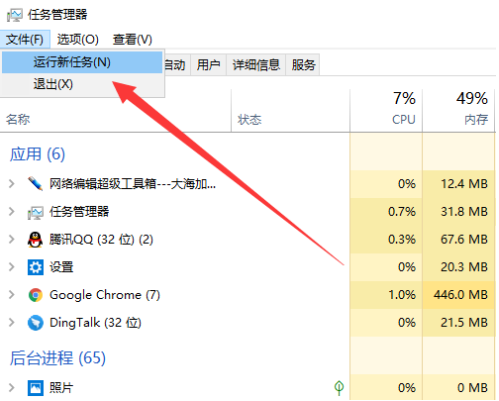
3.打开窗口输入explorer.exe,点击确定,解决黑屏问题。
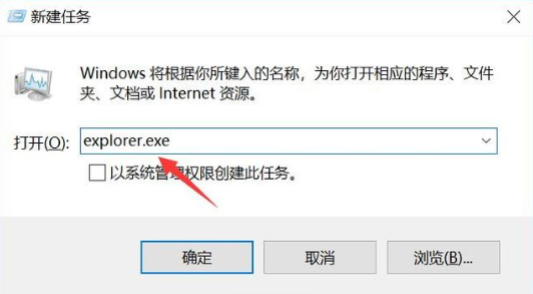
方法二
1.按下开机键,出现win10徽标界面时间按下电源键关闭,重复三次。
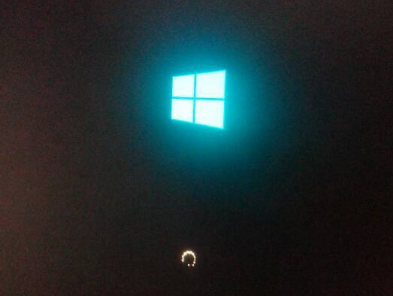
2.等系统修复系统后,进入高级启动选项,选择疑难答案。
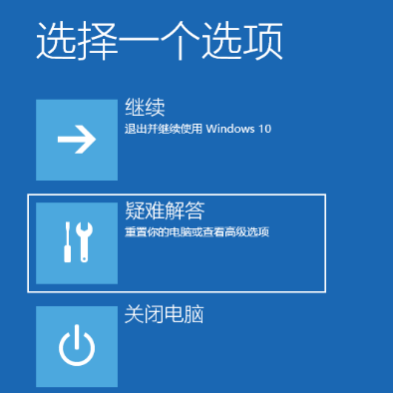
3.这时,我们可以看到这个界面有两个功能。重置这台计算机相当于恢复出厂设置。如果不能修复问题,我们将再次使用它。点击高级选项。
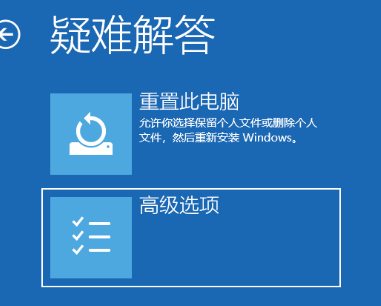
4.选择启动设置。
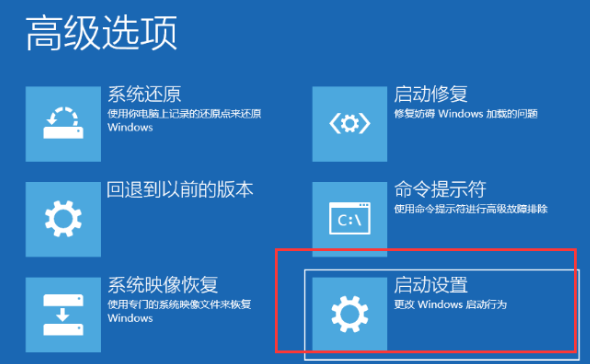
5.重启电脑。
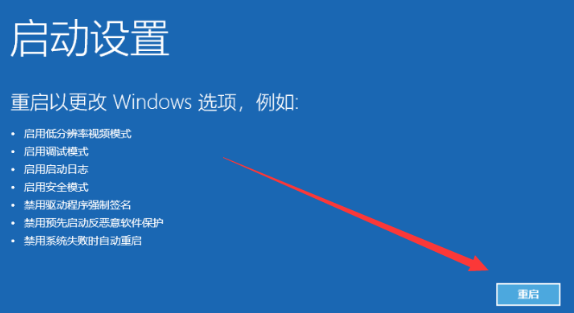
6.按F4进入安全模式。
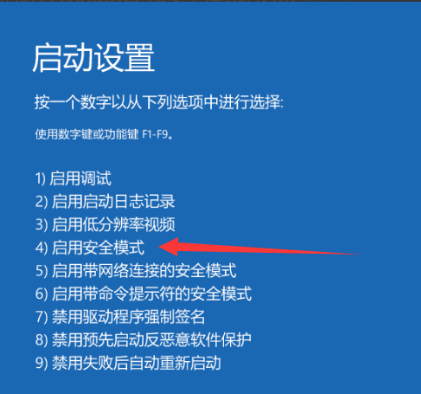
7.进入安全模式查杀病毒,查看系统盘是否有剩余空间,删除不必要的文件,这种情况还会导致黑屏开机时没有显示,鼠标能动。
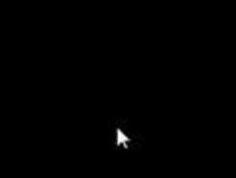
8.然后卸载最近安装的软件,驱动,检查软件冲突。重启电脑后,这些操作就可以进入win10系统。
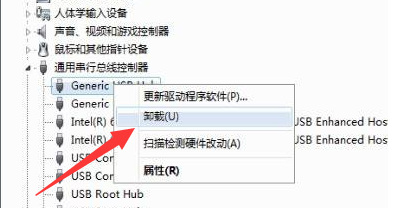
以上就是电脑开机黑屏怎么办的内容,希望能对大家有所帮助。




