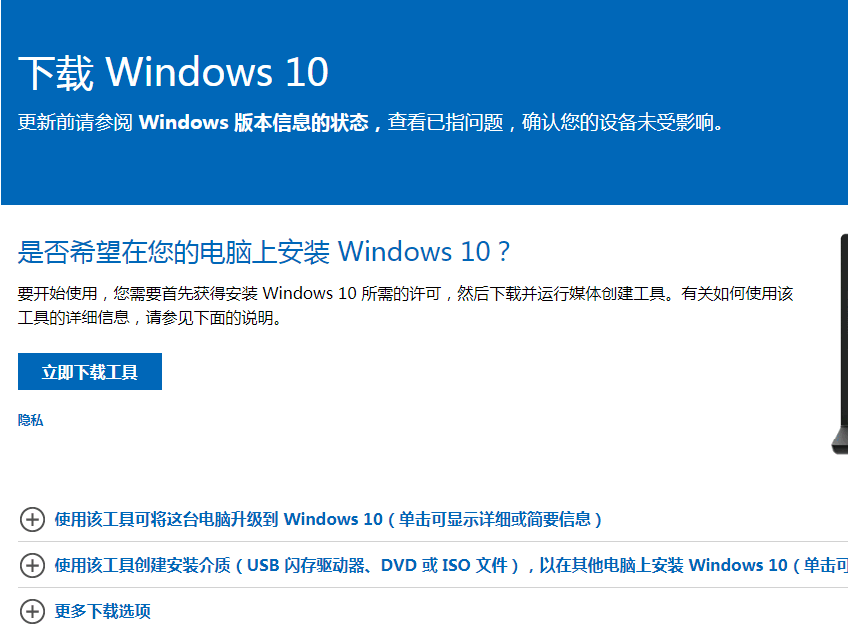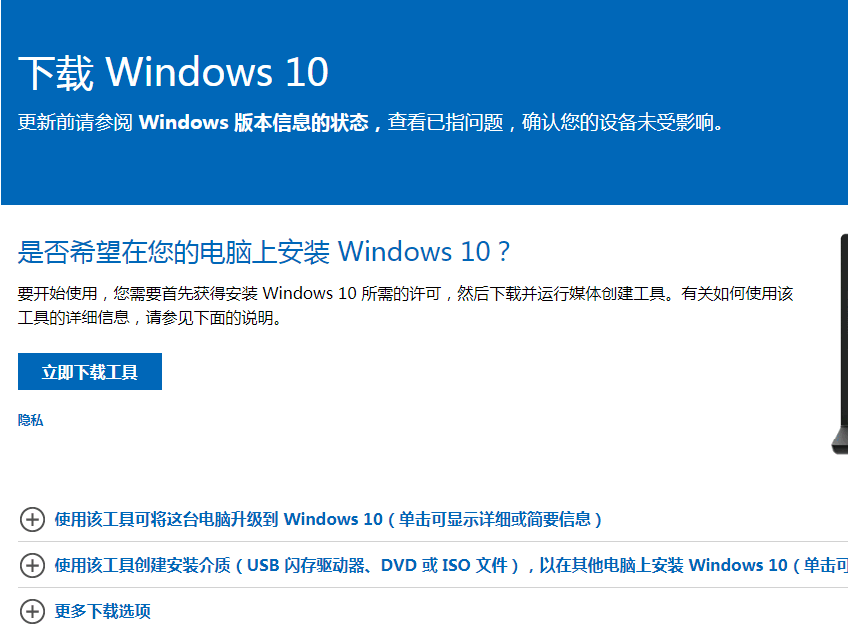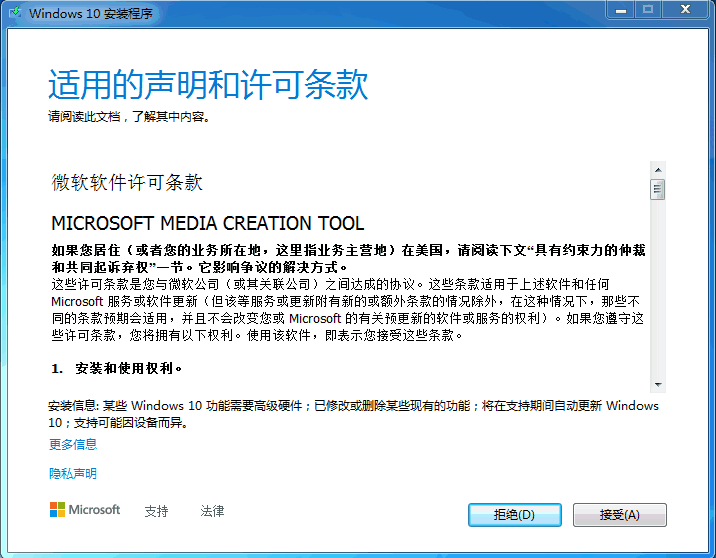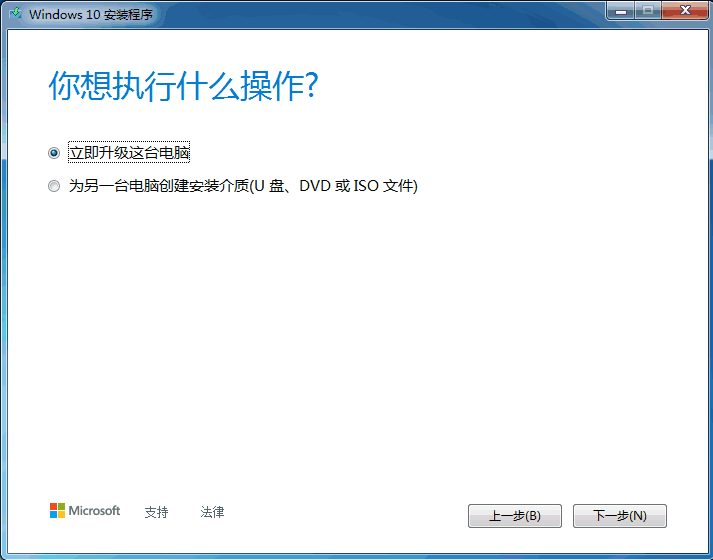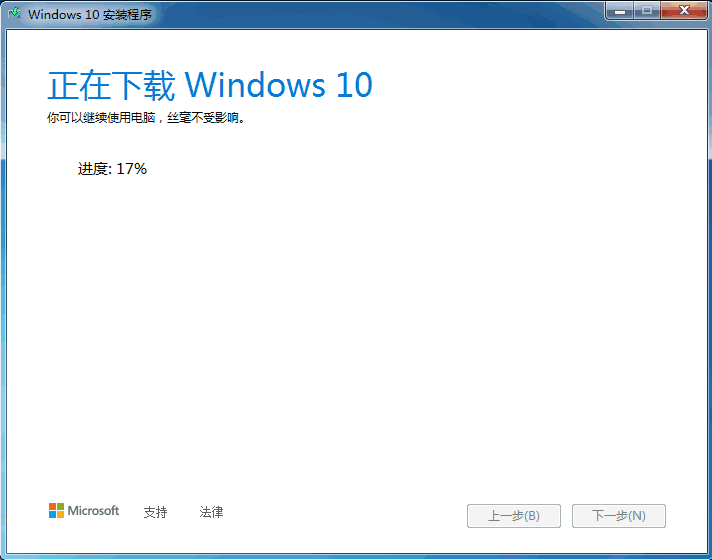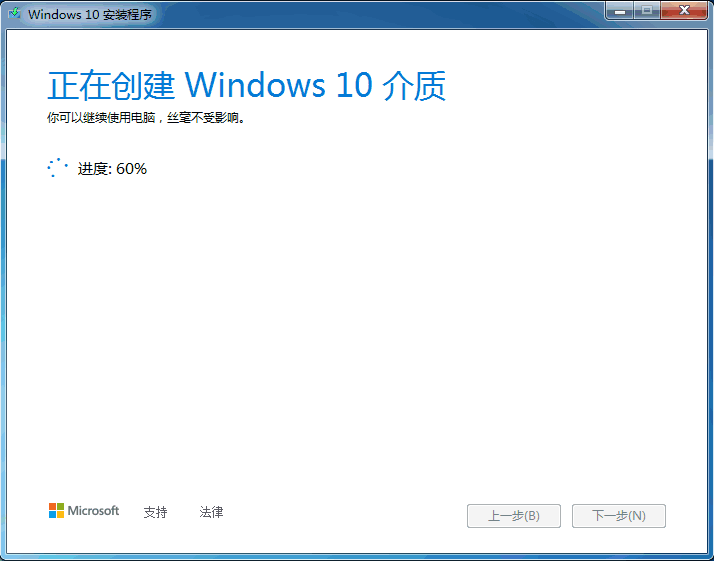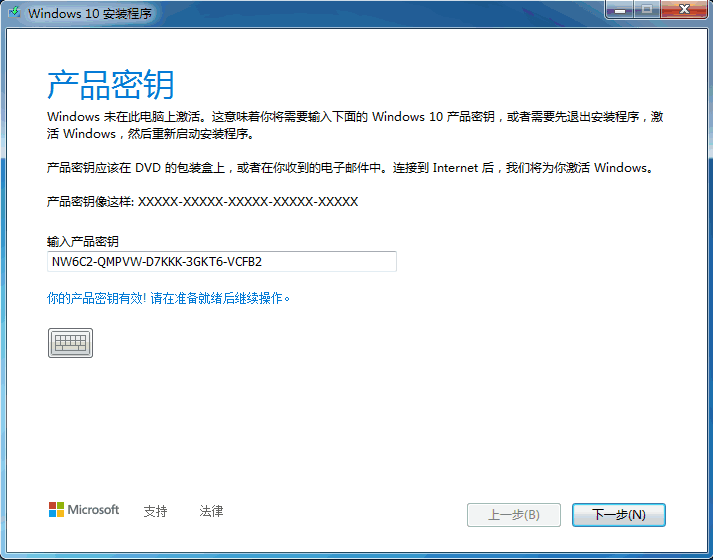Warning: Use of undefined constant title - assumed 'title' (this will throw an Error in a future version of PHP) in /data/www.zhuangjiba.com/web/e/data/tmp/tempnews8.php on line 170
怎么使用win10易升工具升级win10系统
装机吧
Warning: Use of undefined constant newstime - assumed 'newstime' (this will throw an Error in a future version of PHP) in /data/www.zhuangjiba.com/web/e/data/tmp/tempnews8.php on line 171
2022年03月14日 13:15:02
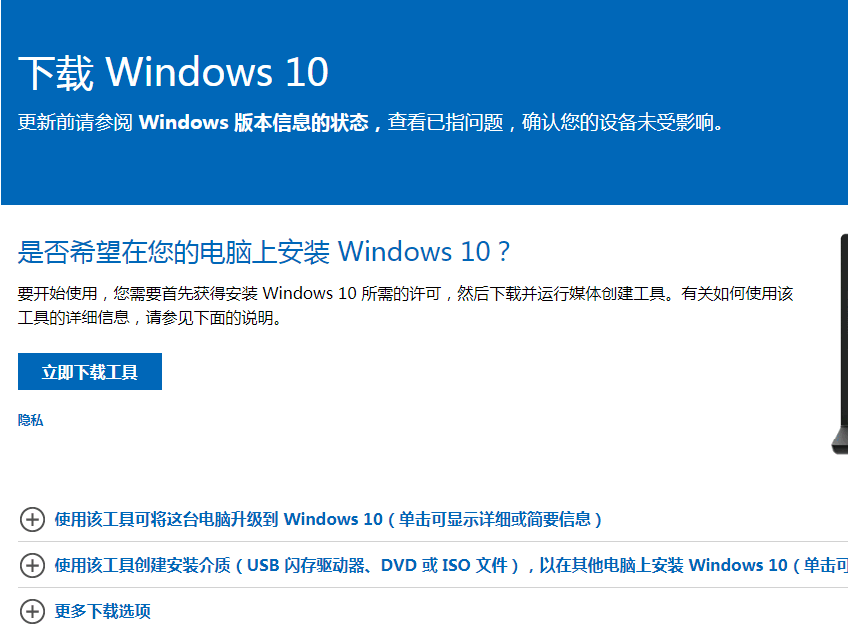
目前,很多用户还未升级为win10系统,纷纷尝试通过win10官方升级工具来升级,微软Win10升级助手是一款升级到Windows 10官方安装程序和制作介质工具。那该怎么使用呢,下面小编来跟大家说说怎么使用win10易升工具升级win10系统的教程,大家一起来看看吧。
工具/原料:
系统版本:windows10系统
品牌型号:联想小新air14
软件版本:微软win10易升工具
方法/步骤:
使用易升工具升级安装win10系统:
1、首先我们要在微软官方网站中下载微软工具,也就是win10易升工具。
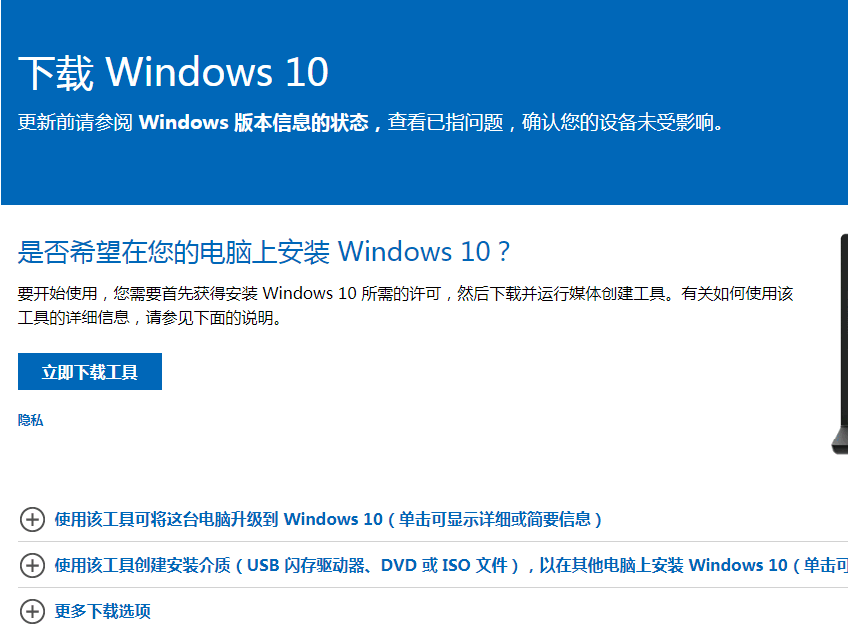
2、然后在桌面打开软件之后点击接受协议。
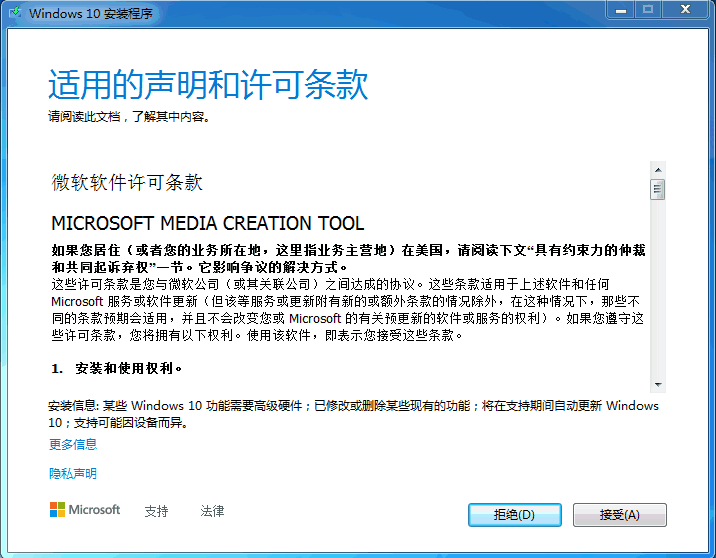
3、然后我们就点击立即升级这台电脑。
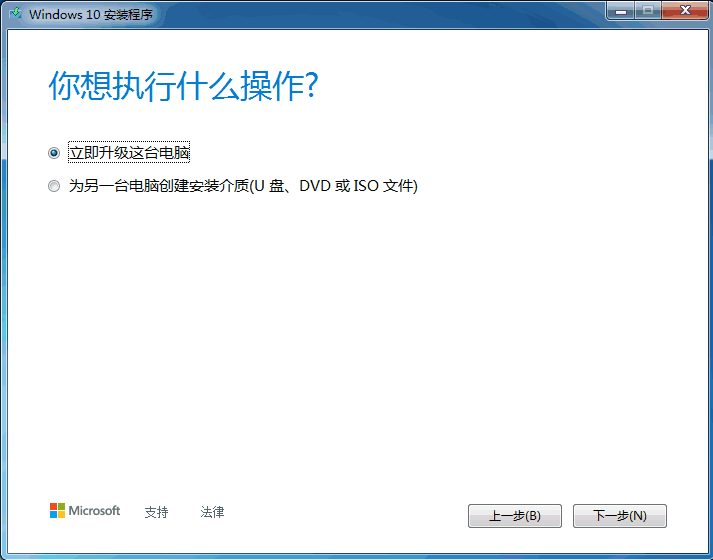
4、接着就会开始下载windows10系统啦。
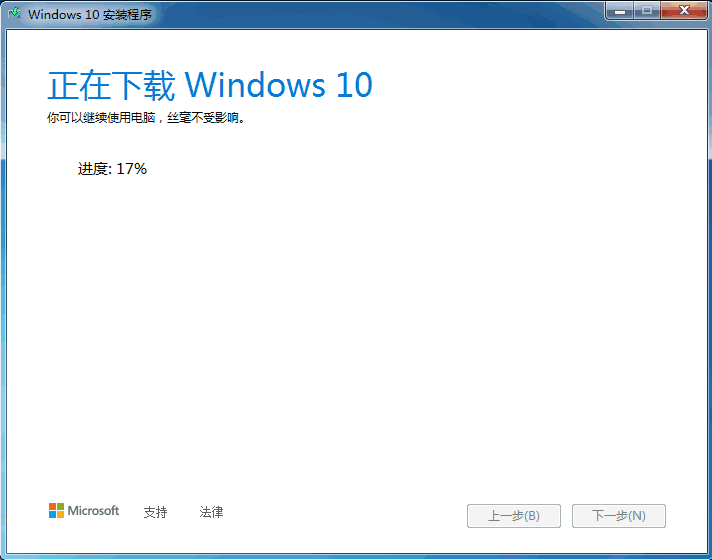
5、再接着就创建win10系统介质。
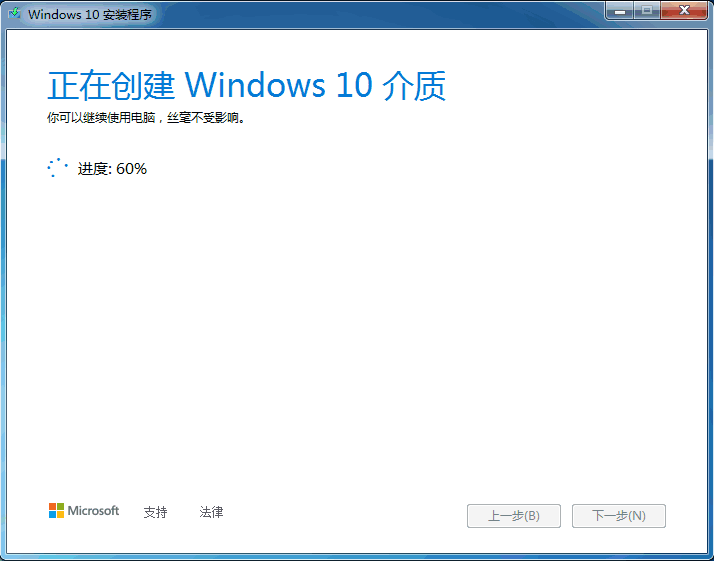
6、最后我们输入产品密钥就可以使用啦。
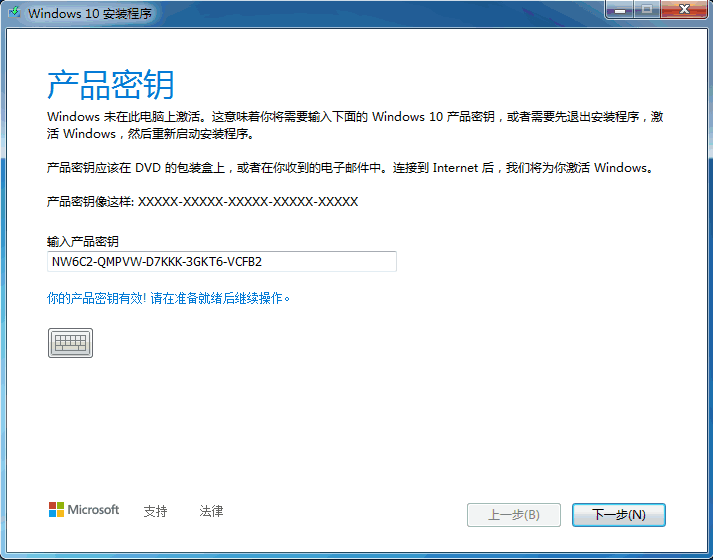
总结:
以上就是怎么使用win10易升工具升级win10系统啦,希望能帮助到大家。