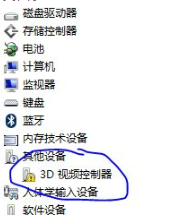
当电脑玩游戏老是掉帧,画面卡顿的话,很可能是电脑显卡驱动出现问题,这时可以考虑重装显卡驱动.不过有网友反映win10显卡驱动怎么安装不上,很多用户在自己的win10当中也出现过这个情况,这个很可能是操作不当导致,下面教下大家win10显卡驱动安装不上的方法。
工具/原料:
系统版本:windows10系统
品牌型号:联想小新air14
方法/步骤:
win10显卡驱动安装教程:
1、回到系统桌面之后,我们打开进入设备管理器页面,单击没有安装驱动的设备。
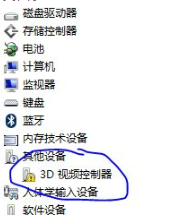
2、鼠标右键进行选择,在出现的选项当中,单击更新驱动程序,此时会弹出更新的方法,我们选择第二个选项,用浏览计算机以查找驱动程序。

3、在这个页面中,看到一个叫从计算机的设备驱动程序列表中获取的选项,单击进入。

4、找到相应的去驱动程序,进入到下一步当中。

5、在这个页面中,我们单击从磁盘安装这个功能。

6、在该页面中找到之前下载好的驱动程序路径,找到之后,选择确定。

7、进入到下一步的环节当中。

8、此时我们的设备就会自动安装驱动,只需等待安装驱动完成即可。

总结:
上述方法就是关于显卡驱动怎么安装的内容,当我们的显卡安装不上的时候,可以按照上述方法进行操作。




