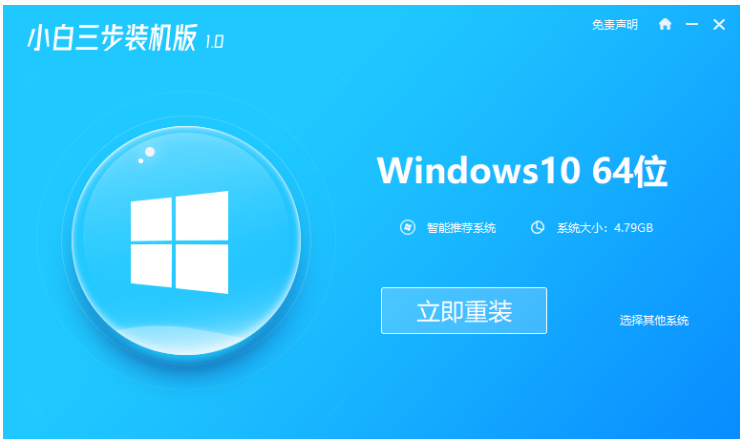
win10系统是很多人都在使用的电脑系统,有着非常优秀的功能,那么想要重装win10系统的小伙伴,不知道怎么重装win10系统,下面小编就给大家带来win10系统重装教程.
1.下载小白软件后退出电脑上的安全软件,打开小白三步装机版软件,在这里直接选择立即重启。
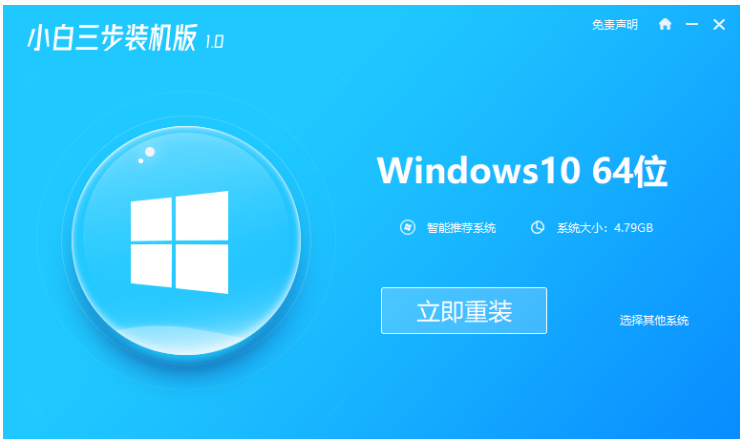
2.接下来软件就会帮助我们重装下载系统,只需要耐心等候。
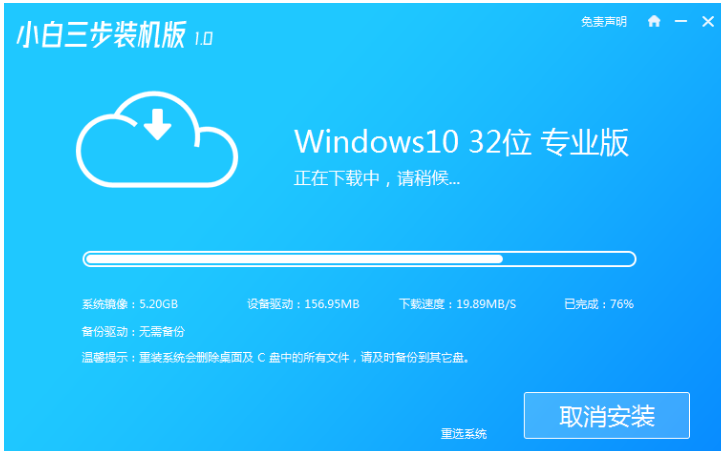
3.下载完成后,软件会自动帮助我们部署当前下载的系统,只需要耐心等候即可。
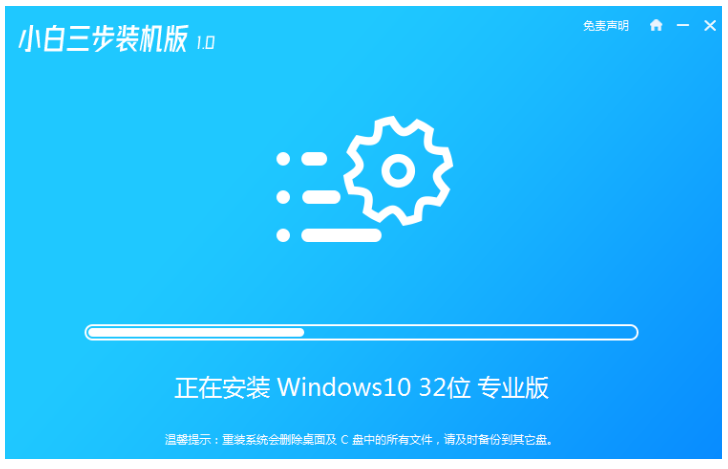
4.部署完成后,软件就会提示我们重启 电脑啦。
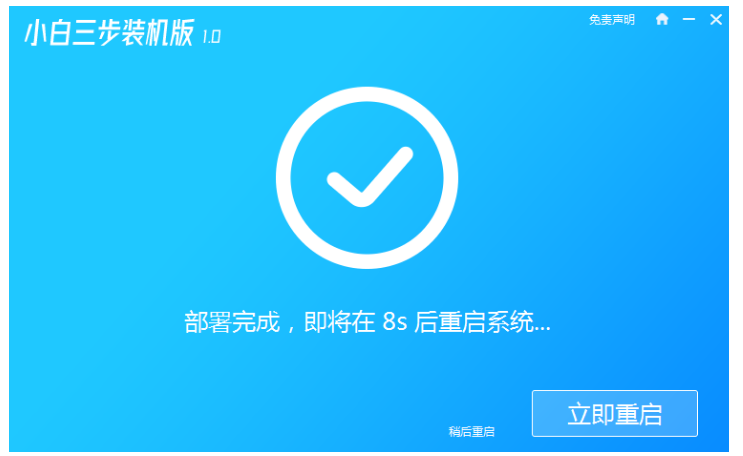
5.重启后选择 XiaoBai PE-MSDN Online Install Mode,然后按回车进入 Windows PE 系统。
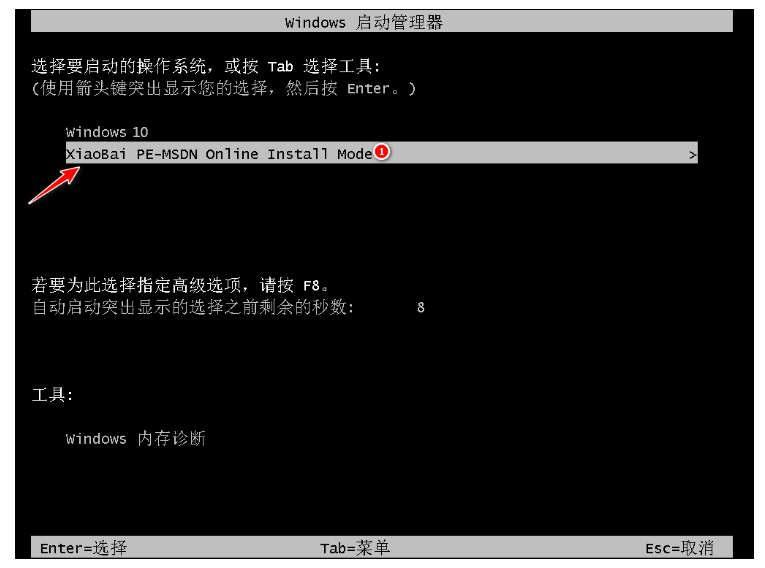
6.在PE系统中,软件会自动帮助我们重装,重装完后直接重启电脑。
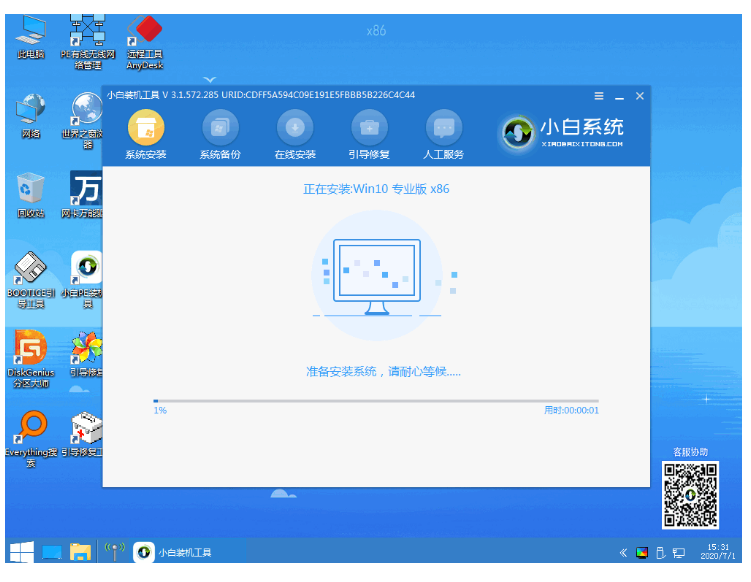
7.选择 Windows 10 系统,然后点击下一步进入。
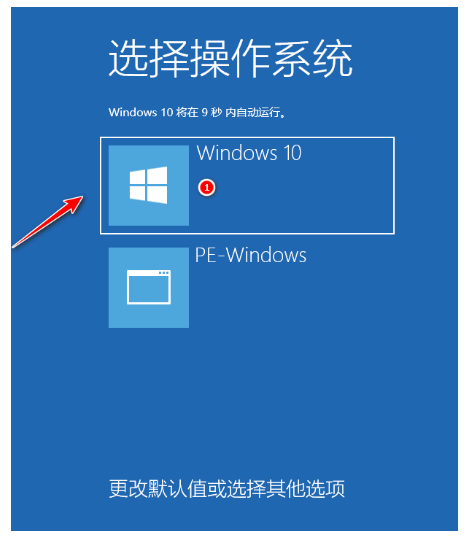
8.经过一段时间,我们的 Windows 10 系统就能正常安装成功啦。
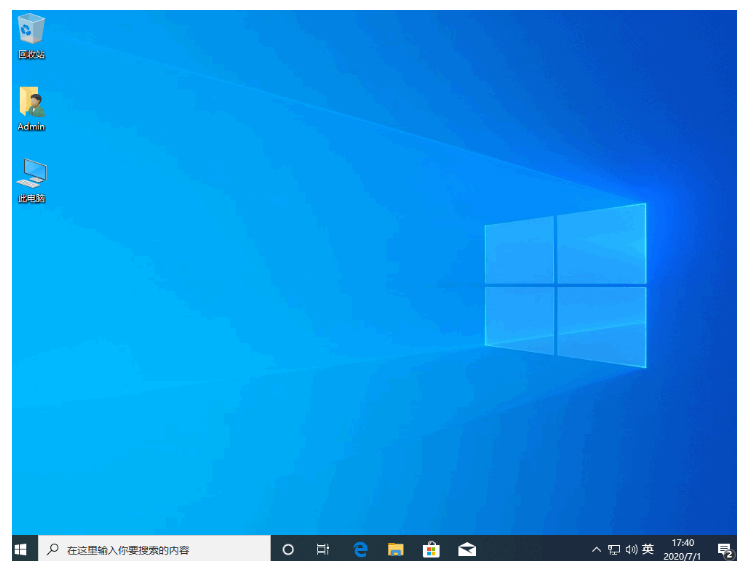
以上就是win10系统重装教程,希望能帮助到大家.




