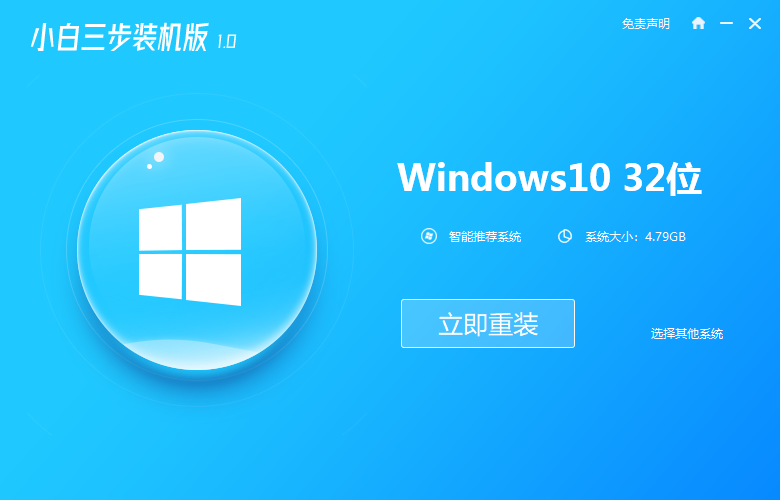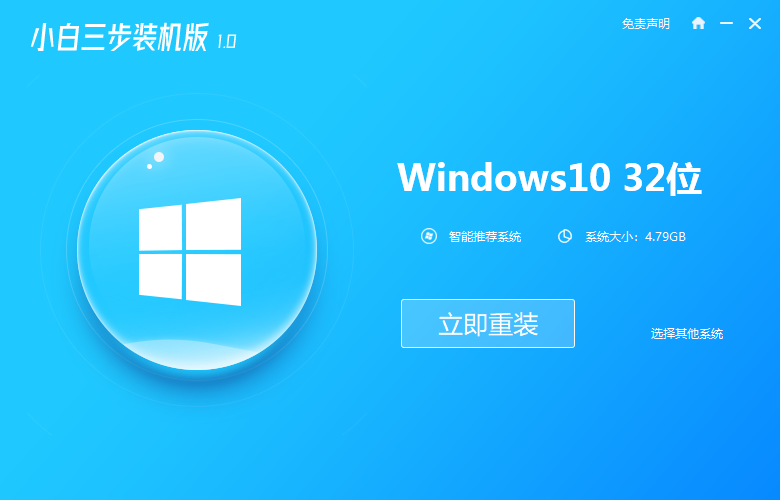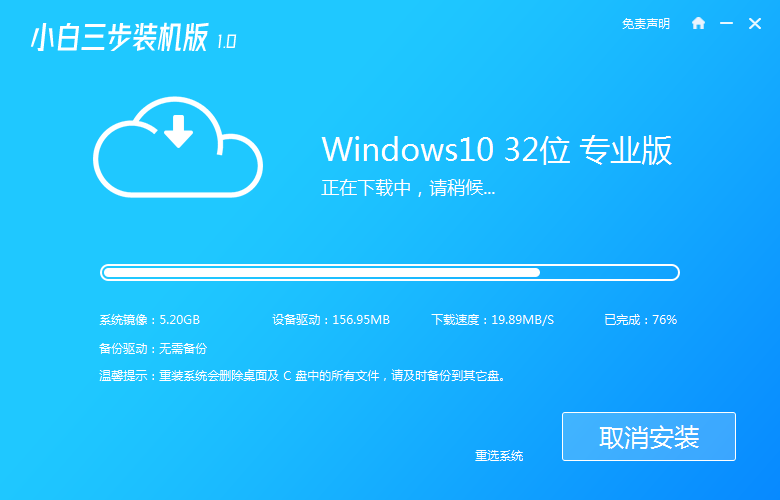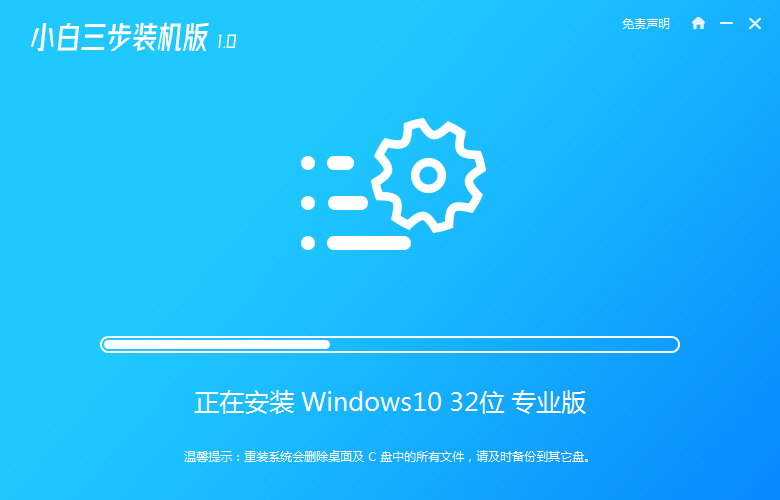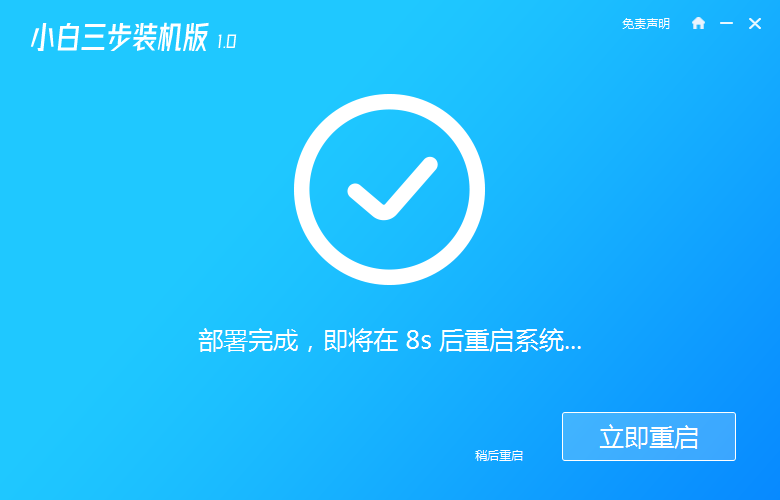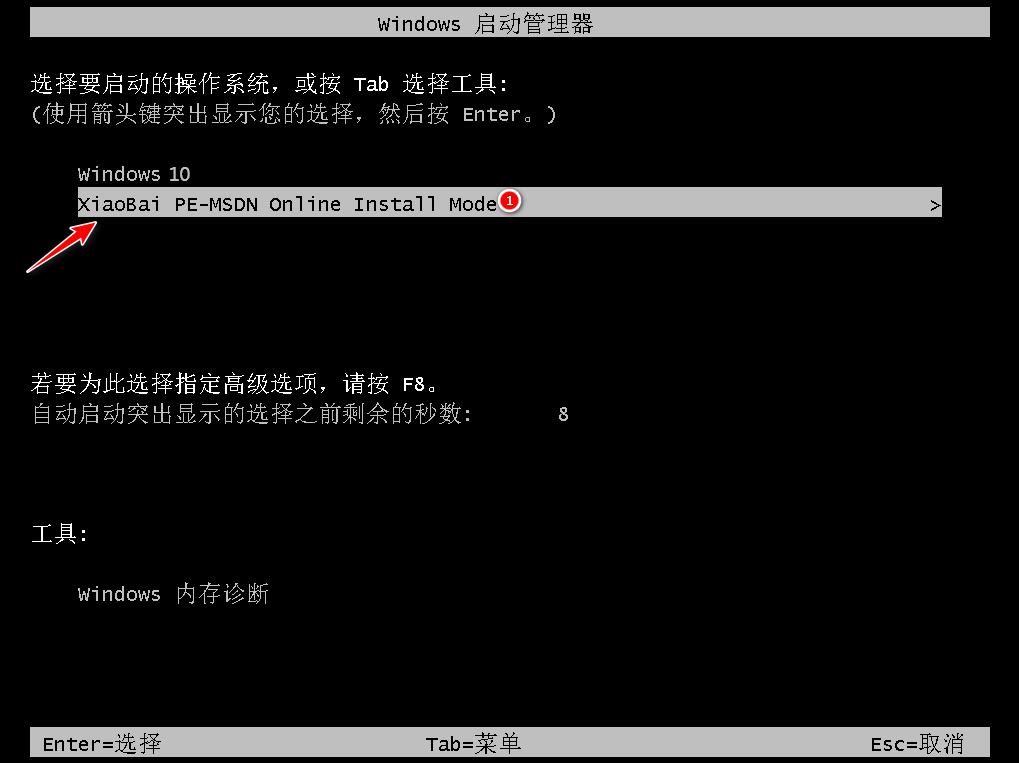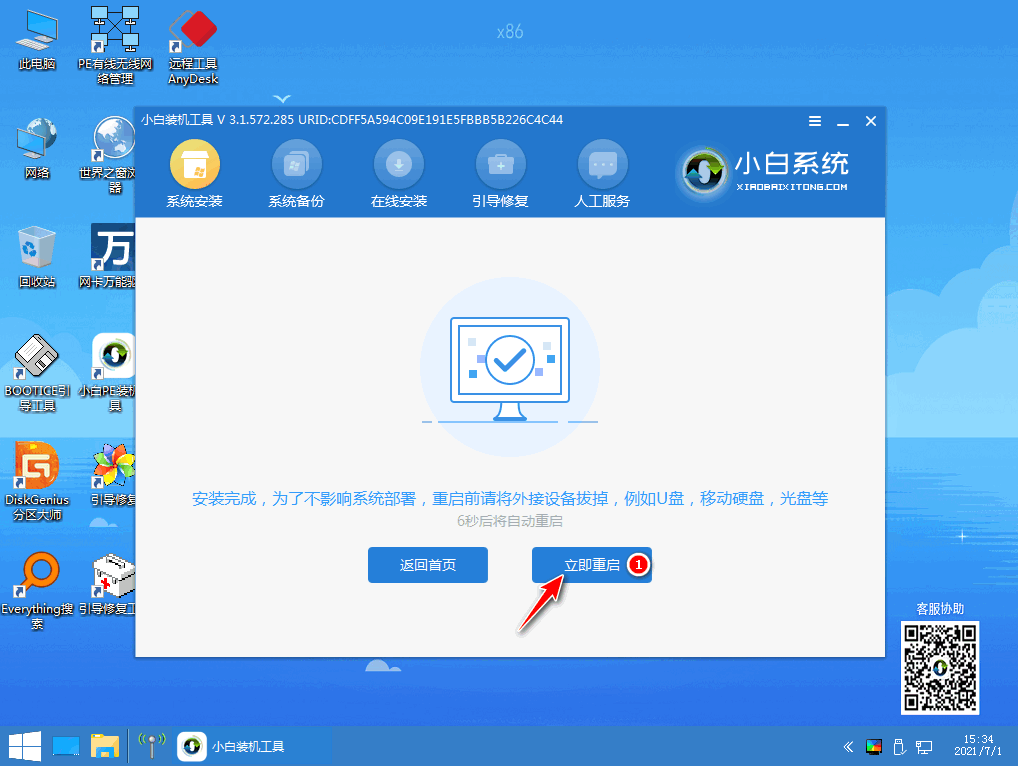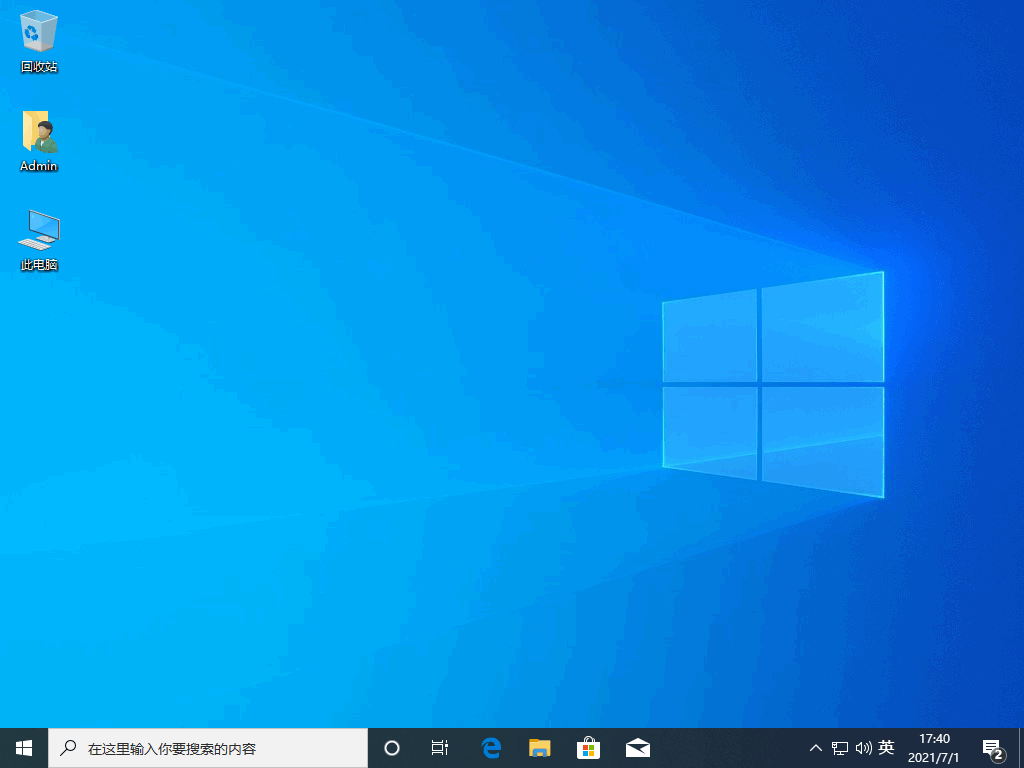Warning: Use of undefined constant title - assumed 'title' (this will throw an Error in a future version of PHP) in /data/www.zhuangjiba.com/web/e/data/tmp/tempnews8.php on line 170
win10系统下载安装的方法
装机吧
Warning: Use of undefined constant newstime - assumed 'newstime' (this will throw an Error in a future version of PHP) in /data/www.zhuangjiba.com/web/e/data/tmp/tempnews8.php on line 171
2021年12月25日 19:05:00
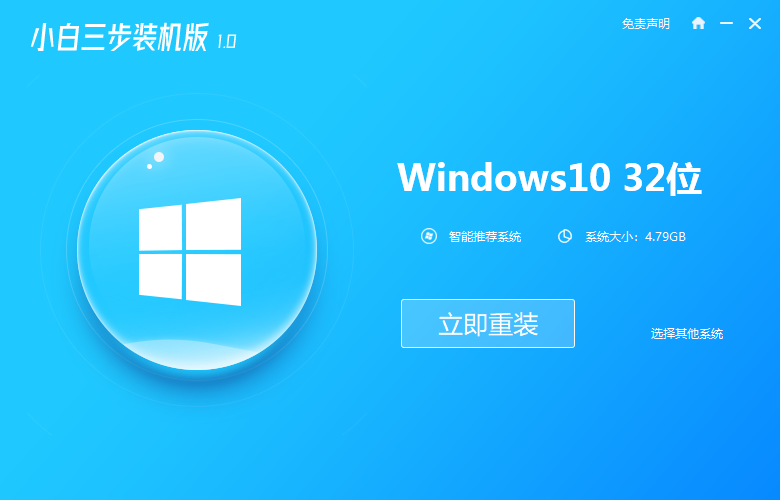
很多用户都在问win10系统的下载和安装步骤是什么,win10系统一般有两种安装方法,即一键安装和u盘安装,如何操作?下面来看看win10系统下载安装的方法吧.
1、在电脑上关闭电脑的杀毒软件,打开小白系统官网下载小白三步装机版软件并打开,选择win10系统安装。
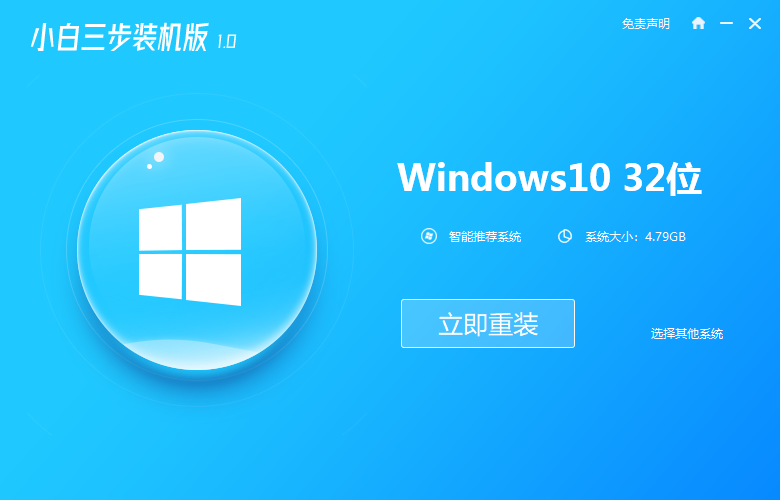
2、等待软件自动下载win10系统镜像等。
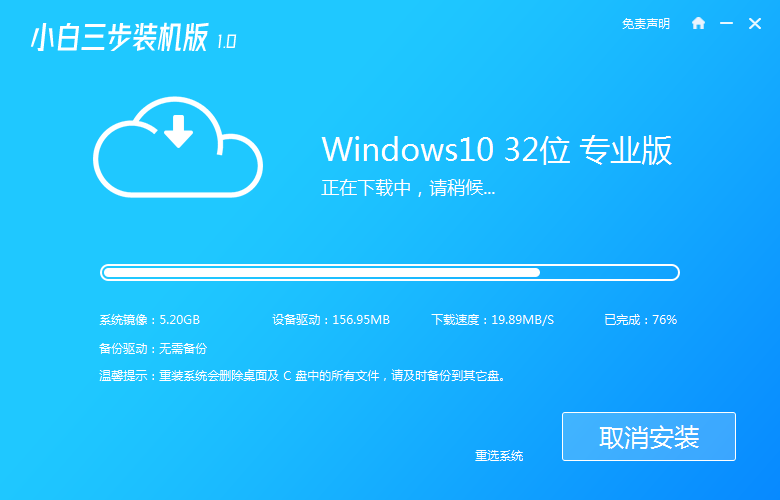
3、软件安装部署win10系统环境中。
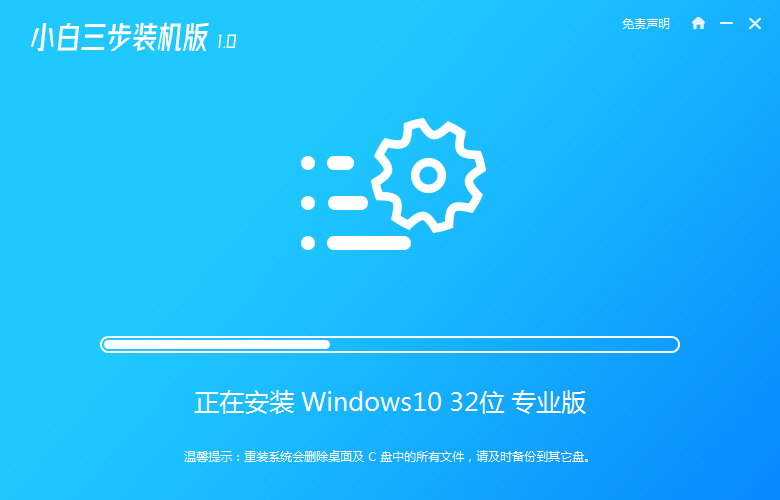
4、部署完成后重启电脑。
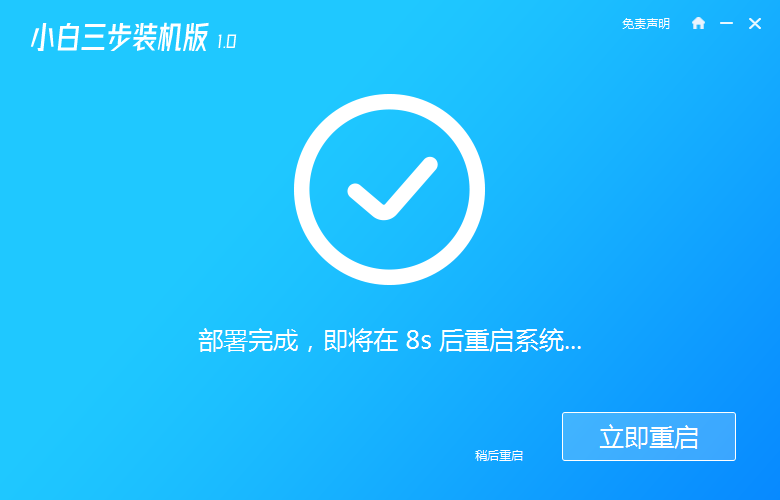
5、在重新启动之后,选择XiaoBaiPE-MSDN这个,按回车进入PE系统。
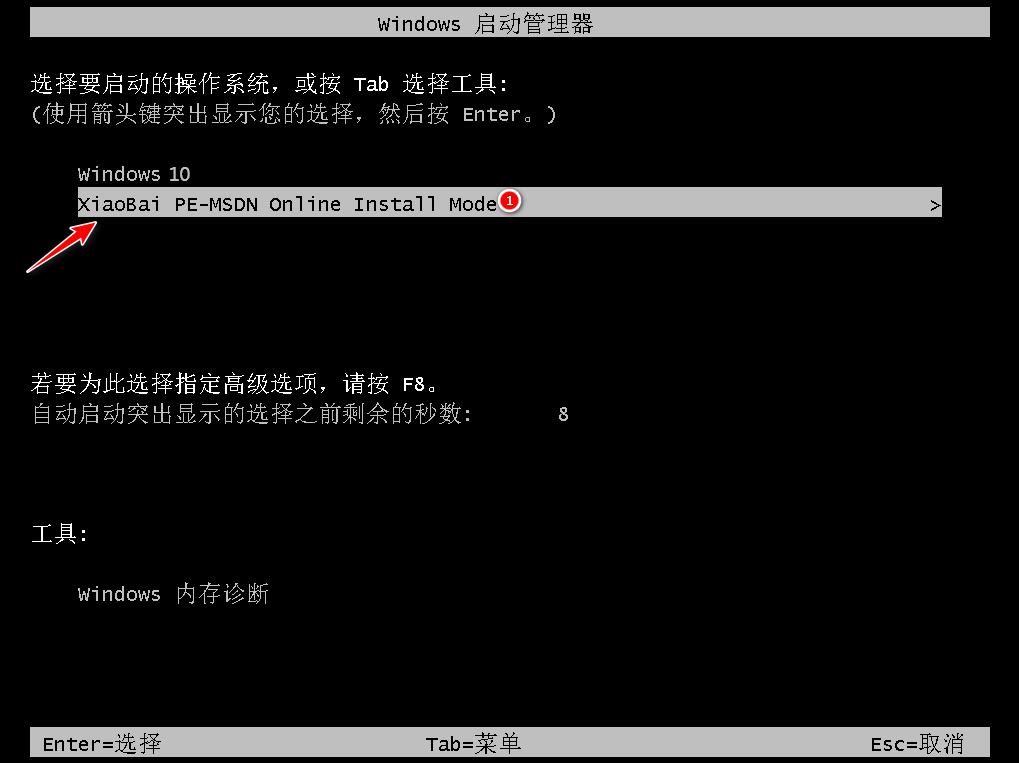
6、在PE系统中,小白装机工具会自动进行win10系统安装,提示安装完成后选择重启电脑。
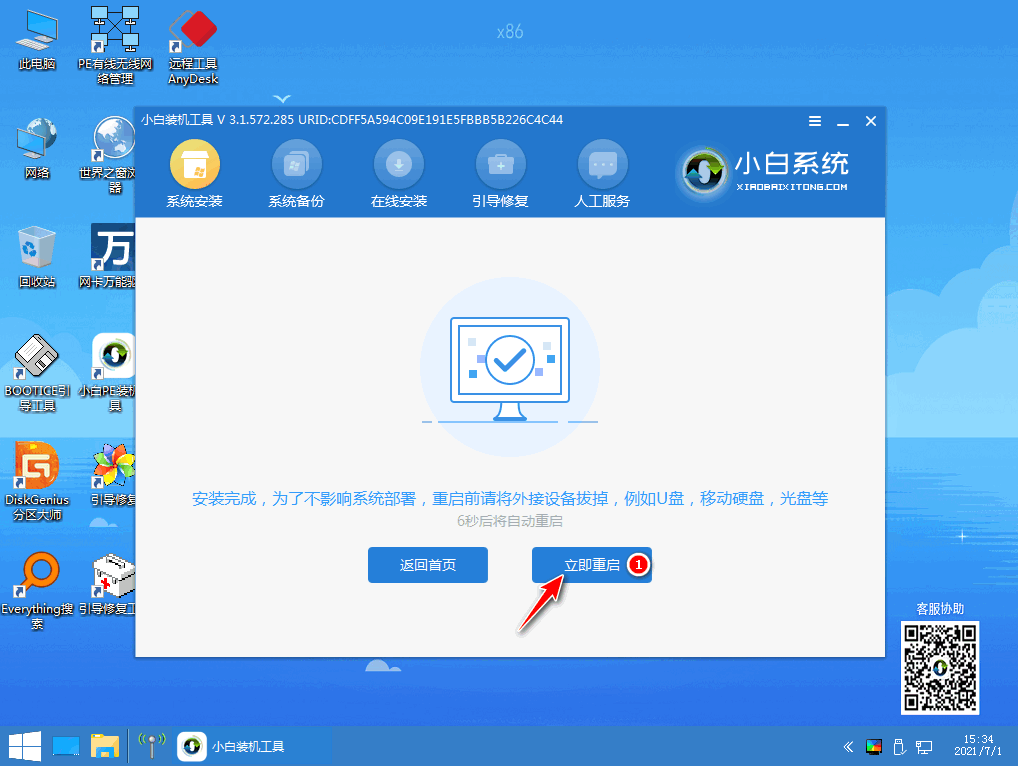
7、期间选择win10系统进入,进入桌面即表示安装成功。
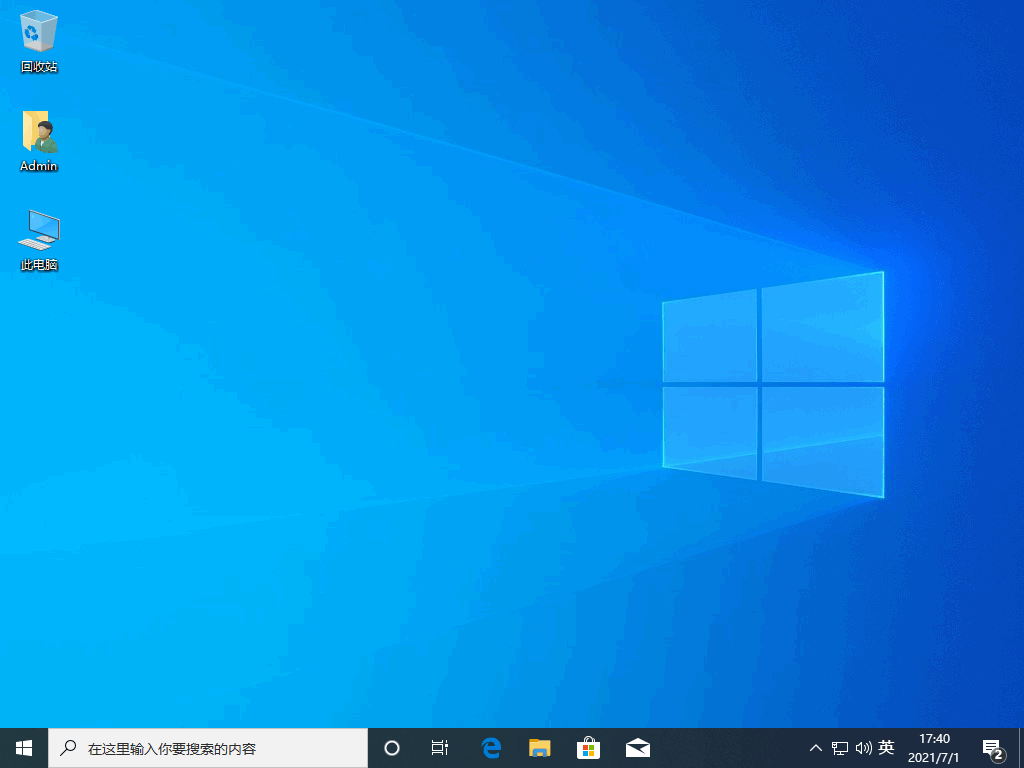
以上就是win10系统下载安装的方法,希望能帮助到大家。