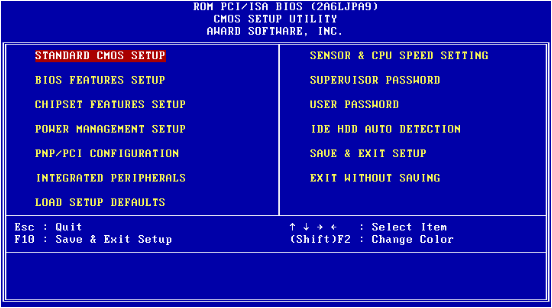
为了保护隐私安全,很多win10用户会给设置bios密码,因为bios密码在系统启动前,可以防止系统破坏、系统重装等,所以bios密码也是比较安全的,但是如果我们不小心忘记了bios密码,那么,win10的bios密码怎么破解呢?下面小编给大家介绍win10破解bios密码方法。
怎么破解win10bios密码
1、妙用BIOS密码破解软件让BIOS密码显示出来
BIOS密码破解软件来有很多,例如Cmospwd,它支持Acer、AMI、AWARD、COMPAQ、DELL、IBM、PACKARD BELL、PHOENIX、ZENITH AMI等多种BIOS),操作方法是:在DOS下启动该程序,BIOS密码就会显示出来的。
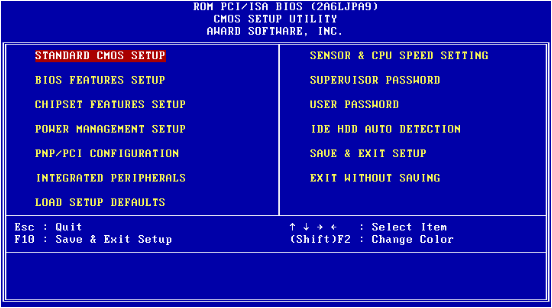
2、通过CMOS放电清除密码
若在BIOS设置中的Security Option选项是“system”(即开机输入密码),那么只有通过CMOS放电来清除密码。
步骤一:把主机电源线拔了,打开机箱,在主板上找到主板电池。
步骤二:将插座上用来卡住供电电池的卡扣压向一边,将电池小心取出。
步骤三:将电池拔下,放置5分钟左右,然后重新插入电池插座即可。

此时BIOS密码即被清除,同时所有以前的BIOS设置也会被清除。
综上所述,便是win10的bios密码怎么破解的文章,如果朋友们遇到类似的情况,不妨根据上述步骤来进行操作。




