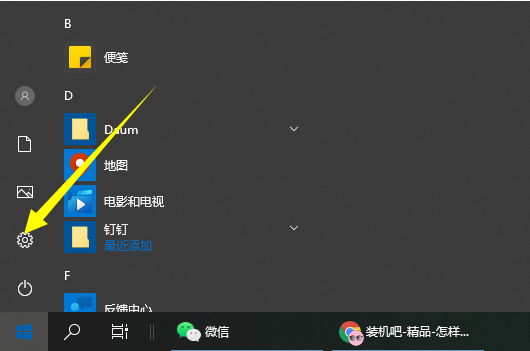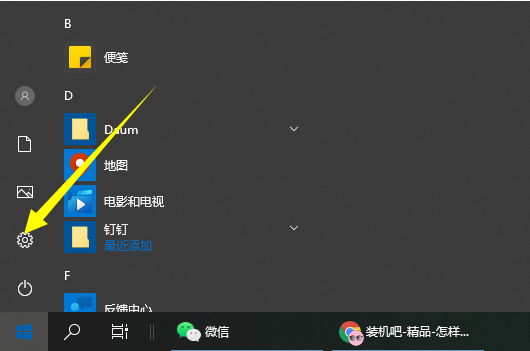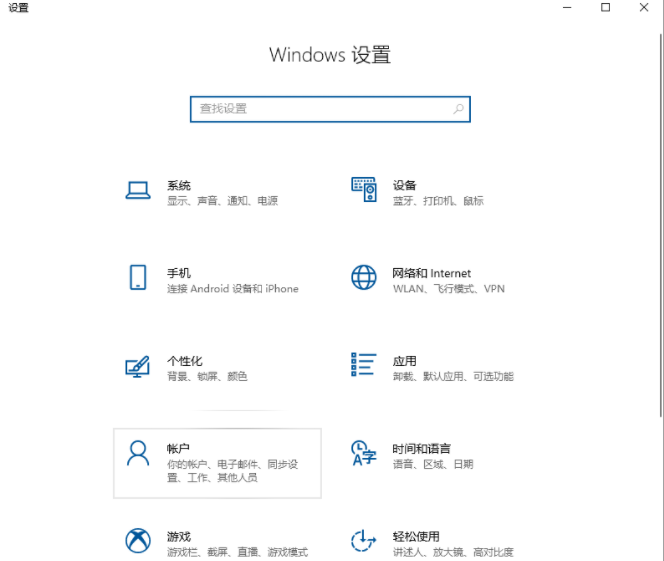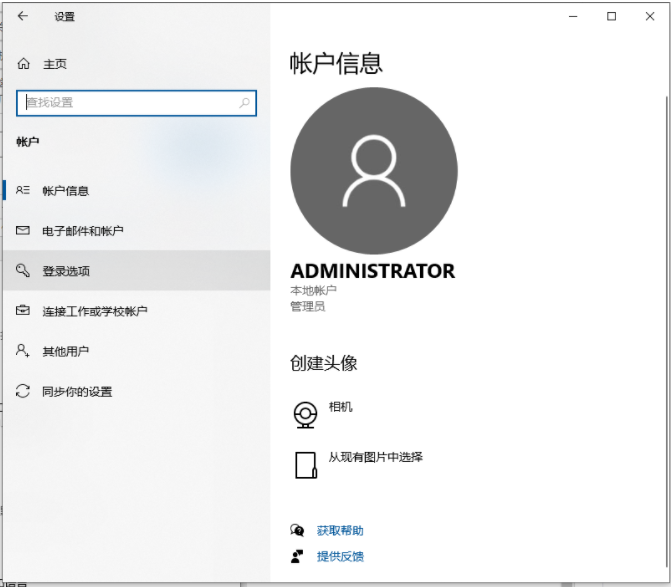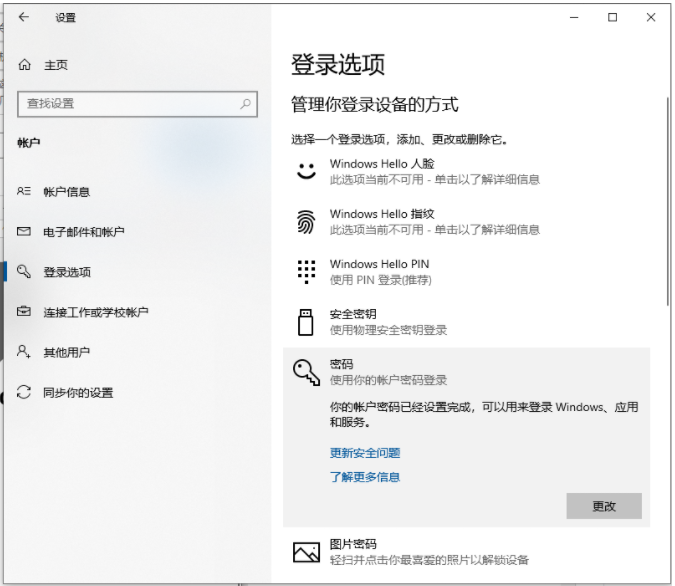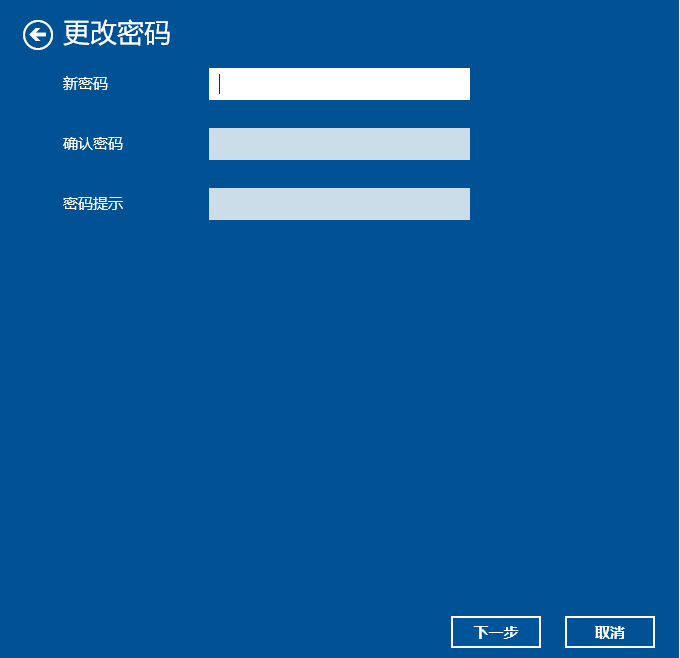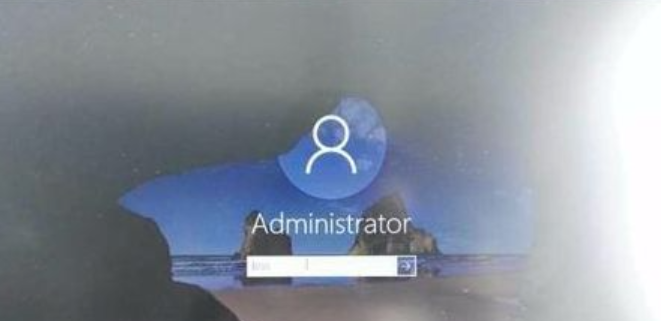Warning: Use of undefined constant title - assumed 'title' (this will throw an Error in a future version of PHP) in /data/www.zhuangjiba.com/web/e/data/tmp/tempnews8.php on line 170
教你windows10怎么设置开机密码
装机吧
Warning: Use of undefined constant newstime - assumed 'newstime' (this will throw an Error in a future version of PHP) in /data/www.zhuangjiba.com/web/e/data/tmp/tempnews8.php on line 171
2021年11月06日 22:00:00
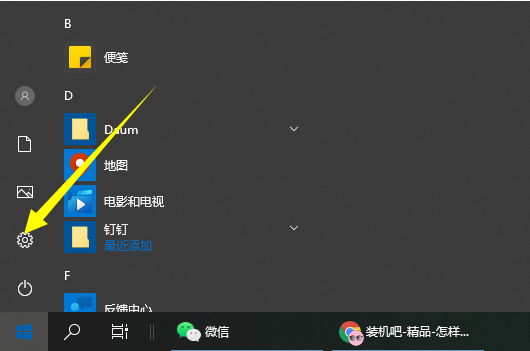
在使用windows10系统的时候,为了自己的电脑数据安全,我们会选择给电脑设置开机密码保障。有小伙伴不知道win10怎么设置开机密码,下面小编就教下大家windows10设置开机密码的方法。
windows10设置开机密码的方法步骤如下:
1、我们首先点击win10桌面左下角开始,点击“设置”打开。
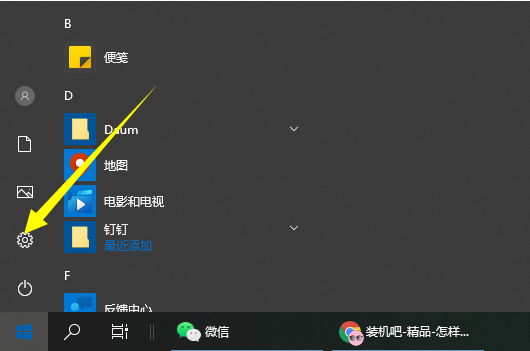
2、在windows设置中点击“账户”打开。
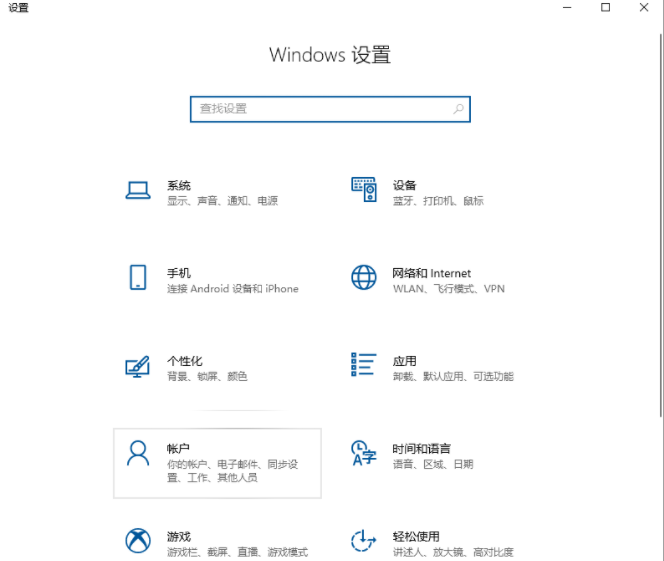
3、接着点击左侧任务栏中的“登录选项”。
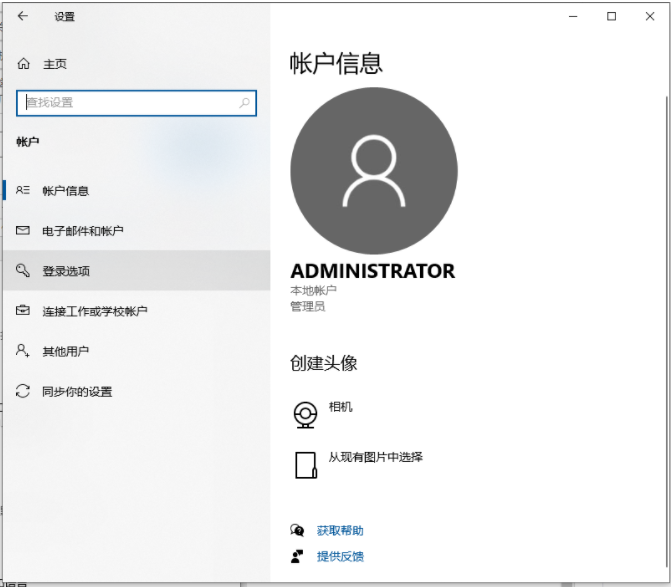
4、然后就可以在右侧下滑找到“密码”,点击下面的“更改”。(还没设置过密码的就点击密码下面进行设置即可)
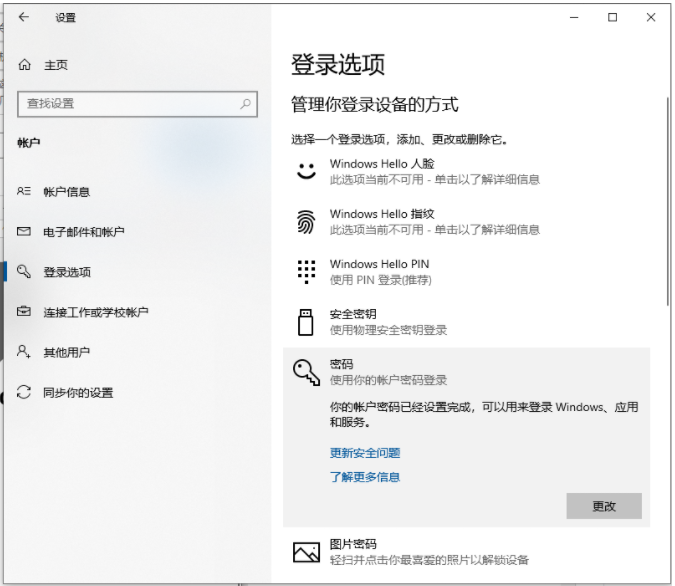
5、接着设置密码即可。
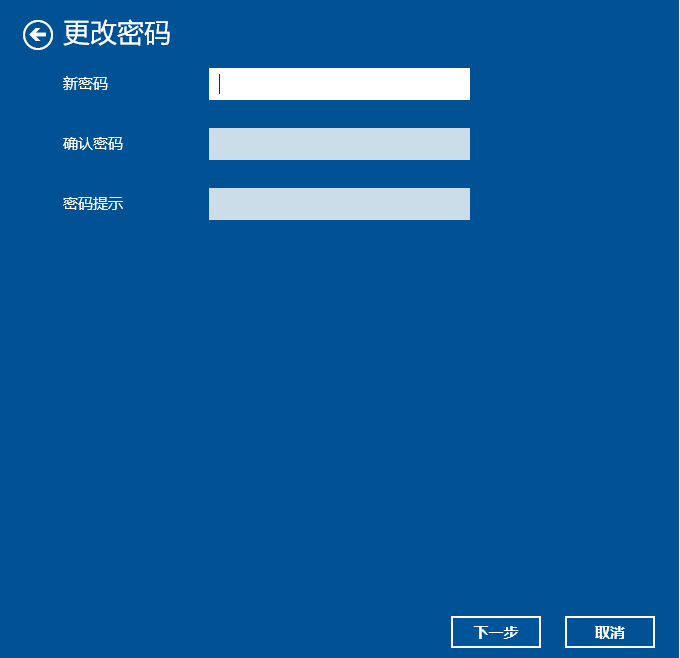
6、按照提示设置完成了,下次打开电脑就需要输入密码才能登录啦。
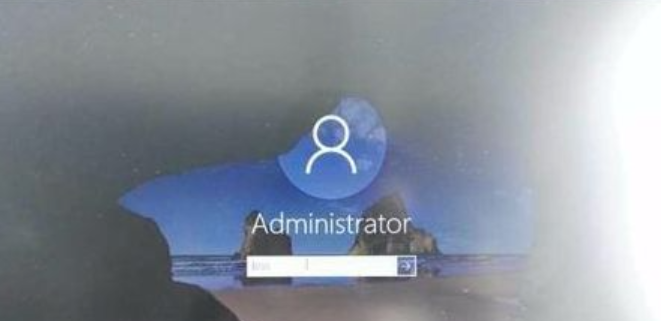
以上便是windows10设置开机密码的方法啦,操作非常简单,有需要的小伙伴可以参照教程操作哦。