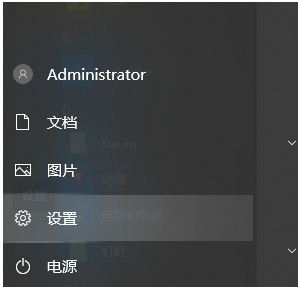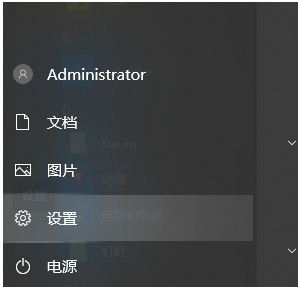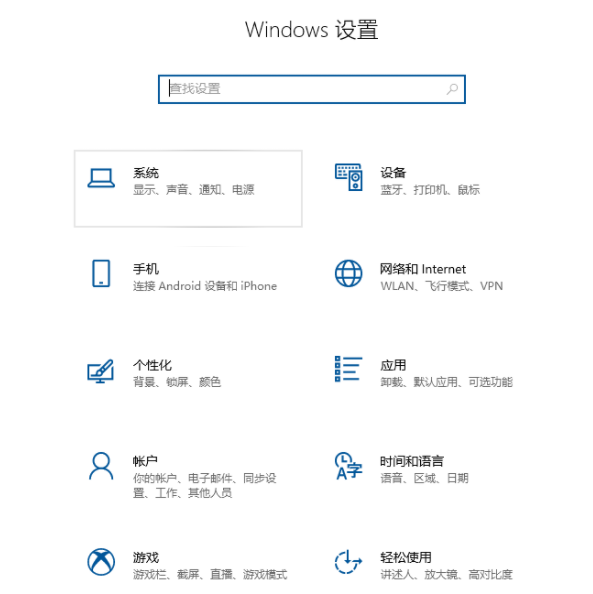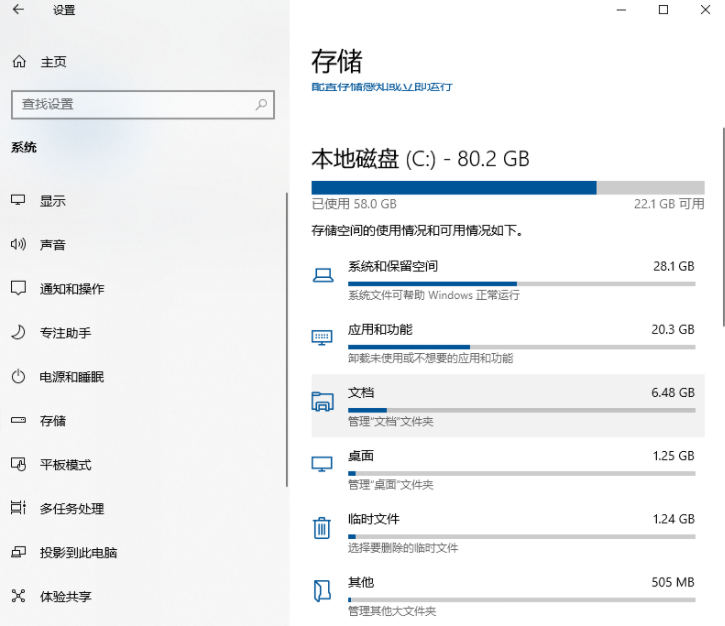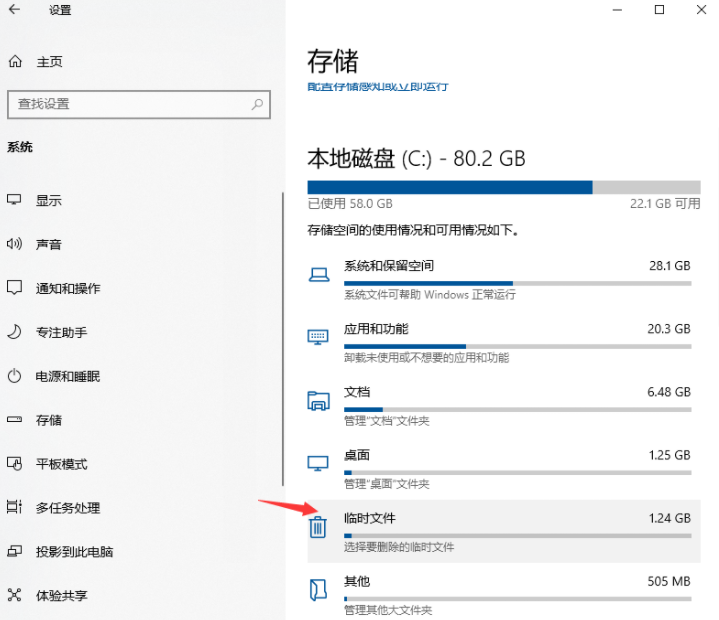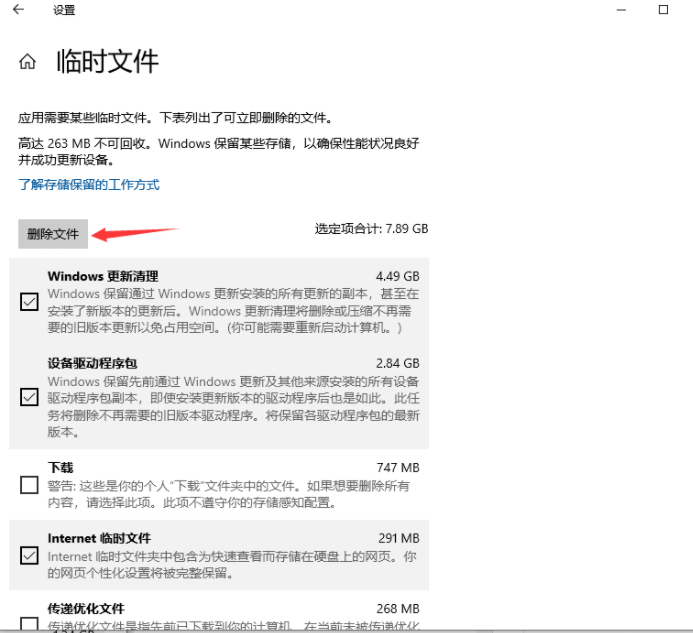Warning: Use of undefined constant title - assumed 'title' (this will throw an Error in a future version of PHP) in /data/www.zhuangjiba.com/web/e/data/tmp/tempnews8.php on line 170
教你win10电脑怎么清理电脑内存
装机吧
Warning: Use of undefined constant newstime - assumed 'newstime' (this will throw an Error in a future version of PHP) in /data/www.zhuangjiba.com/web/e/data/tmp/tempnews8.php on line 171
2021年11月06日 09:10:00
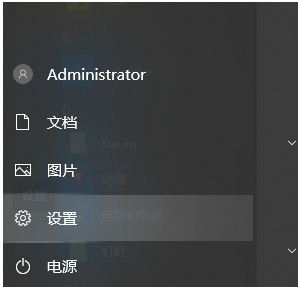
当使用的win10系统久未清理,显示win10电脑内存不足的时候,我们该怎么清理电脑内存?相信不少网友都遇到类似的问题,下面小编就教下大家详细的清理win10电脑内存的方法.更多win10教程,尽在装机吧官网。
1.打开win键,点击设置。
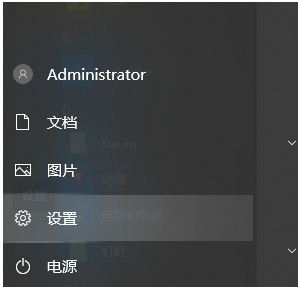
2.选择系统进入。
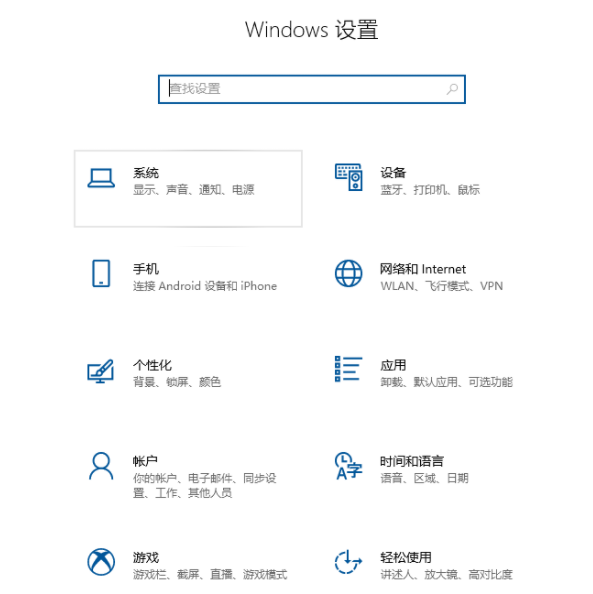
3.点击存储,然后选择要清洗的磁盘。
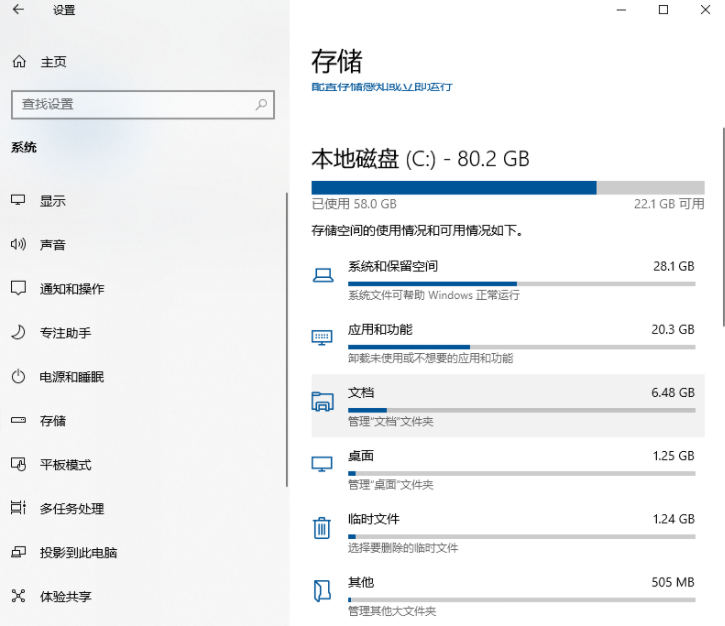
4.可以点击进去删除自己选择不用的。现在我们下拉找到临时文件,点击进去;
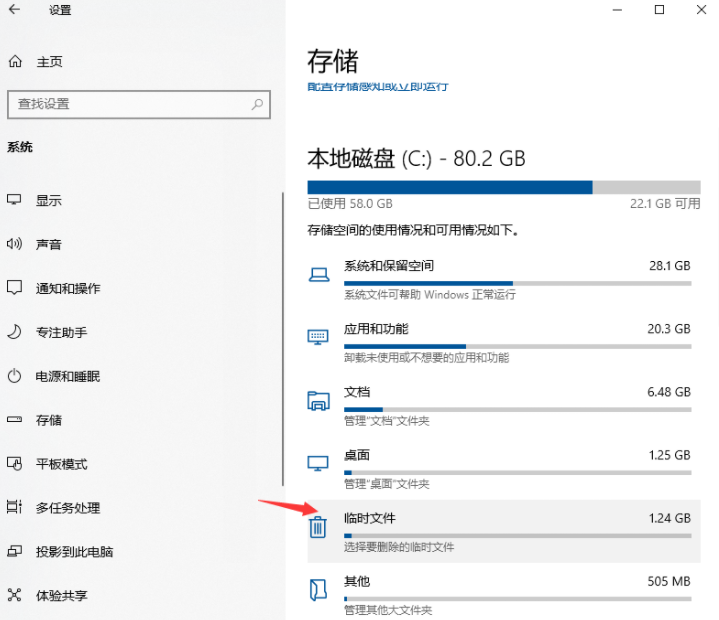
5.一般来说,这是一些安装包、临时缓存文件等,这些文件没用,所以全部检查删除。
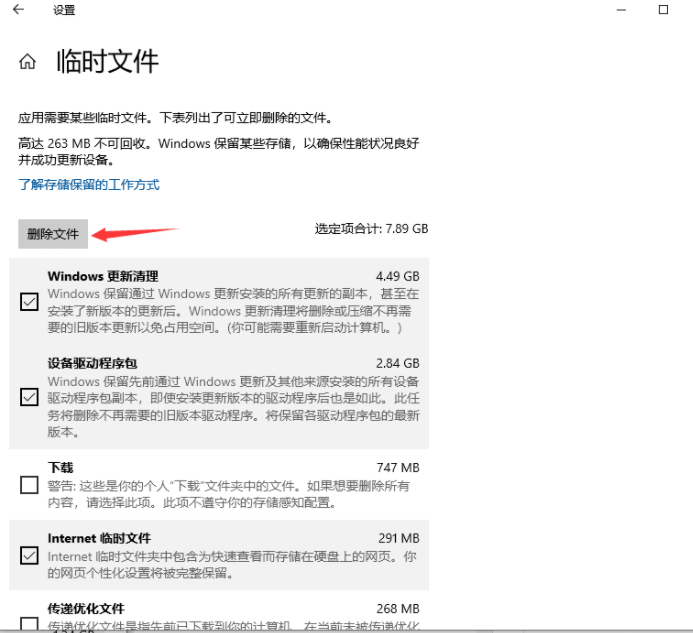
以上就是教你win10电脑怎么清理电脑内存,希望能帮助到大家。