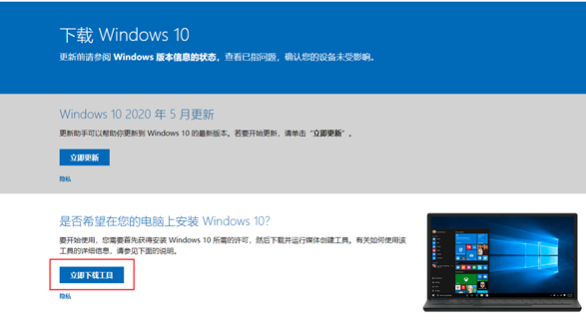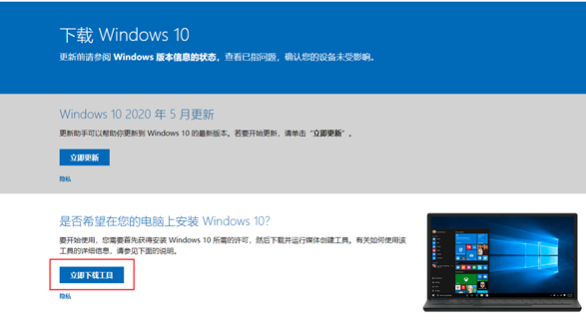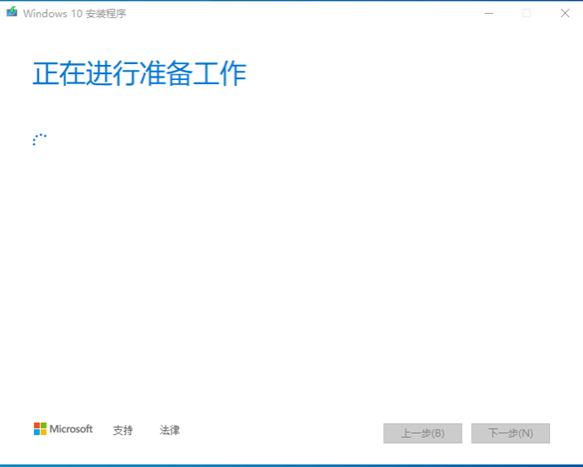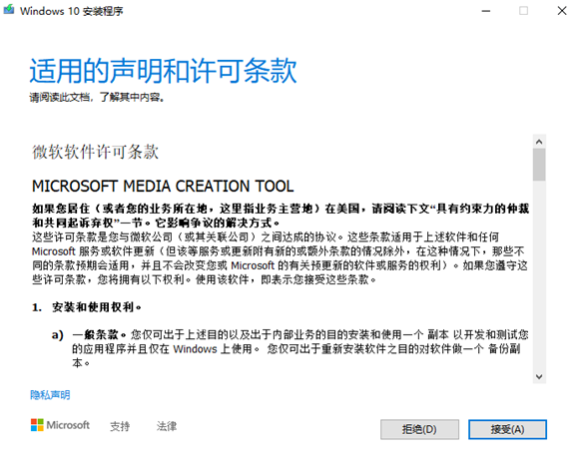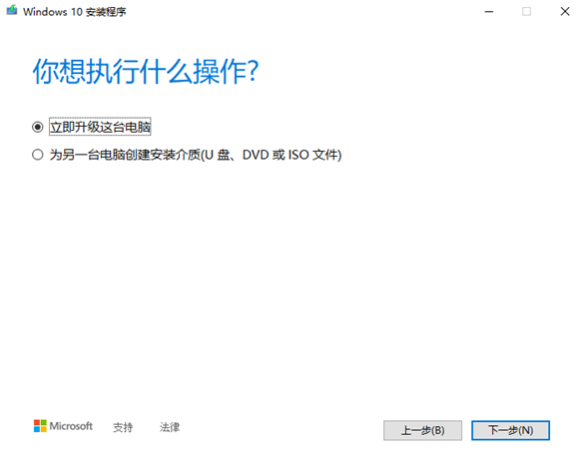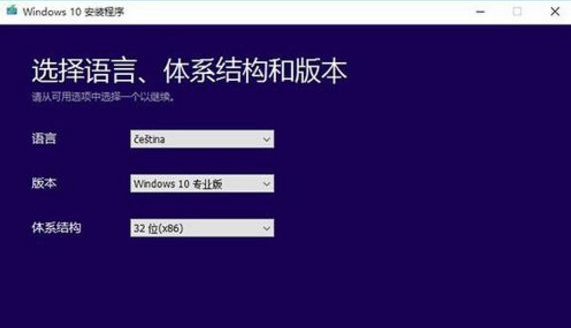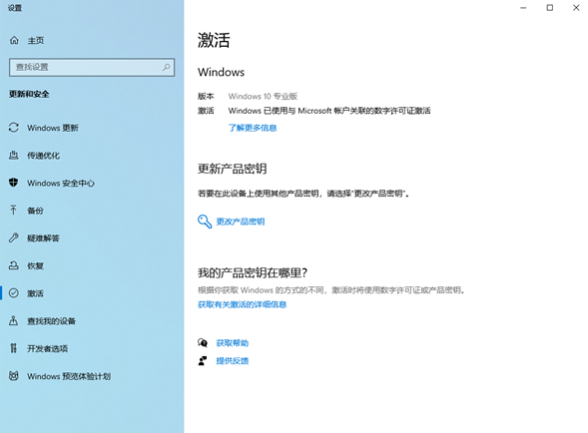Warning: Use of undefined constant title - assumed 'title' (this will throw an Error in a future version of PHP) in /data/www.zhuangjiba.com/web/e/data/tmp/tempnews8.php on line 170
windows10下载工具安装系统教程
装机吧
Warning: Use of undefined constant newstime - assumed 'newstime' (this will throw an Error in a future version of PHP) in /data/www.zhuangjiba.com/web/e/data/tmp/tempnews8.php on line 171
2021年10月10日 12:40:02
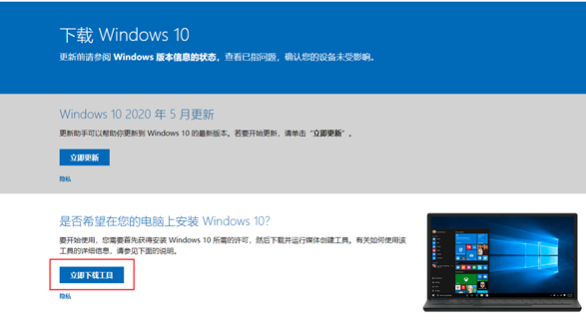
最近有很多小伙伴在找win10下载工具来安装win10系统,我们在网上搜索的win10下载工具有各种各样的,害怕安装到盗版系统,不知道该如何选择,下面,小编就把win10官方下载工具介绍给大家,大家快来一起看看吧。
win10下载工具安装系统教程:
1.首先我们打开微软的官方网站,官网地址:https://www.microsoft.com/zh-cn/software-download/windows10,选择“立即下载工具”选项。
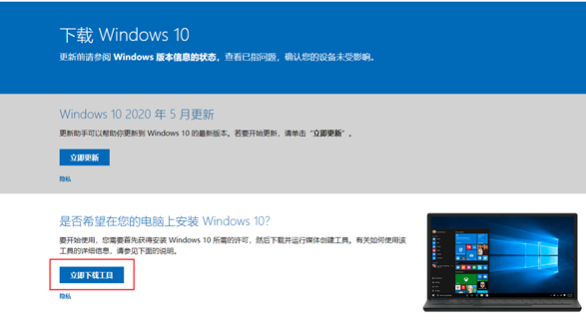
2.下载完成后,我们点击运行。
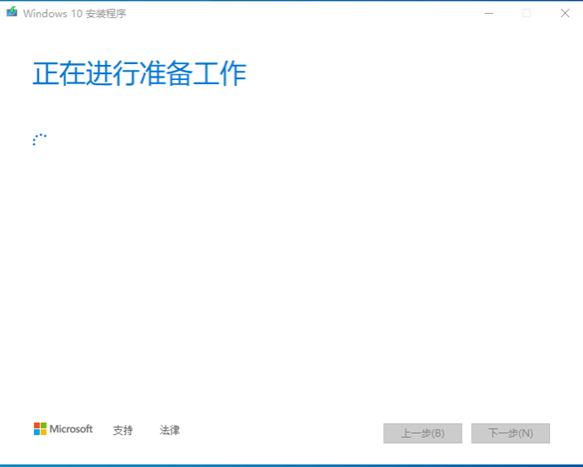
3.然后点击“接受”许可条款。
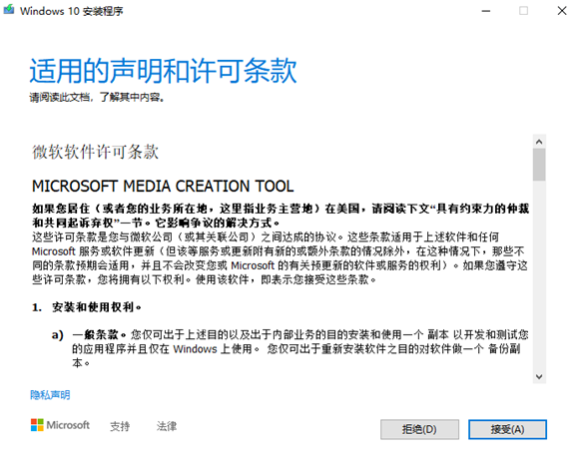
4.我们选择“立即升级这台电脑”。
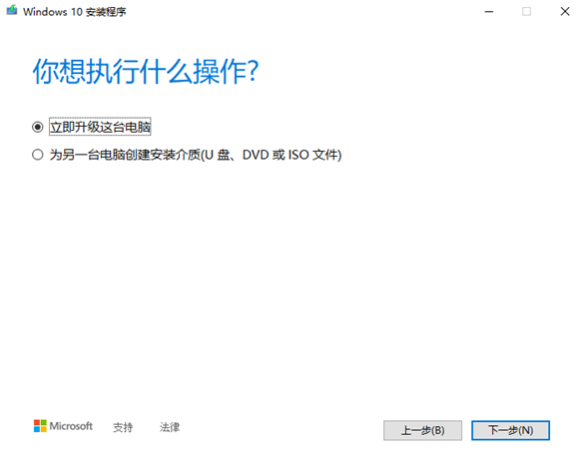
5.接着我们根据提示进行后续操作。
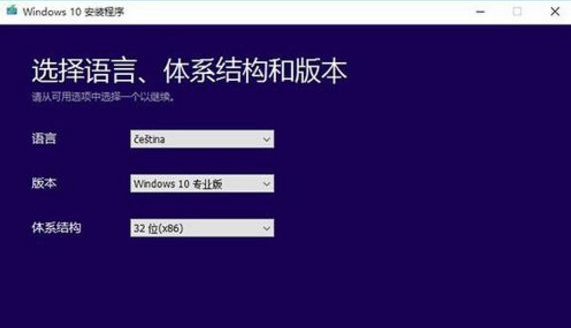
6.当我们安装完毕后,可以点击开始按钮,在开始菜单的“设置”然后进入到“更新和安全”选项在左侧的“激活”中查看Windows 10的激活状态。
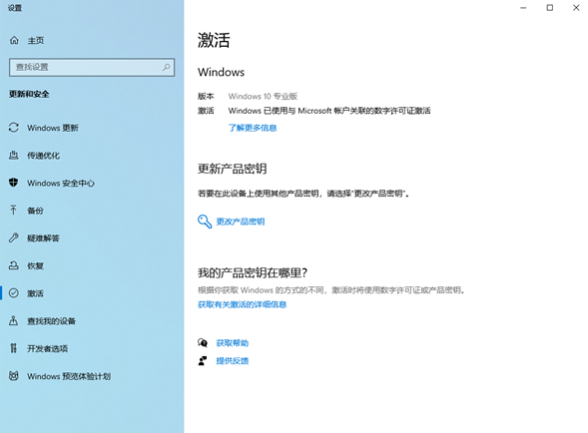
以上就是win10下载工具安装系统教程的内容,希望可以帮助到大家。