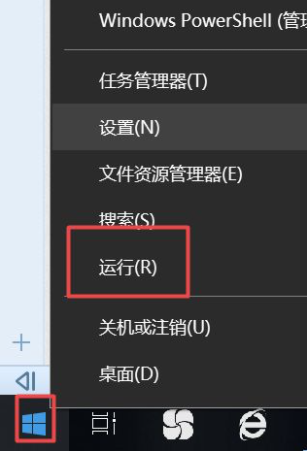
windows10系统安装之后默认是开启的自动更新功能,很多用户都想要把这个功能关掉但是不知道怎么操作,下面就和大家讲解win10系统如何关闭电脑自动更新的功能吧。
方法一、
1、我们右击电脑左下角的微软按钮,弹出的界面,我们点击运行。
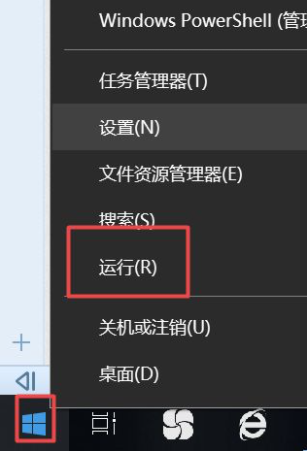
2、弹出的运行中,我们输入services.msc,之后点击确定。
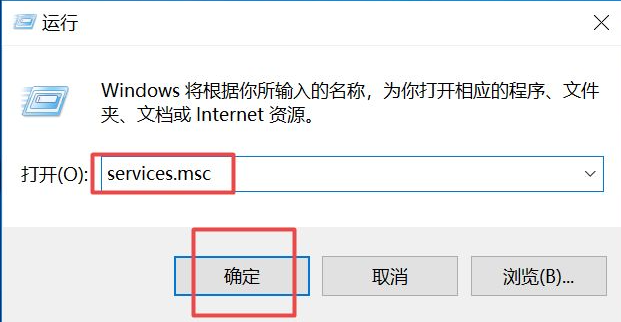
3、弹出的界面,我们双击Windows Update。

4、弹出的界面,我们将启用状态改为禁用,之后点击确定即可。
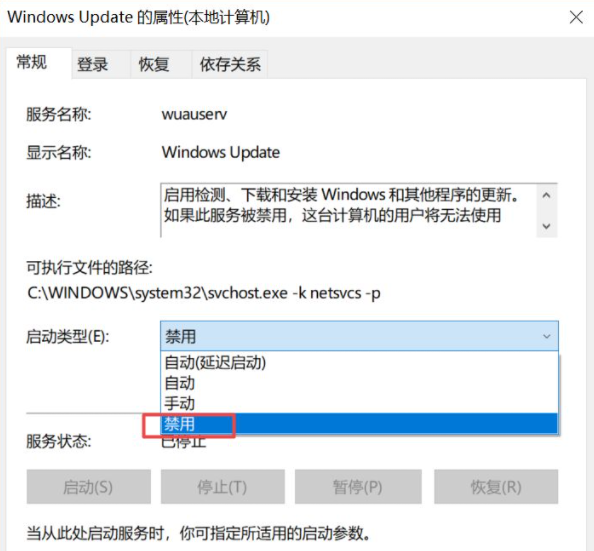
方法二、
1、我们点击电脑左下角的微软按钮,弹出的界面,我们点击设置。
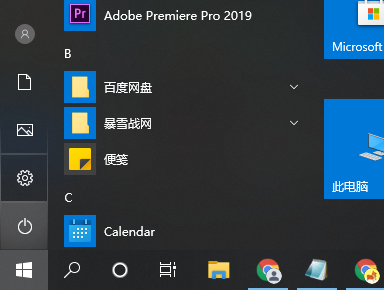
2、弹出的界面,我们点击更新和安全。
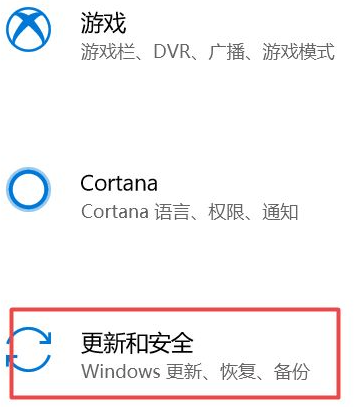
3、弹出的界面,我们Windows更新,然后点击高级选项。

4、在高级选项中,我们将自动更新关闭即可。
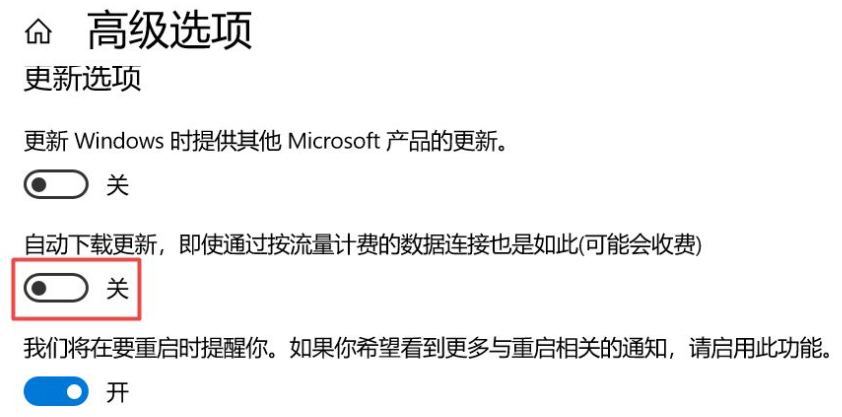
方法三、
1、还是在刚刚的那个高级选项中,我们点击传递优化。
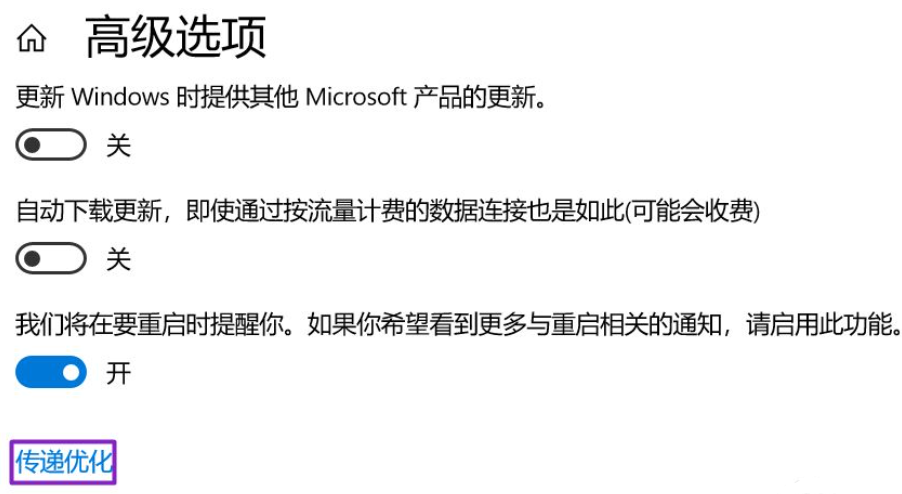
2、然后我们点击高级选项。
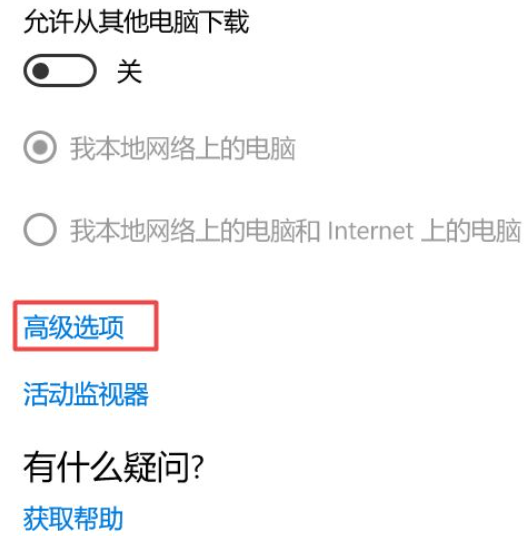
3、之后我们看到下载设置和上传设置,我们将滑动按钮全部滑到最左边。
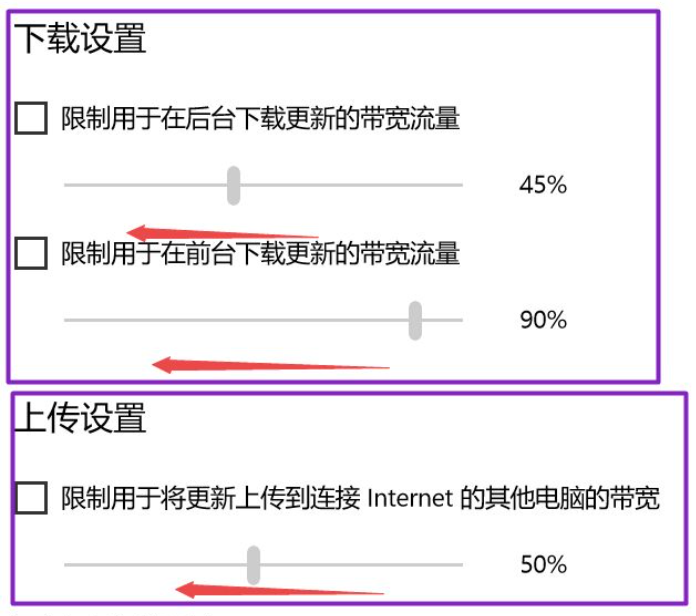
4、滑动到位后,基本就控制了下载和上传,这样就可以避免升级了。
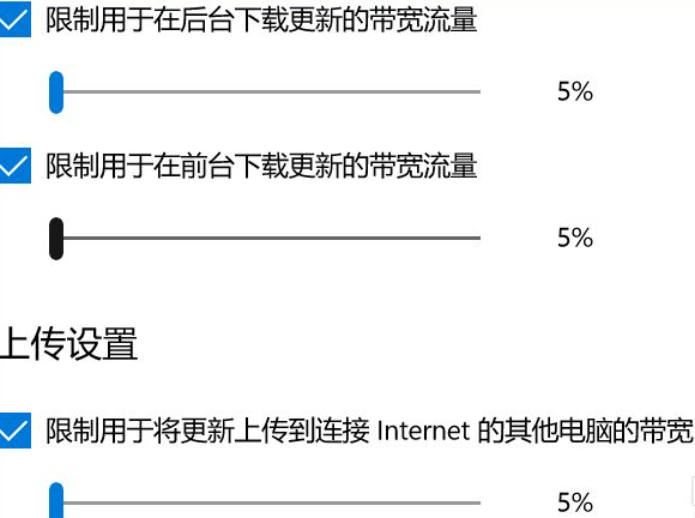
以上就是和大家分享的win10关闭电脑自动更新的方法了,大家如果想要关闭win10自动更新的话就可以试试以上方法。




