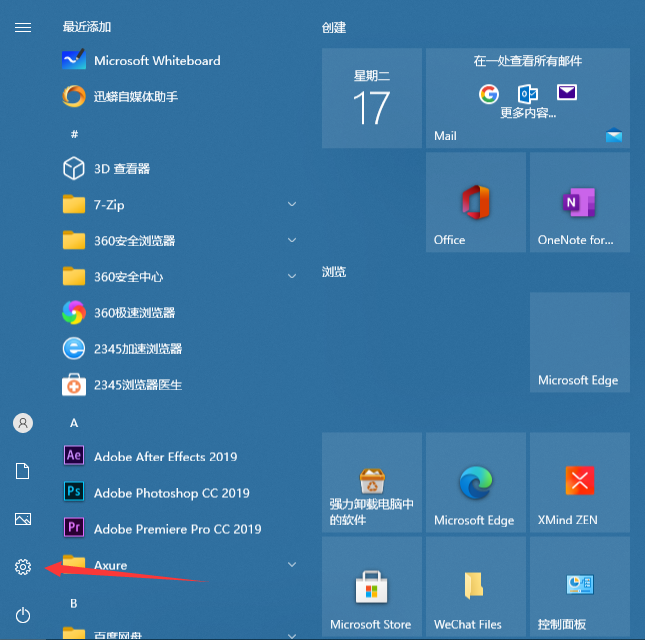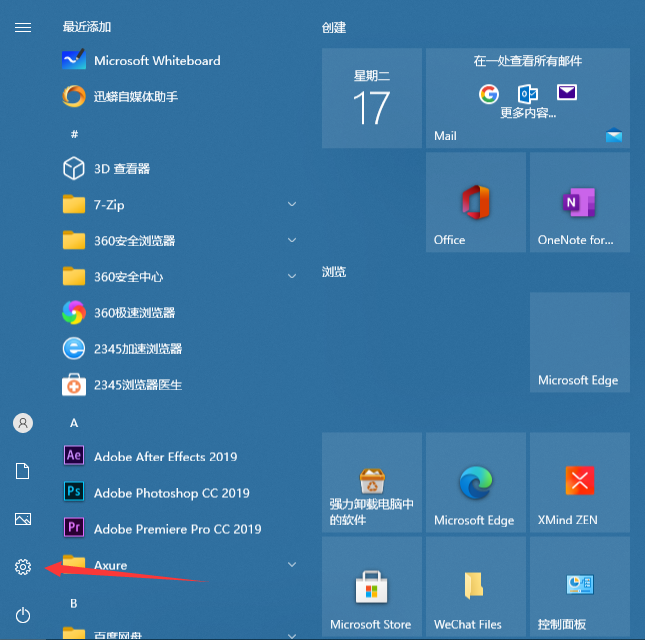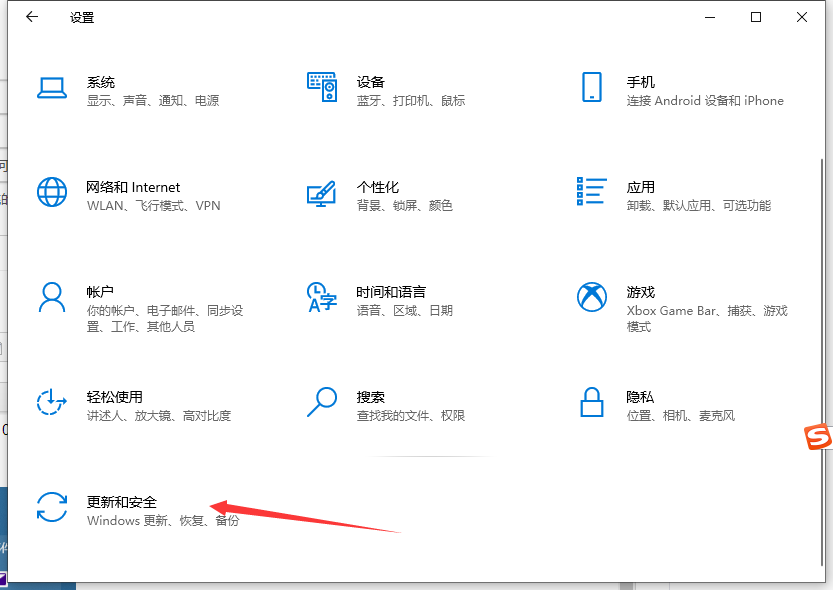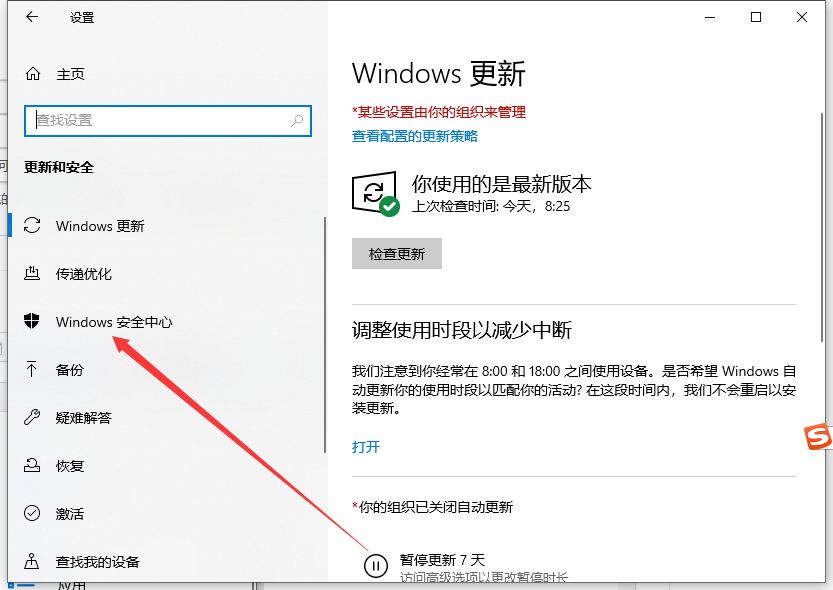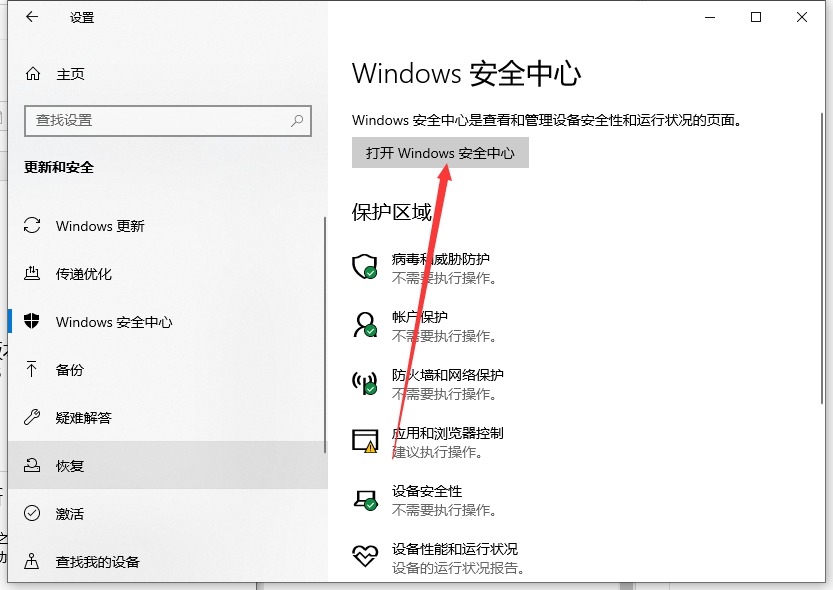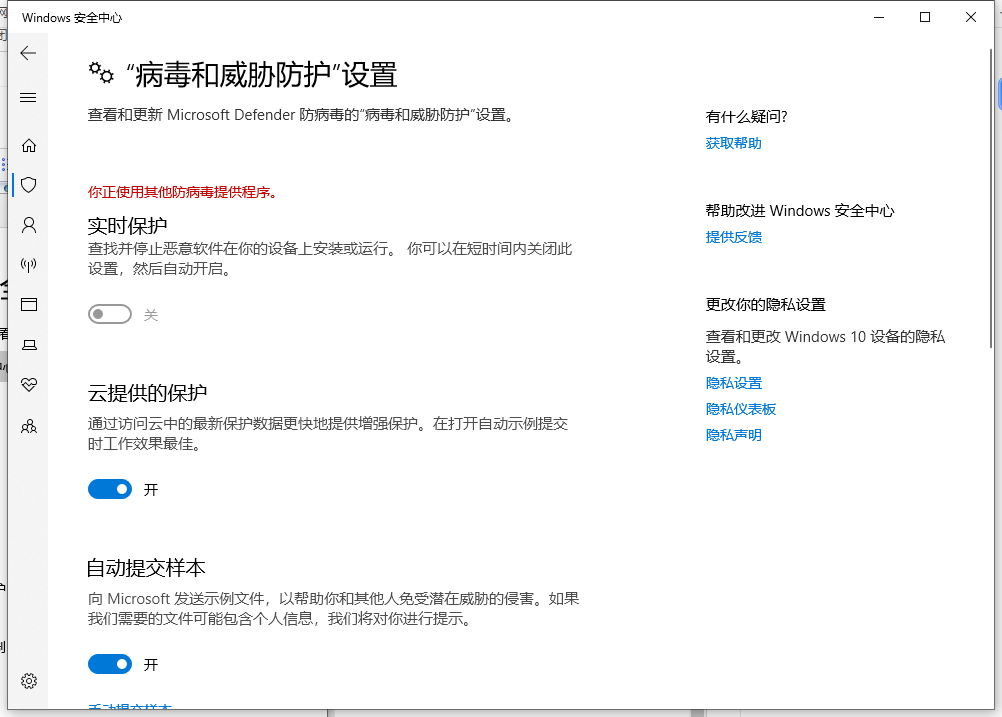Warning: Use of undefined constant title - assumed 'title' (this will throw an Error in a future version of PHP) in /data/www.zhuangjiba.com/web/e/data/tmp/tempnews8.php on line 170
win10安全中心怎么关闭的步骤教程
装机吧
Warning: Use of undefined constant newstime - assumed 'newstime' (this will throw an Error in a future version of PHP) in /data/www.zhuangjiba.com/web/e/data/tmp/tempnews8.php on line 171
2021年08月27日 11:30:02
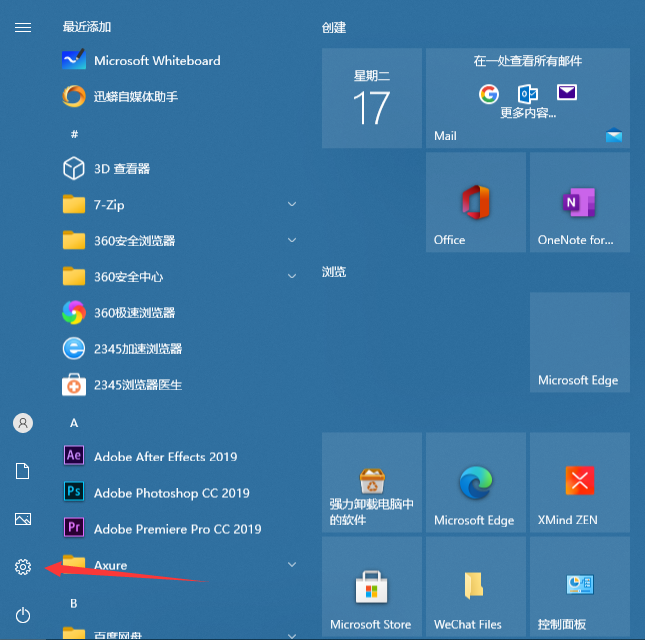
win10发布已经有好几年了,慢慢的从不适应win10,逐渐真香似的一样用上了win10。win10的安全中心功能可以说是win10系统的亮点,但却有时候需要我们关闭,那么win10安全中心怎么关闭呢,下面由小编来告诉大家具体的教程。
1、打开开始菜单或者直接按Win键,然后点击设置进入到设置界面。
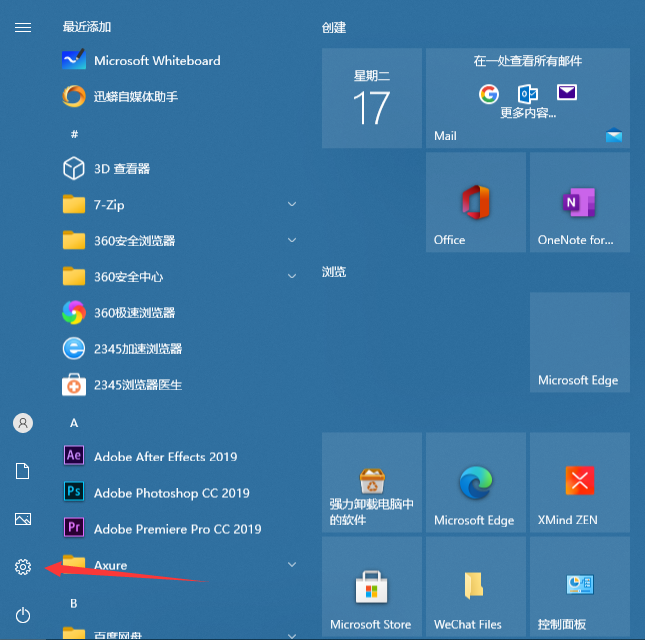
2、点击Windows设置下的【更新和安全】。
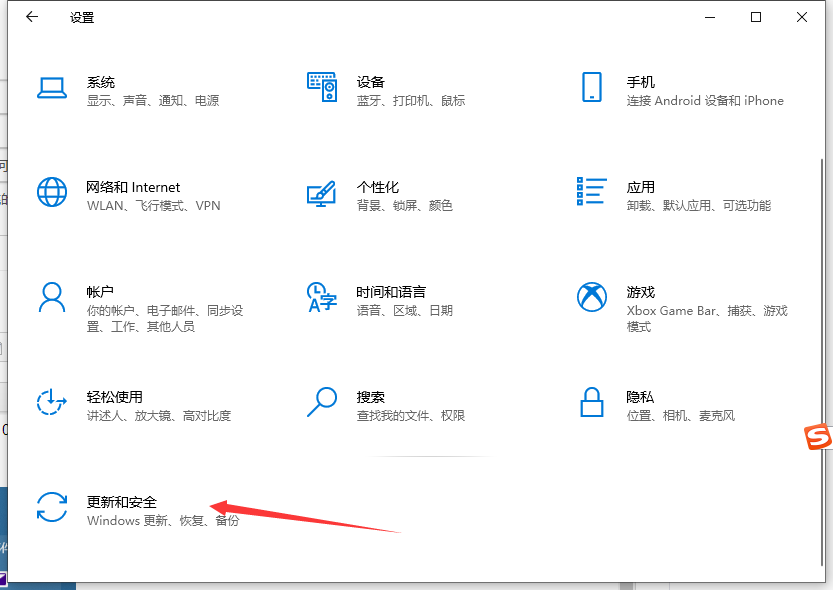
3、点击左侧的Windows安全,然后选择【病毒和威胁防护】。
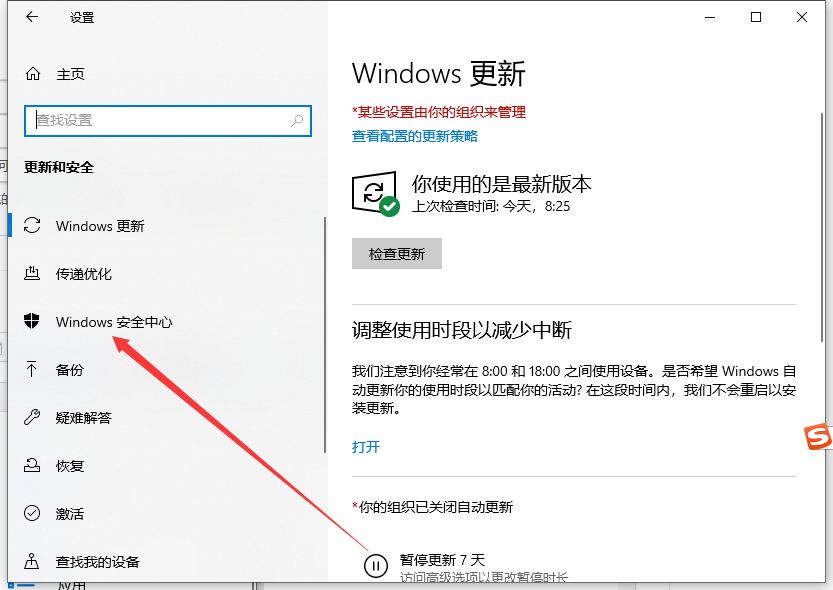
4、打开Windows Defender安全中心,点击病毒和威胁防护设置下方的【启用】按钮。
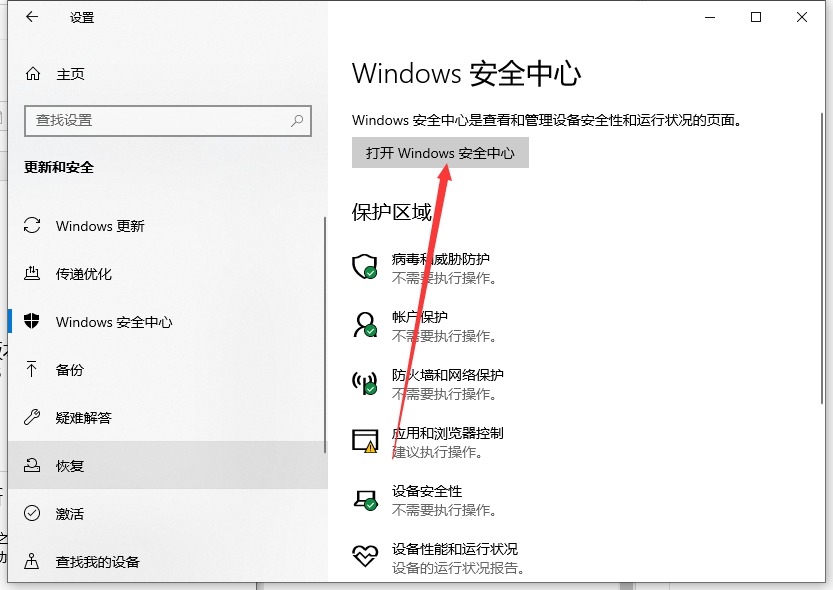
5、然后再将页面中所有开关都关闭就OK啦。
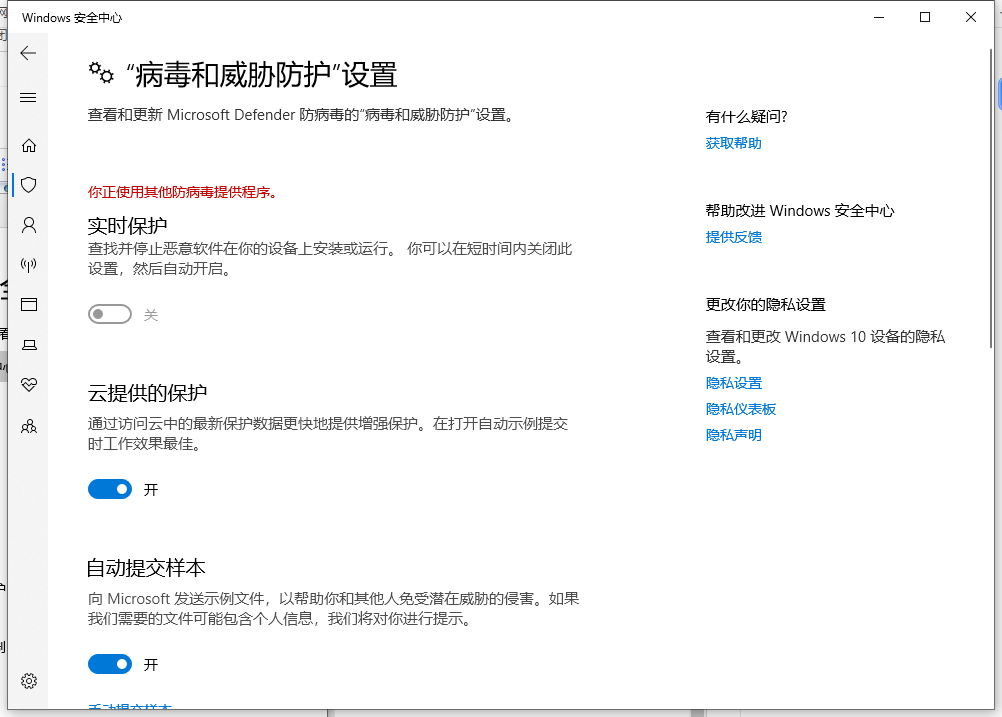
以上就是win10安全中心怎么关闭的步骤教程啦,希望能帮助到大家。