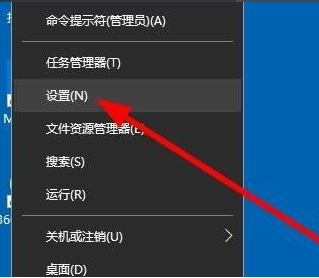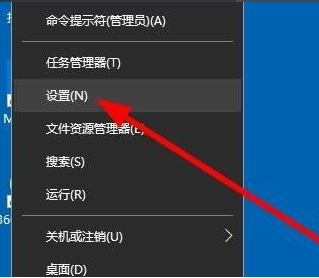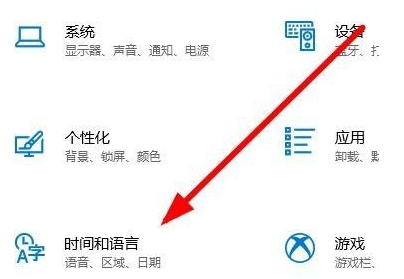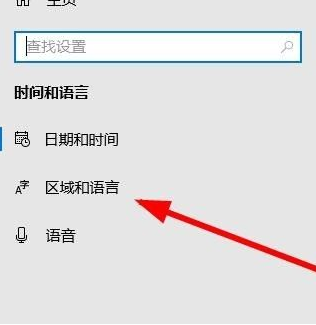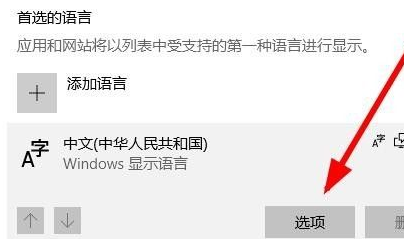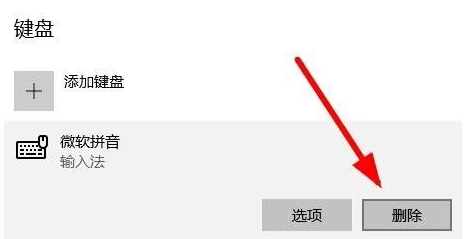Warning: Use of undefined constant title - assumed 'title' (this will throw an Error in a future version of PHP) in /data/www.zhuangjiba.com/web/e/data/tmp/tempnews8.php on line 170
手把手教你删除微软拼音输入法的详细教程
装机吧
Warning: Use of undefined constant newstime - assumed 'newstime' (this will throw an Error in a future version of PHP) in /data/www.zhuangjiba.com/web/e/data/tmp/tempnews8.php on line 171
2021年08月14日 18:30:00
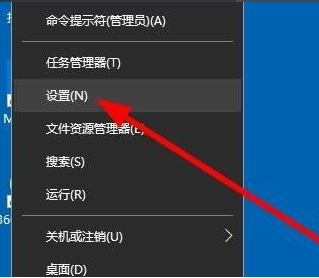
几乎所有微软系统下的电脑,都会自带有微软拼音输入法,不过由于其操作性不够人性化,而且很多输入习惯和我们不符,所以不怎么被大家使用,所以完全可以将其从电脑中删除,那么如何删除微软拼音输入法呢?小编以win10电脑系统为例,给大家分享一下删除微软拼音输入法的详细教程。有需要的小伙伴们快来看看吧!
1、首先右键点击开始按钮,选择“设置”选项。
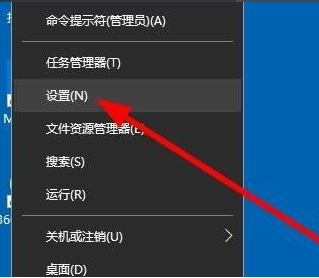
2、然后就会打开Windows设置窗口,在窗口中点击“时间和语言”的图标。
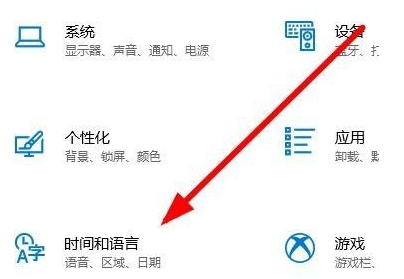
3、在打开的时间和语言窗口中,点击左侧边栏的“语言和区域”菜单项。
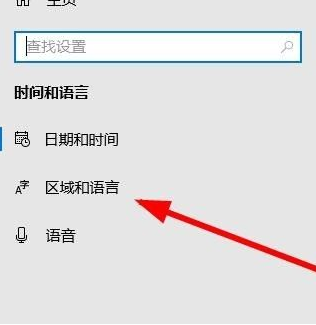
4、在右侧的窗口中点击“中文”快捷链接,然后在弹出窗口中点击“选项”按钮。
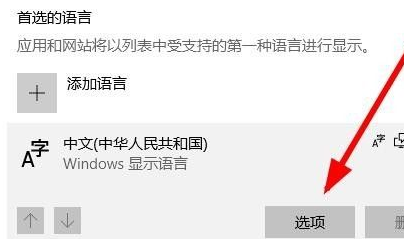
5、可以看到安装的输入法列表,点击“微软拼音输入法”的快捷链接,然后点击“删除”按钮。
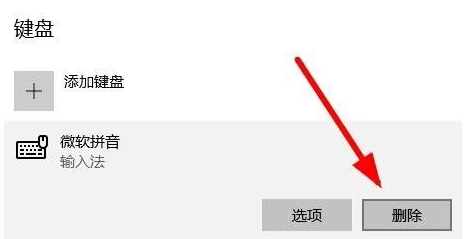
以上就是小编为大家整理的删除微软拼音输入法的详细教程,希望大家看了能学会如何删除微软拼音输入法。