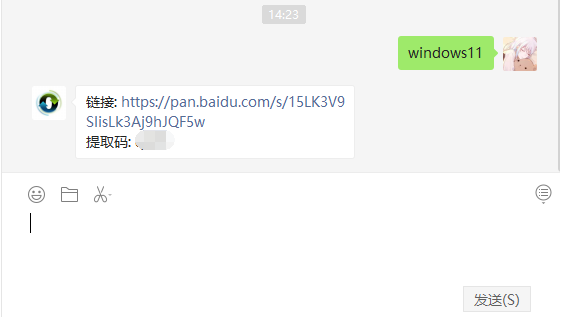
目前Win11的预览版镜像已经泄露了,感兴趣的朋友可以先下载体验一下,Win11将带来全新的开始菜单、操作中心、任务栏、上下文菜单、弹出窗口等UI、视觉风格上的调整以及大规模的调度器更新。下面来看看win10换win11的步骤教程,大家一起来学习一下吧。
1、我们可以关注小白一键重装系统公众号,回复windows11获取下载镜像的链接。
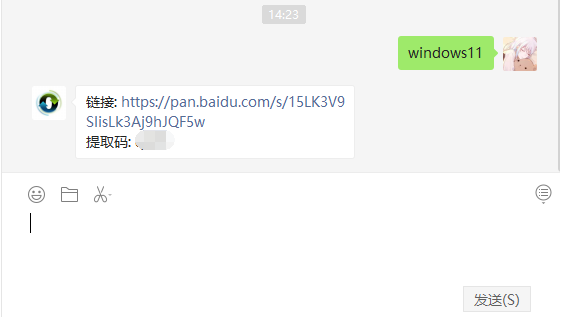
2、然后下载一个小白一键装机工具,打开之后选择本地模式,下载一个本地pe。将pe系统安装在C盘以外的分区。

3、然后我们下载完成重启选择小白pe进入pe系统。

4、然后在pe系统中,打开小白装机工具,我们就可以看到我们的系统镜像啦,然后点击开始安装。

5、等待一段时间的安装,我们就可以进去windows11系统的界面啦。

6、最后我们就能进入到windows11的系统桌面啦。

以上就是win10换win11的步骤教程啦,希望能帮助到大家。




