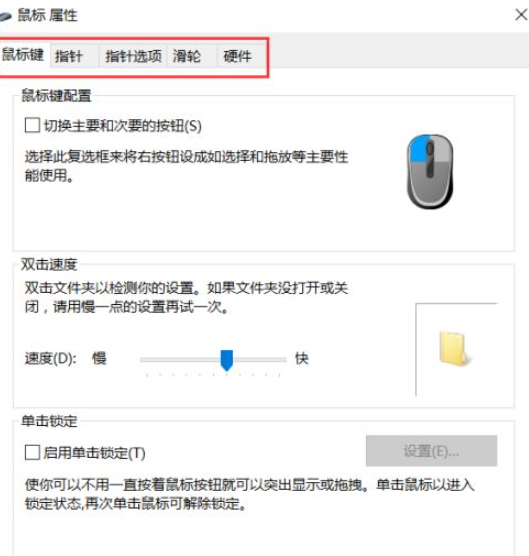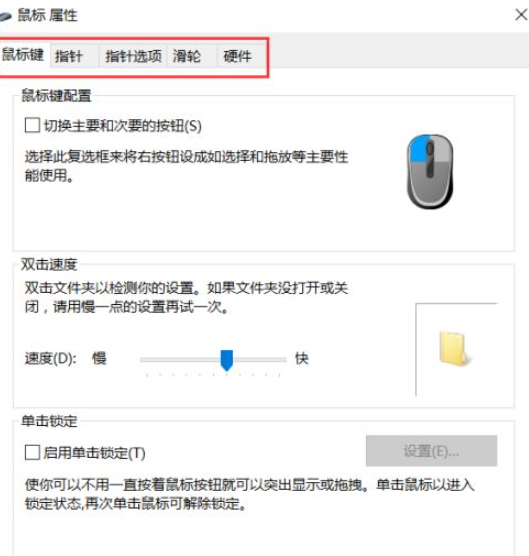Warning: Use of undefined constant title - assumed 'title' (this will throw an Error in a future version of PHP) in /data/www.zhuangjiba.com/web/e/data/tmp/tempnews8.php on line 170
Windows 系统中鼠标设置在哪里
装机吧
Warning: Use of undefined constant newstime - assumed 'newstime' (this will throw an Error in a future version of PHP) in /data/www.zhuangjiba.com/web/e/data/tmp/tempnews8.php on line 171
2021年07月23日 09:10:00
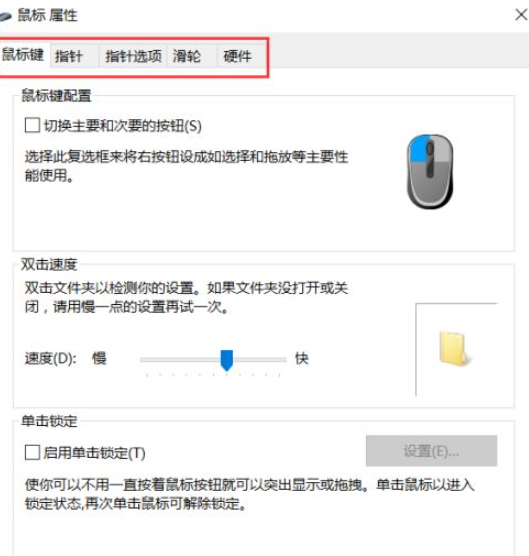
相信大家都知道,鼠标是电脑非常重要的一个配件,但如果新买的鼠标不太符合自己的使用习惯我们应该怎么进行鼠标设置呢?那就跟着小编一起来看看怎么设置电脑鼠标吧。
1、我们先打开电脑,找到桌面的“控制面板”点击进入。

2、在控制面板中找到“硬件和声音”点击打开。

3、然后我们可以在“设备和打印机”下面看到“鼠标”,我们点进去。

4、我们就可以在里面进行一些鼠标的相关设置,包括鼠标键、指针、指针选项、滑轮等,按你的使用习惯将鼠标设置好后点击“确定”保存即可。
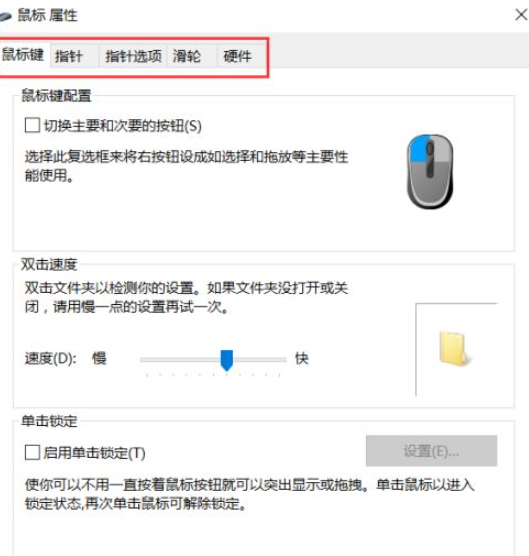
以上就是小编为大家整理的关于怎么设置电脑鼠标的具体内容,希望能对大家有所帮助。