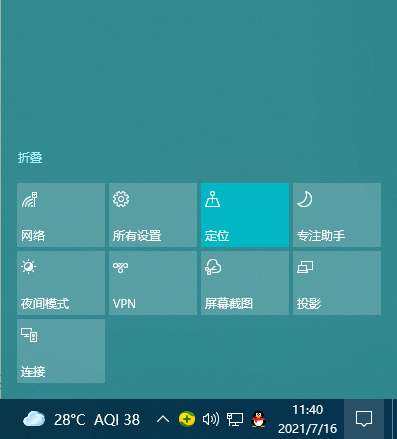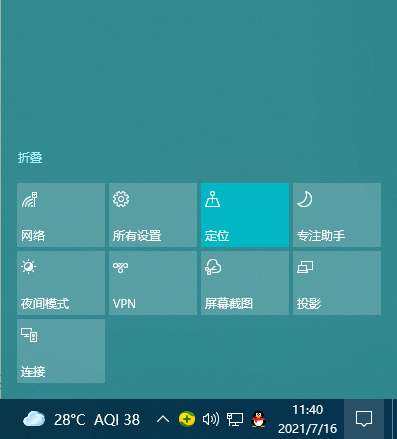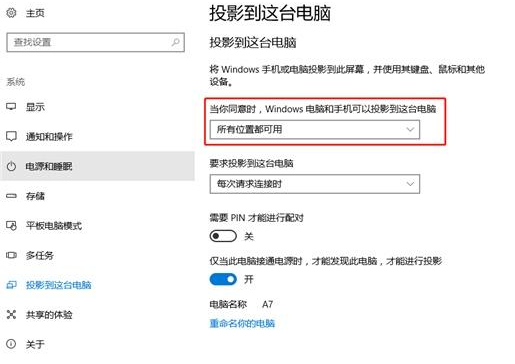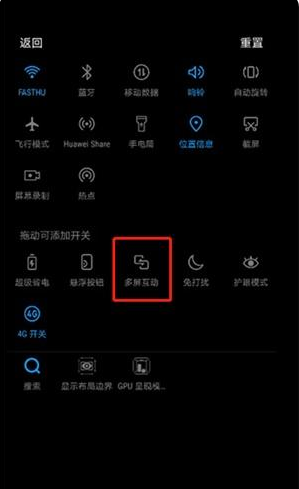Warning: Use of undefined constant title - assumed 'title' (this will throw an Error in a future version of PHP) in /data/www.zhuangjiba.com/web/e/data/tmp/tempnews8.php on line 170
手机怎么投屏到电脑的步骤教程
装机吧
Warning: Use of undefined constant newstime - assumed 'newstime' (this will throw an Error in a future version of PHP) in /data/www.zhuangjiba.com/web/e/data/tmp/tempnews8.php on line 171
2021年07月17日 20:50:00
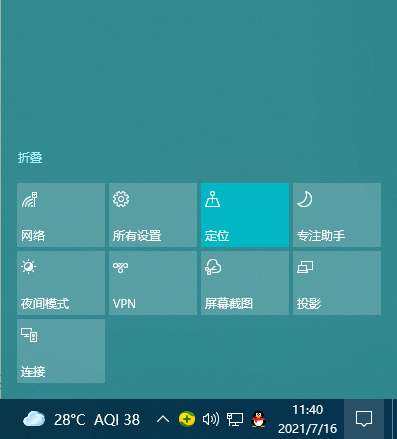
平时我们在使用手机的时候,特别是玩游戏或者看视频的时候,是不是觉得屏幕有点小?如果屏幕可以跟电脑那么大就好了!开玩笑,和电脑一样大的屏幕那就是移动手机而是笔记本了哈?不过,有个方法,可以让你的手机屏幕投屏到你的电脑上,这样就能享受大屏的感觉啦!下面我们就来看看手机怎么投屏到电脑上的教程。
第一步:点击打开电脑右下角的小气泡框,展开可以看到有各种电脑设置,点击【连接】
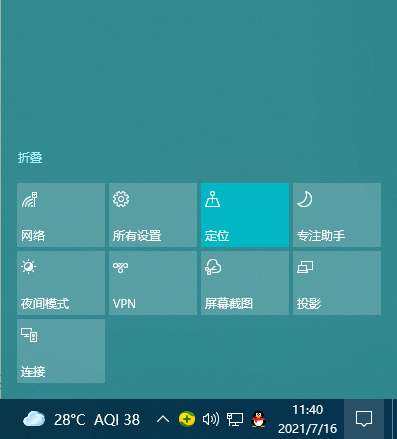
第二步:然后选择【投影到这台电脑】,这时候跳转到设置的页面,把图中选项改为【所有位置都可用】,这样其他设备就可以发现你的电脑了。
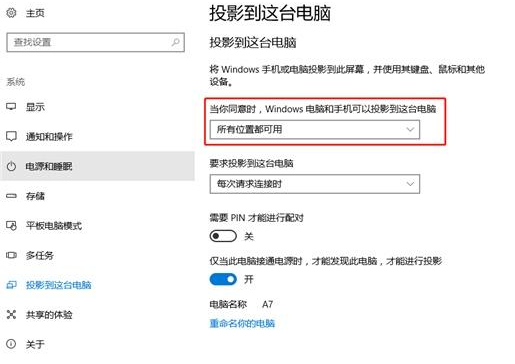
第三步:然后就找到你的手机里的投屏功能,有些是叫【投射屏幕】,一般出现在连接方式那里,这里以华为手机为例,下滑控制中心,找到【多屏互动】就是投屏功能了。
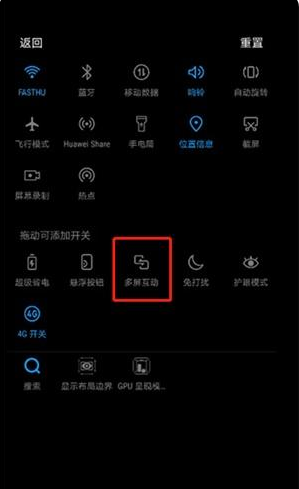
第四步:然后你就会识别到你的电脑,这样的话只要在电脑上点击【连接】就可以实现连接了

以上就是手机怎么投屏到电脑上的步骤教程啦,希望能帮助到大家。