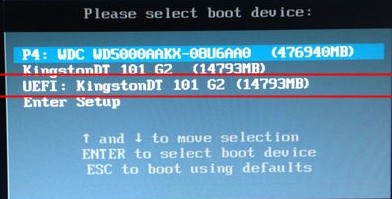
如果大家遇到win10电脑忘记开机密码的话,我们可以通过u盘进入pe系统来破解密码,下面看看如何操作吧。
1、在其他电脑上制作uefi pe启动盘之后,在忘记密码的win10电脑上插入U盘,启动电脑之后,不停按F12或F11或Esc或F7等快捷键调出启动菜单,需根据不同品牌电脑选择,然后方向键选择识别到的U盘,选择uefi开头的项,按回车进入。
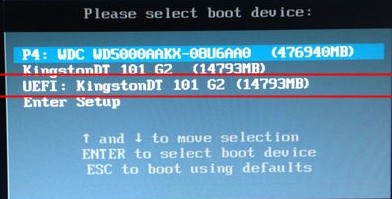
2、由于制作方法不同,有些uefi启动盘会进入这个界面,有些启动盘会先进入一个主菜单,如果先进入主菜单,选择win8x64 pe回车即可。

3、进入到pe系统之后,双击桌面上的【登录密码清除】,可以自行下载。打开主界面,SAM文件路径自动提取到,直接点击【打开】。
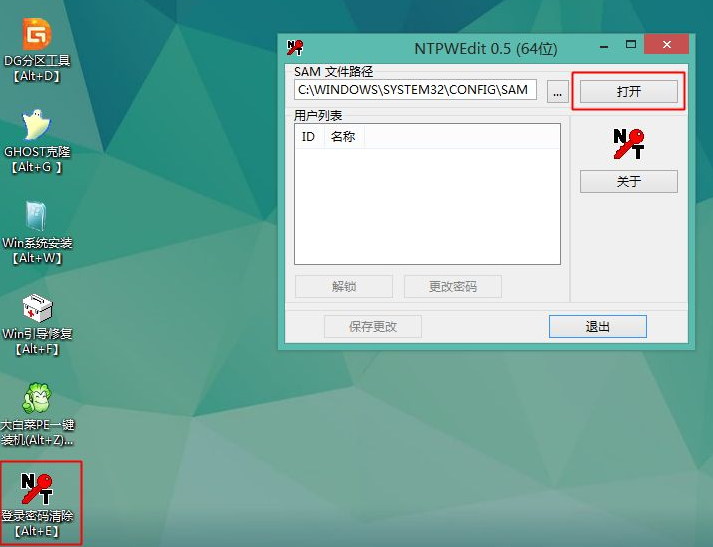
4、这时候会列出所有的用户列表,系统城小编的帐户是Manager,选择它,然后点击【更改密码】。
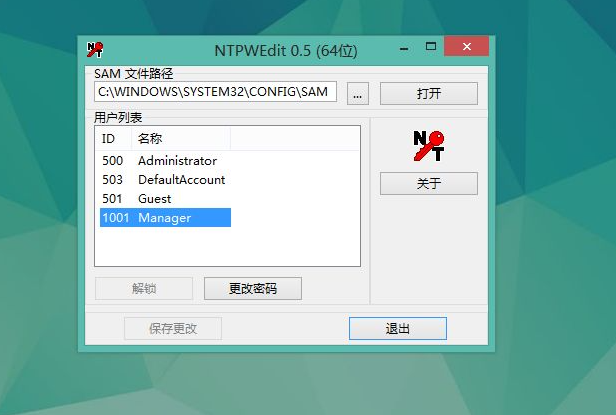
5、弹出这个小对话框,有提示,如果放空白,直接点击确定,表示重置密码,即删除密码,如果要改密码,输入新密码并验证就行了。
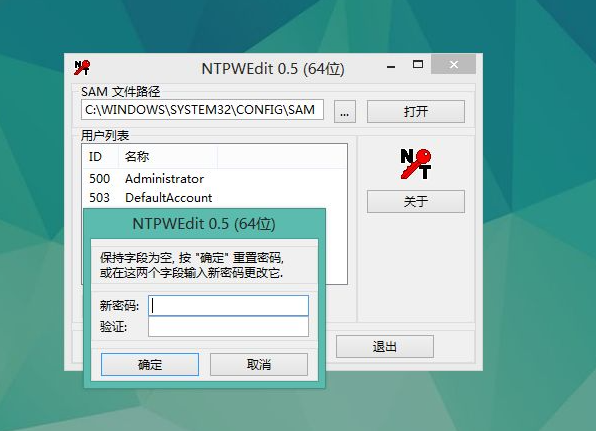
6、修改之后,要点击【保存更改】,最后退出,重启电脑,重启之后,系统会执行磁盘检查,不同管它,这样密码就成功破解了。
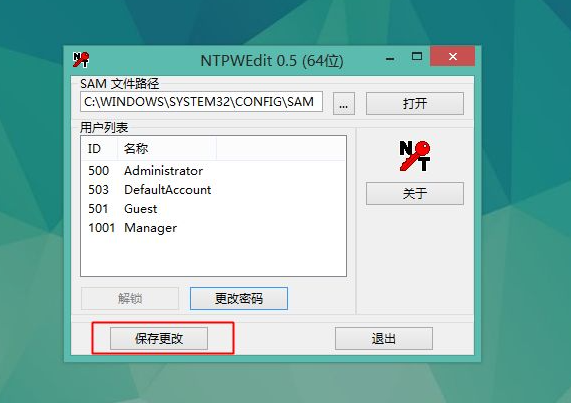
Windows10破解登录密码的方法就是这样了,如果你忘记了本地帐户的密码,可以通过上面的方法来破解密码。




