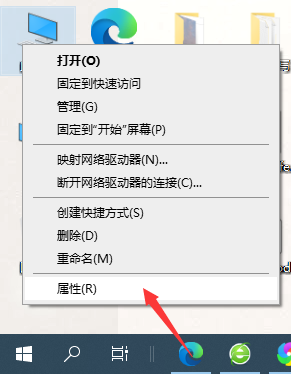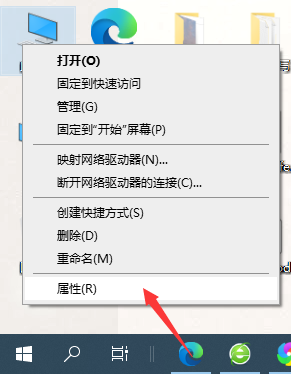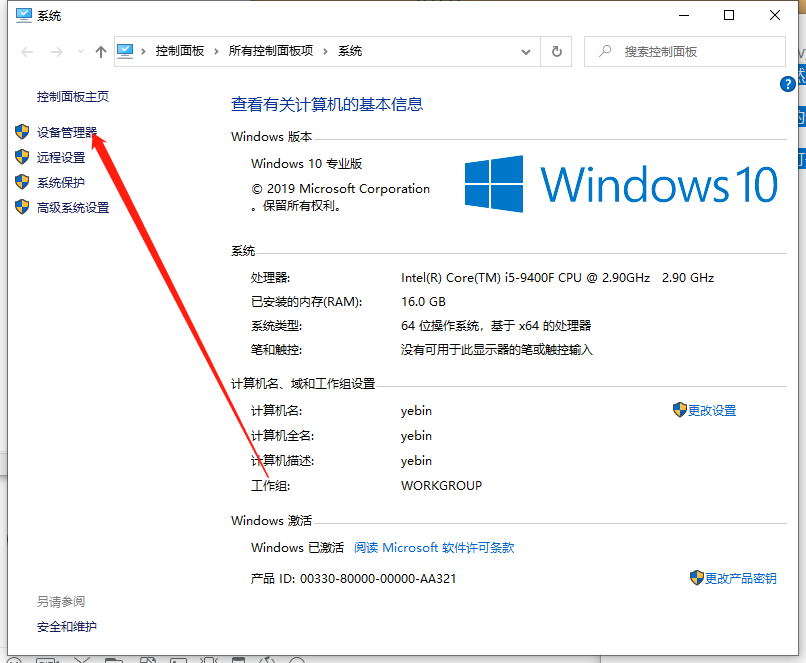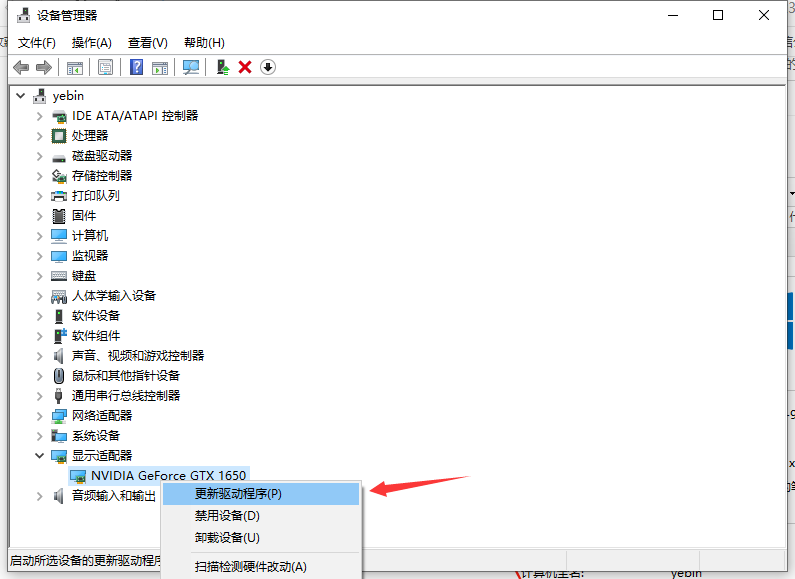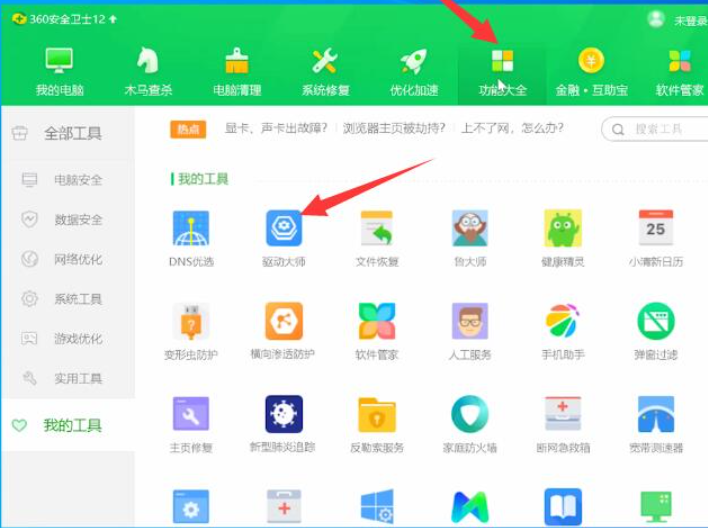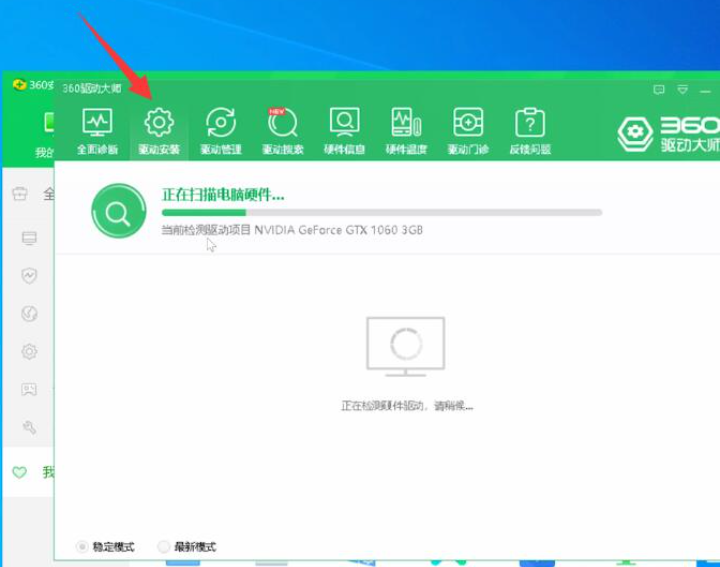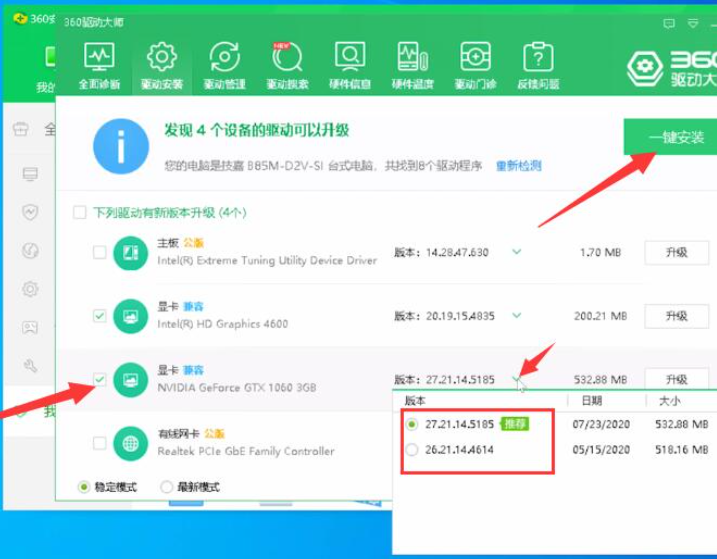Warning: Use of undefined constant title - assumed 'title' (this will throw an Error in a future version of PHP) in /data/www.zhuangjiba.com/web/e/data/tmp/tempnews8.php on line 170
win10显卡驱动怎么更新的详细步骤
装机吧
Warning: Use of undefined constant newstime - assumed 'newstime' (this will throw an Error in a future version of PHP) in /data/www.zhuangjiba.com/web/e/data/tmp/tempnews8.php on line 171
2021年05月19日 10:55:01
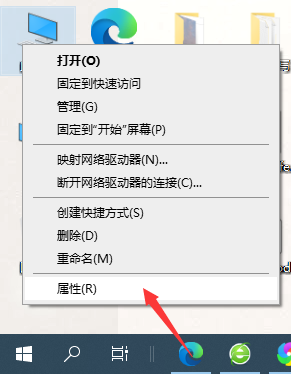
显卡驱动更新,可以有效提升性能,解决当前版本的显卡驱动存在的bug问题,但是有很多网友问显卡驱动怎么更新呢?下面我们就来看看win10显卡驱动怎么更新的详细教程,还不知道的小伙伴们快点看过来吧。
方法一、
1、首先右键单击计算机,然后点击打开属性。
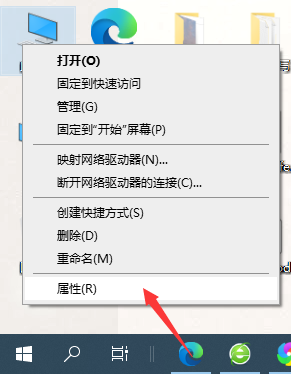
2、在属性界面点击左上角的设备管理器。
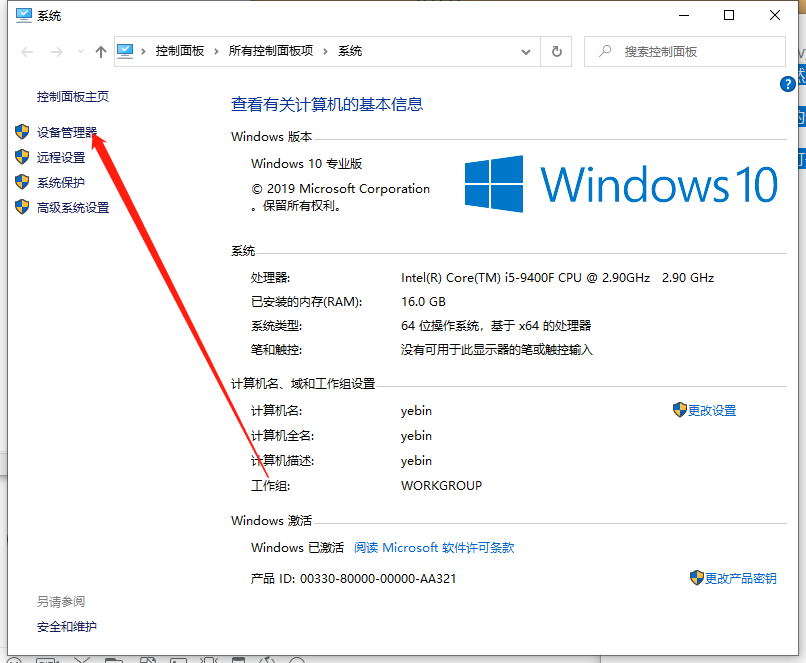
3、在设备管理器里面点击打开显示适配器,然后右键点击显卡选择更新驱动程序软件即可。
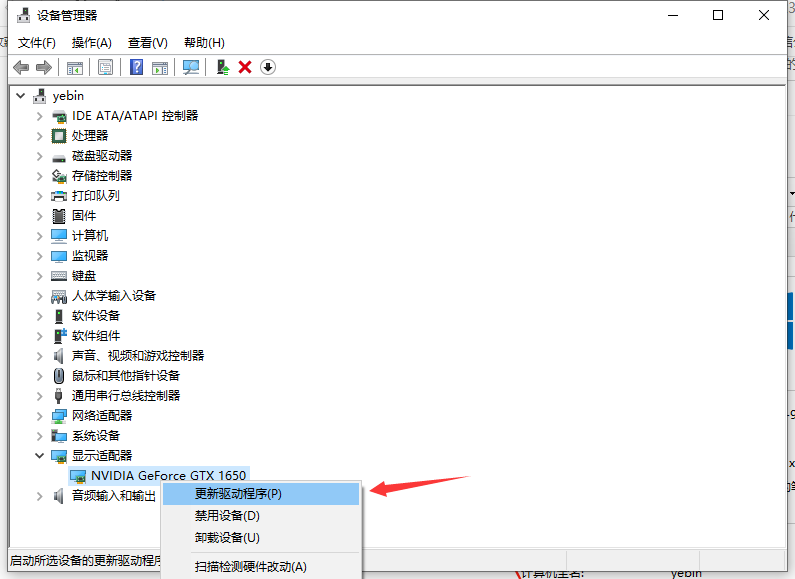
方法二、
1、打开360安全卫士,打开功能大全,在我的工具一栏找到并打开驱动大师
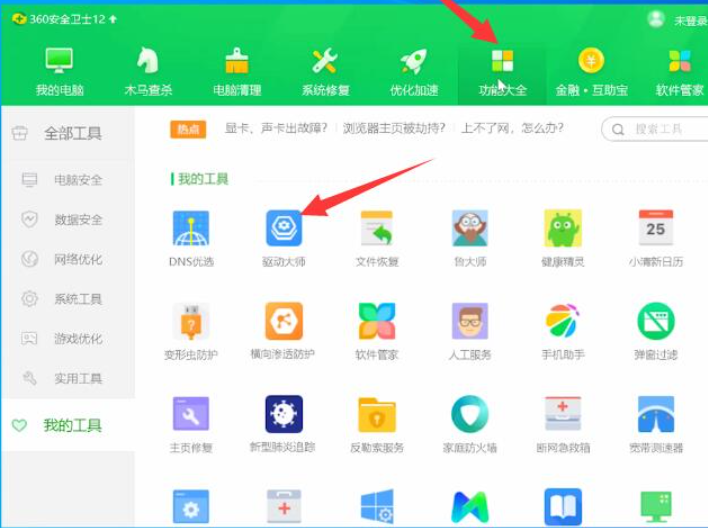
2、选择驱动安装选项,等待电脑扫描完成
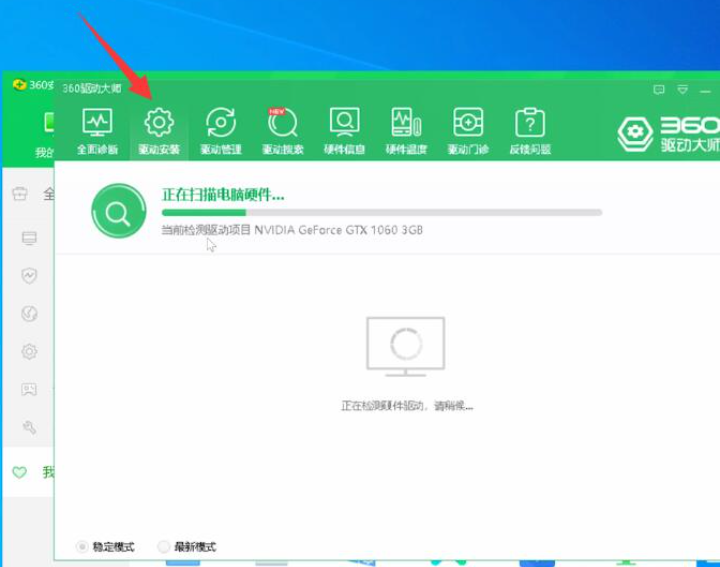
3、看到下列驱动有新版本升级一栏,勾选显卡,点击版本,选择喜欢的版本,点击一键安装,等待显卡更新完成,重启电脑即可
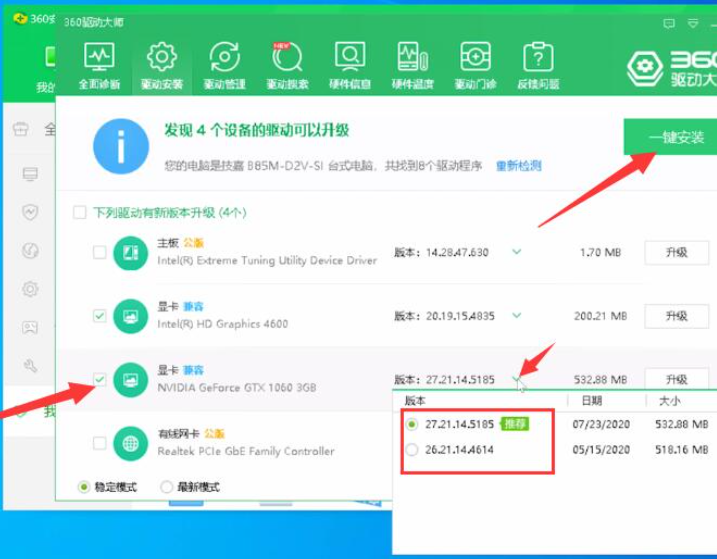
以上就是显卡驱动怎么更新的详细步骤教程啦,希望能帮助到大家。