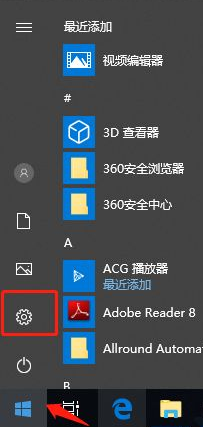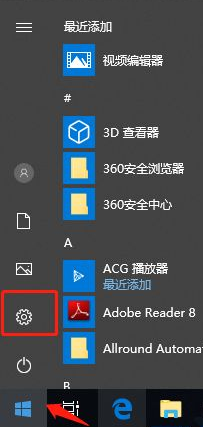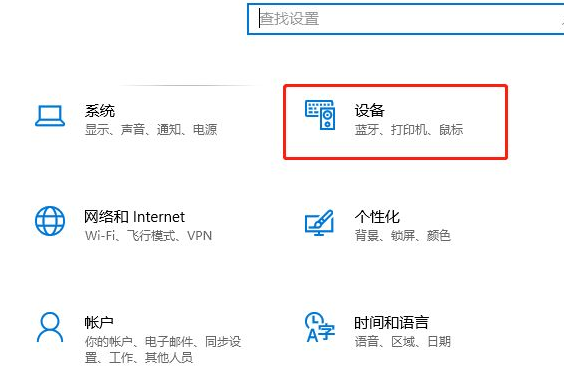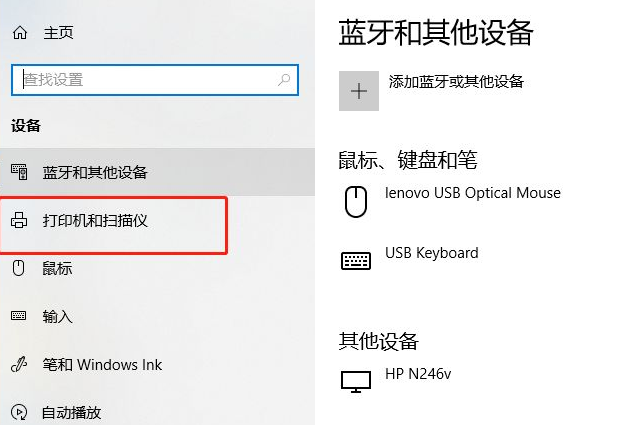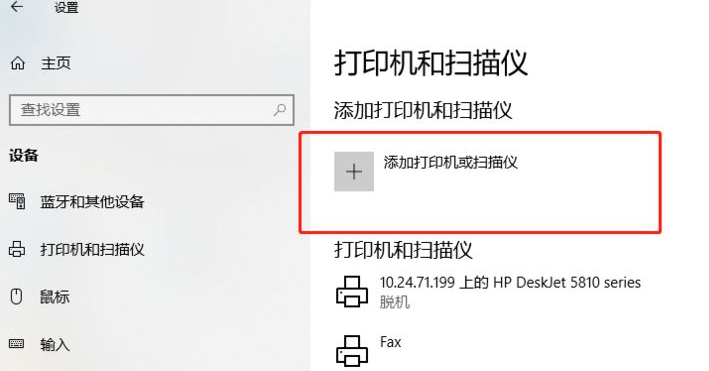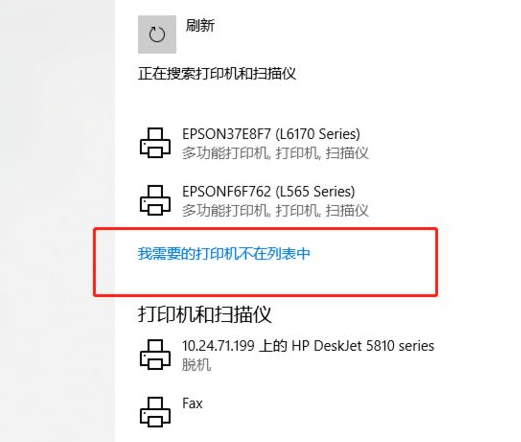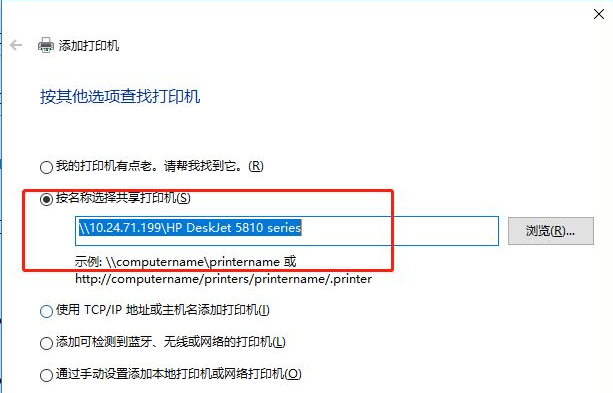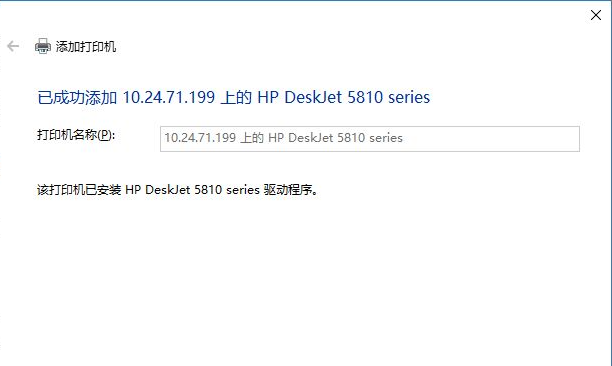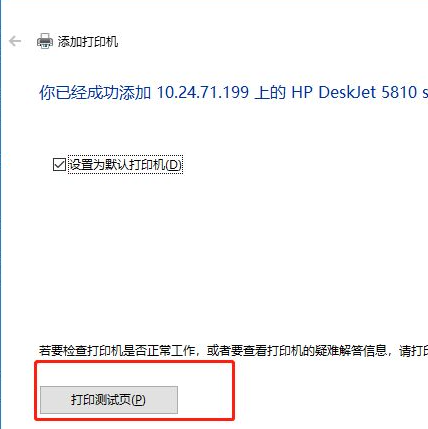Warning: Use of undefined constant title - assumed 'title' (this will throw an Error in a future version of PHP) in /data/www.zhuangjiba.com/web/e/data/tmp/tempnews8.php on line 170
教大家win10怎么连接别的电脑共享打印机
装机吧
Warning: Use of undefined constant newstime - assumed 'newstime' (this will throw an Error in a future version of PHP) in /data/www.zhuangjiba.com/web/e/data/tmp/tempnews8.php on line 171
2021年05月12日 16:45:03
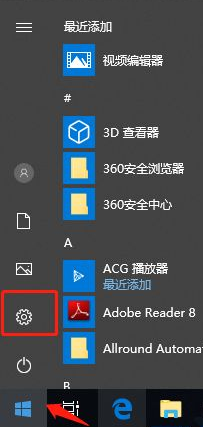
新买电脑基本都安装了windows 10系统,很多人都想给新电脑连接共享打印机,那么怎样和其他电脑一起共享打印机呢?
1、首先我们点击桌面左下角的win图标。
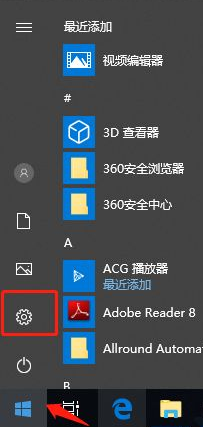
2、然后我们找到设备选项,点击进去。
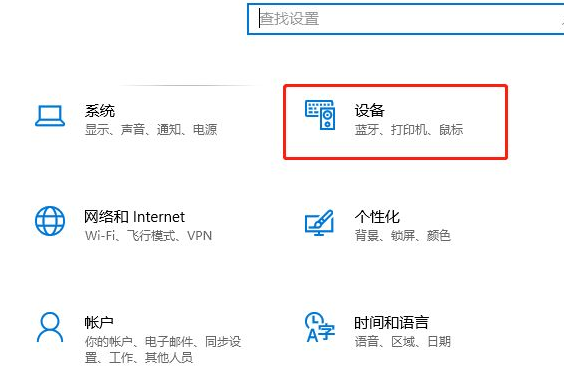
3、接着我们选择打印机和扫描仪。
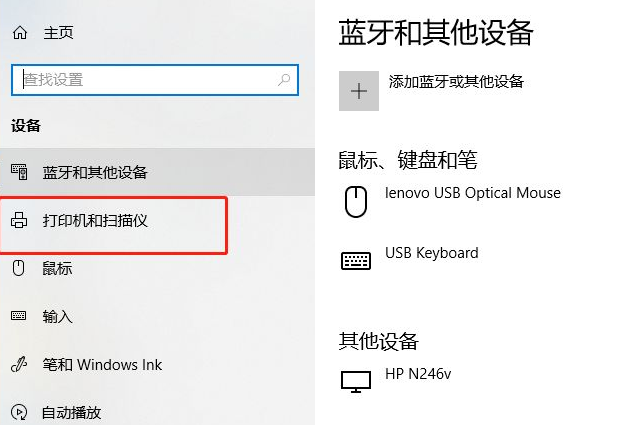
4、点击添加打印机和扫描仪。
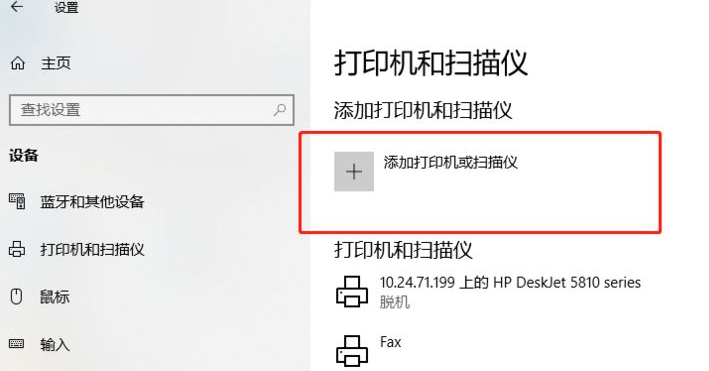
5、系统自动搜索本地打印机,搜索完,点击【我需要的打印机不在列表中】。
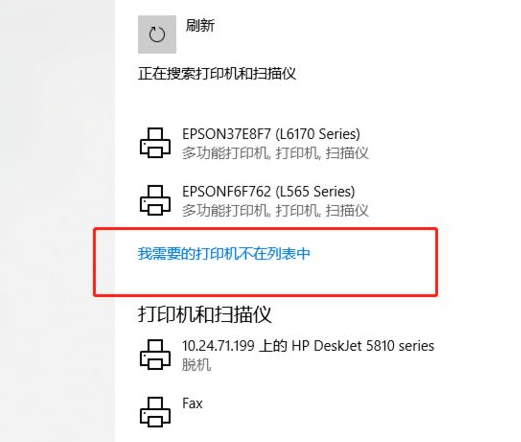
6、弹出打印机选择框,点选【按名称选择打印机】,然后在输入框内输入共享打印机那台电脑的ip地址+打印机名称。
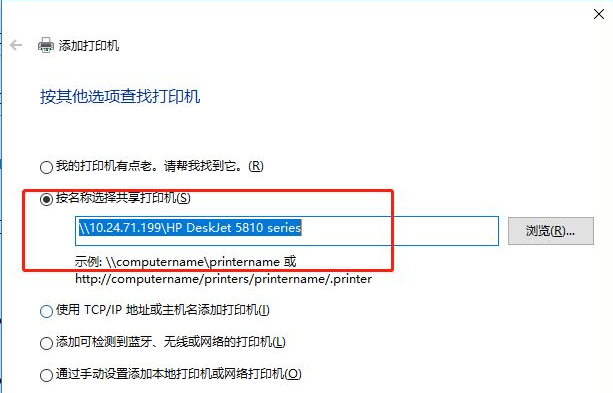
7、系统会自动连接共享的打印机和安装打印机驱动,稍等片刻,就可以完成了。
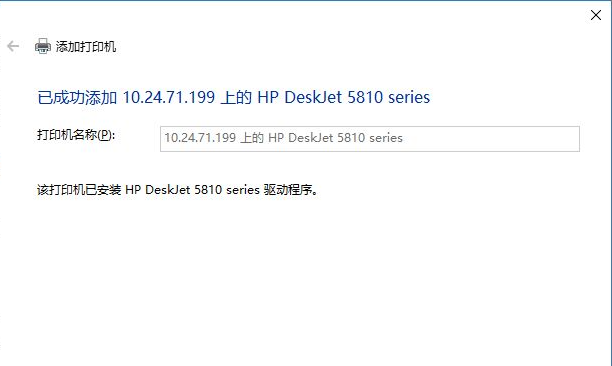
8、最后打印个测试页,如果打印正确,那就配置成功了。
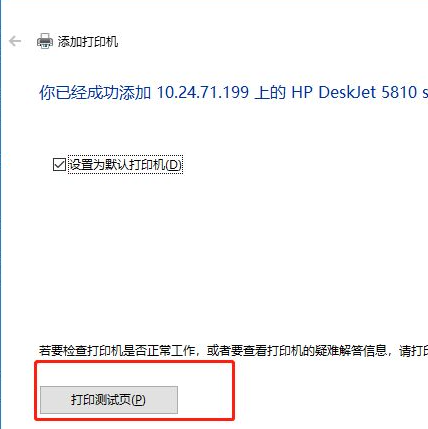
以上就是win10电脑连接共享打印机的方法了,希望对大家有帮助。