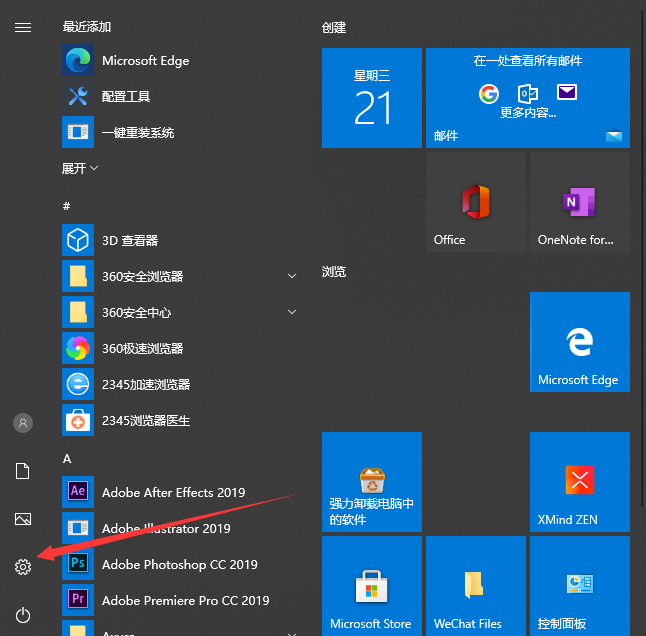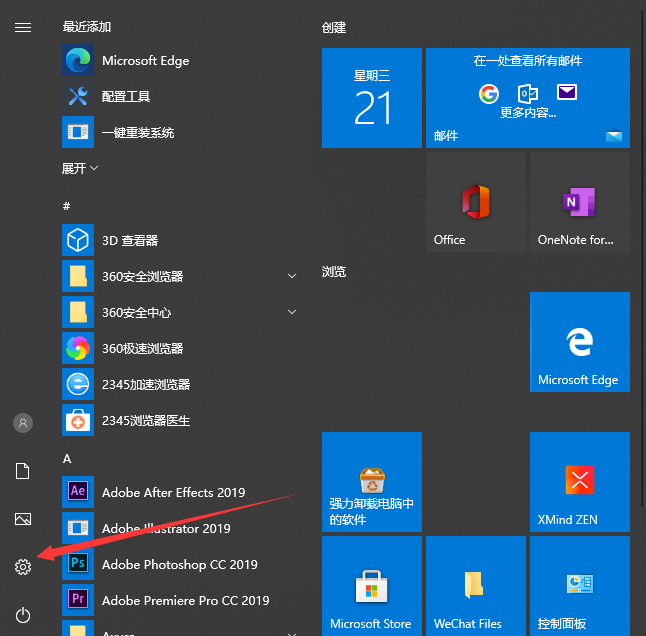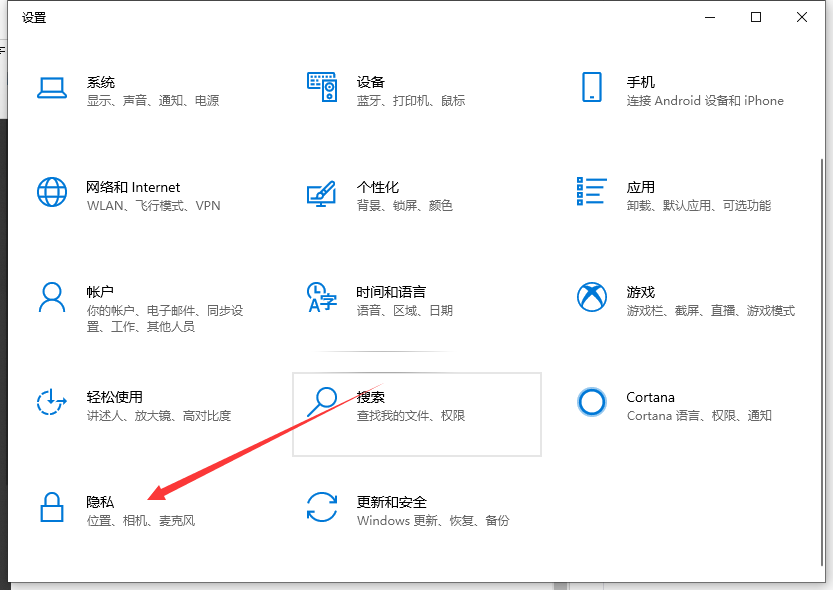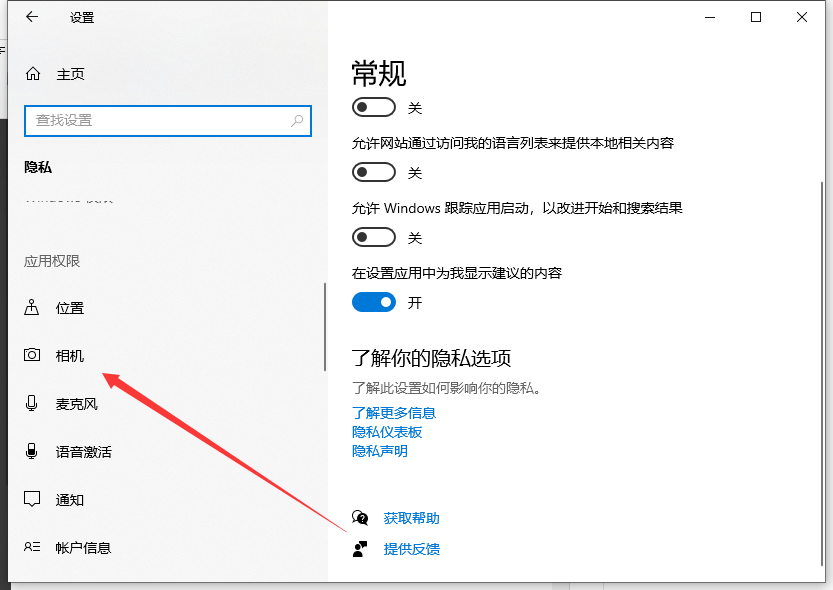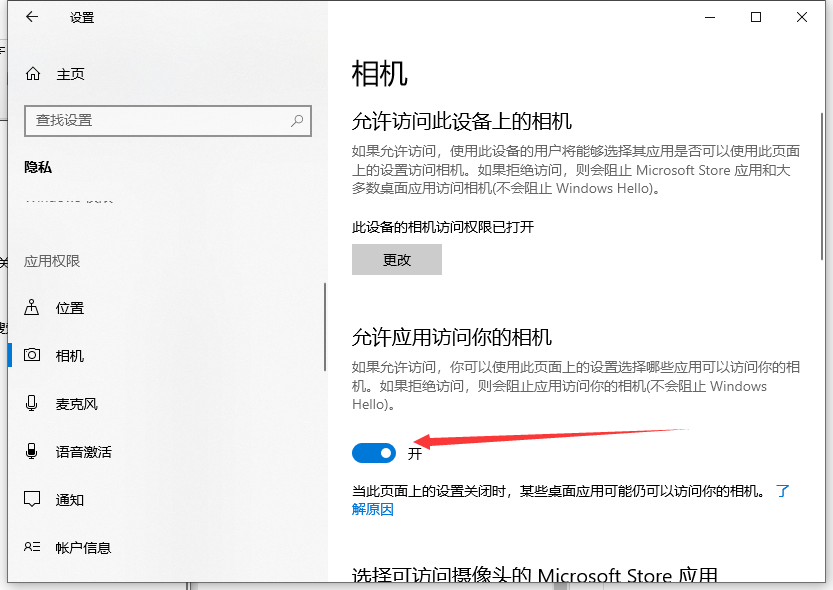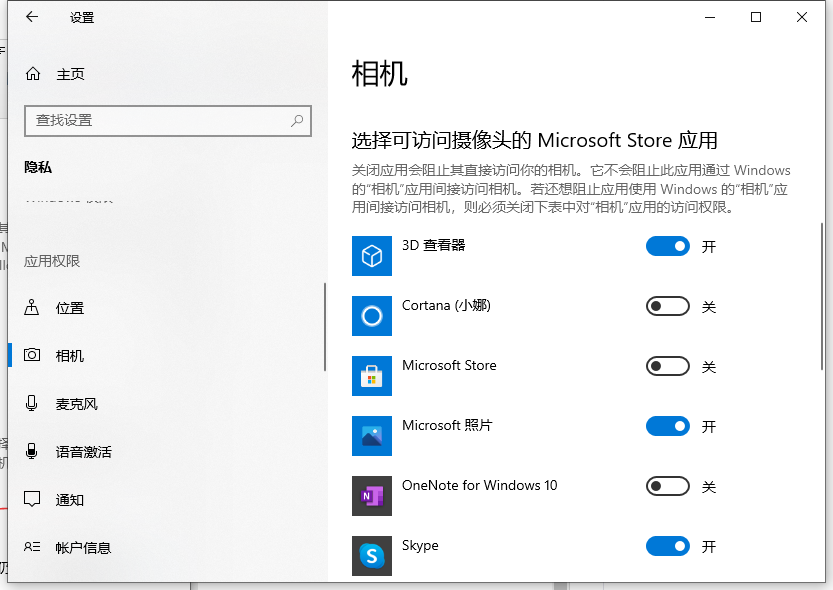Warning: Use of undefined constant title - assumed 'title' (this will throw an Error in a future version of PHP) in /data/www.zhuangjiba.com/web/e/data/tmp/tempnews8.php on line 170
win10如何开机电脑摄像头权限操作步骤
装机吧
Warning: Use of undefined constant newstime - assumed 'newstime' (this will throw an Error in a future version of PHP) in /data/www.zhuangjiba.com/web/e/data/tmp/tempnews8.php on line 171
2021年05月10日 18:30:00
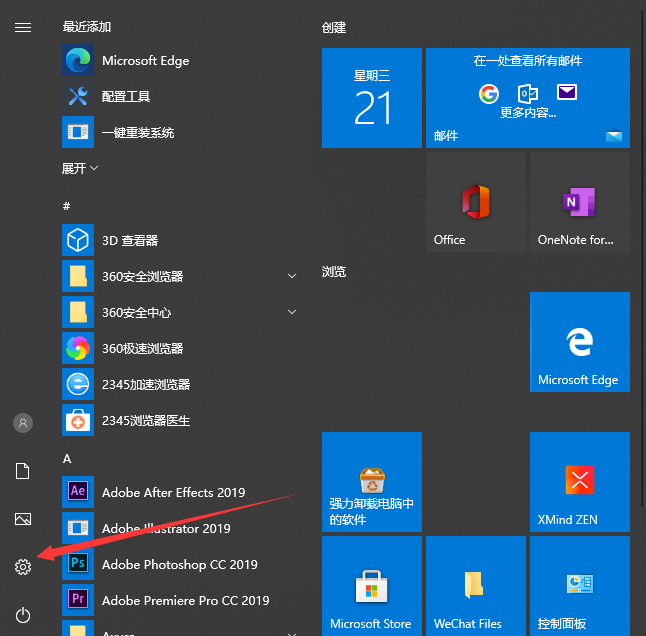
大家都知道,微信有手机版也有电脑版,对于不方便使用手机聊天的,微信电脑版就很合适,在使用的时候,有些win10系统用户发现微信无法使用摄像头,这是怎么回事呢,是因为没有权限,我们只需要将其开启就可以了,本文就给大家带来win10系统中开机电脑摄像头权限的详细操作。
1、点击打开开始菜单 - 设置,打开电脑设置窗口。如下图所示
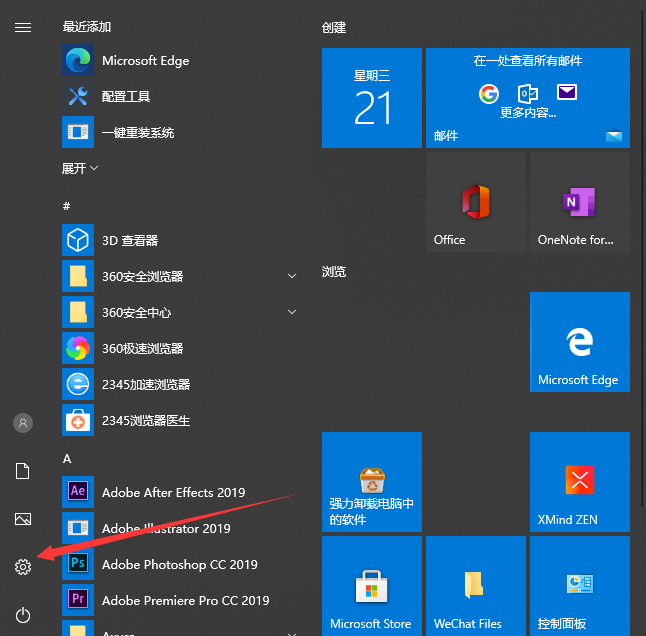
2、在打开的电脑设置窗口中,点击打开“隐私”项进入下一步操作。如下图所示
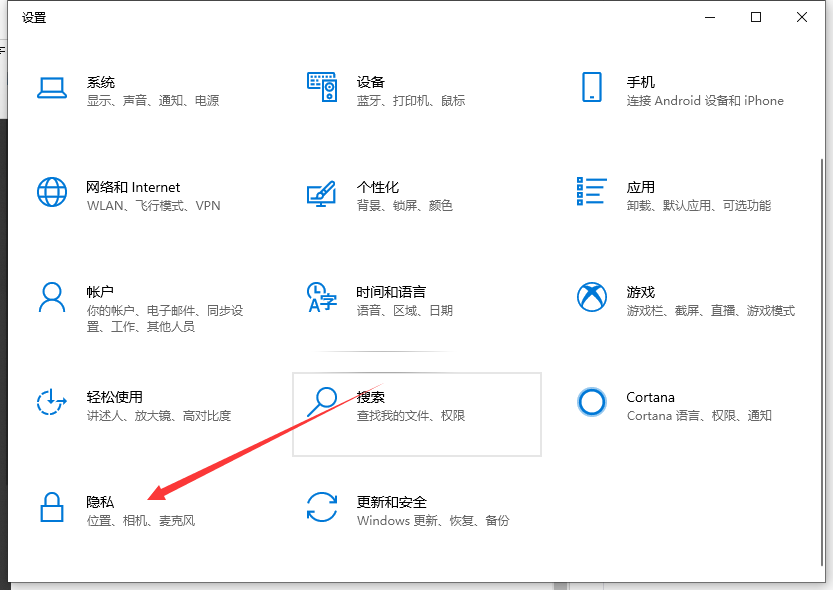
3、在隐私功能界面中,找到“相机”点击打开。如下图所示
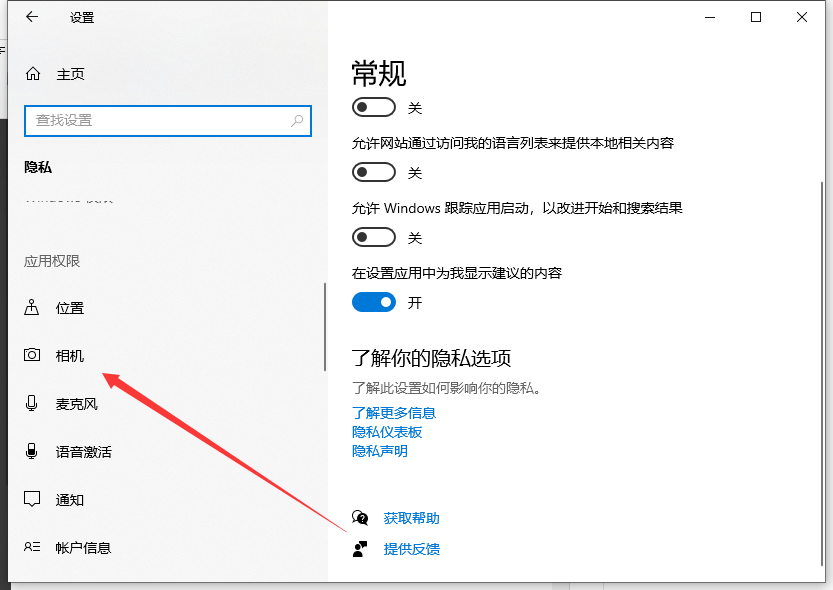
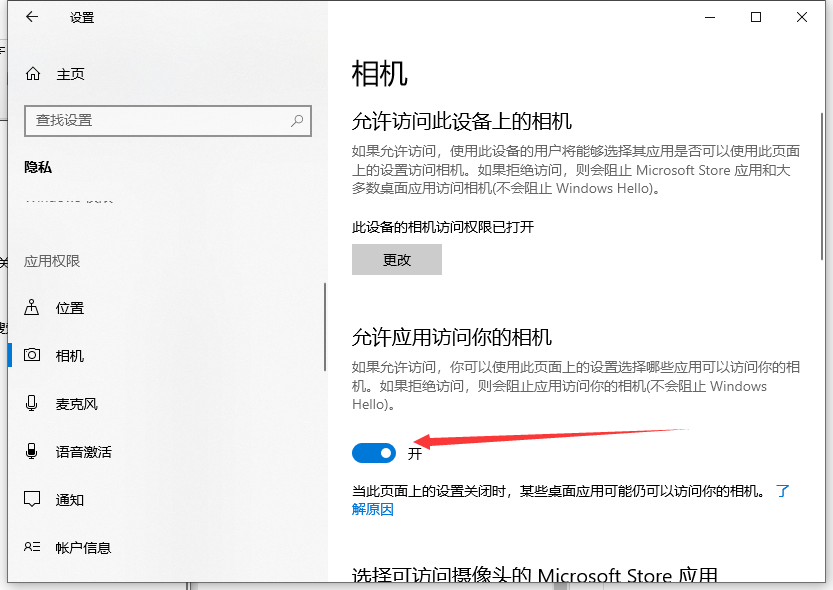
4、此外,我们还可以针对不同的应用程序设置是否允许使用摄像头操作:从“选择能够使用你的相机的应用”列表中。开启对应应用右侧的开关即可允许相关应用使用相机。
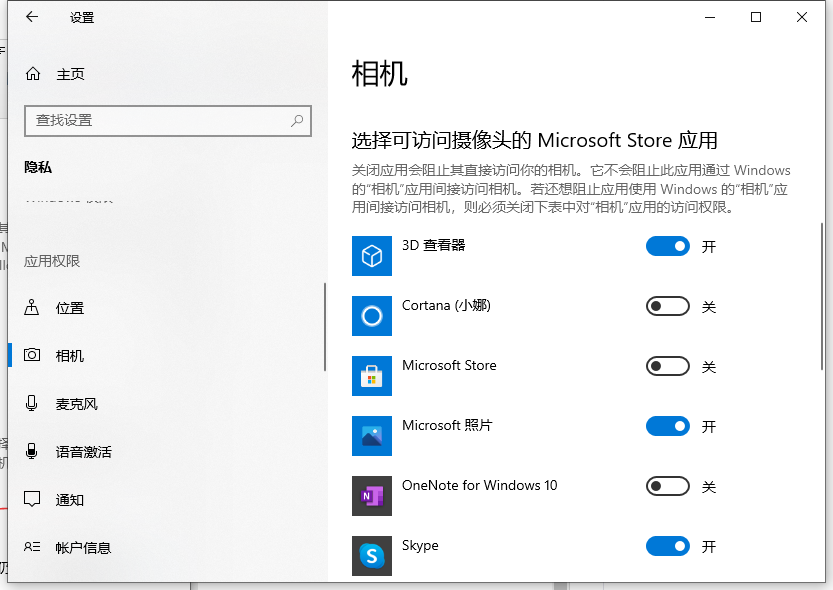
以上就是电脑如何开机摄像头的详细操作步骤啦,希望能帮助到大家。