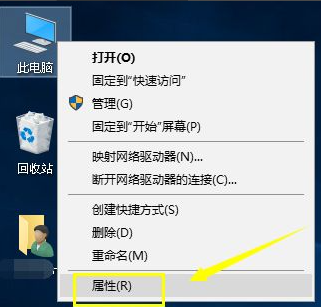
不知道大家有没有遇到这种情况,在用耳机听电脑歌曲时发现耳机没声音了,换到手机上确认耳机又正常了,那么电脑是哪里出问题了?这里和大家探讨win10耳机没有声音要怎么设置调整。
1、首先确认你的声卡驱动是否正常,我们鼠标右键单击此电脑,选择属性。
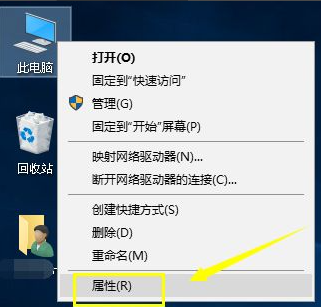
2、在属性界面点击设备管理器。

3、进入设备管理器,我们点击音频输入。
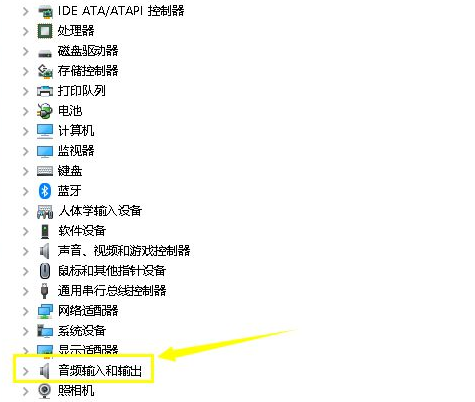
4、右键单击音频输入选择更新驱动程序,自动搜索安装一下驱动。
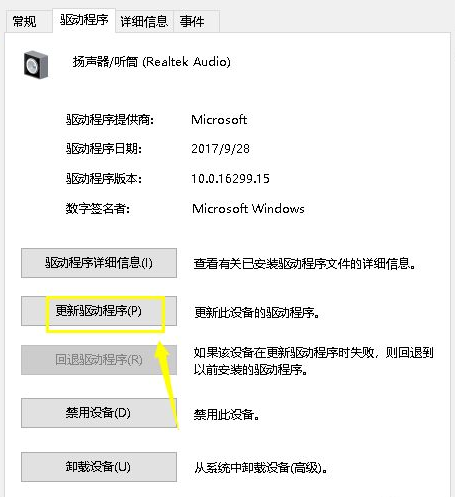
5、接下来我们点击电脑属性界面的控制面板,在控制面板点击硬件和声音。
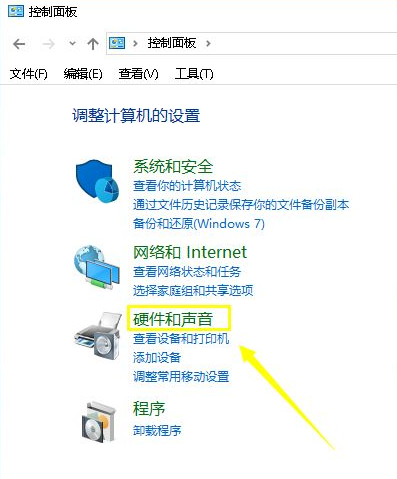
6、在声音界面点击管理音频设备。
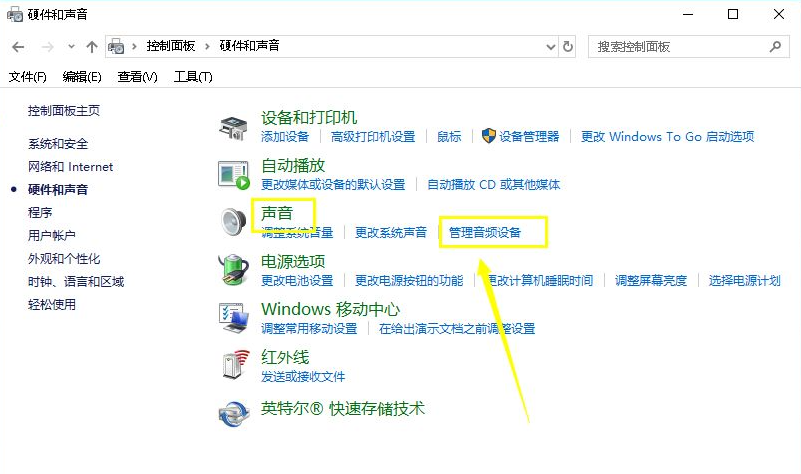
7、进入音频设备,我们选择你的耳机型号,选择属性。
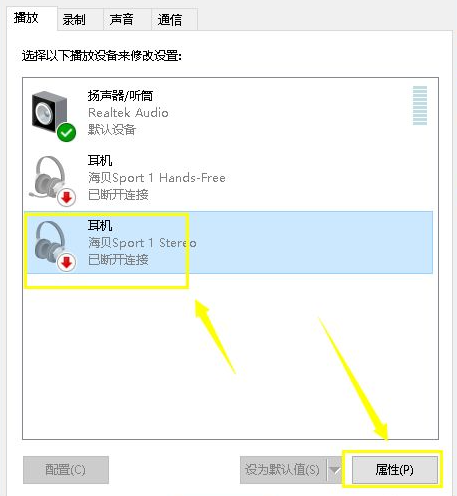
8、进入耳机界面,将状态改为启动,重新启动电脑,耳机就有声音了。
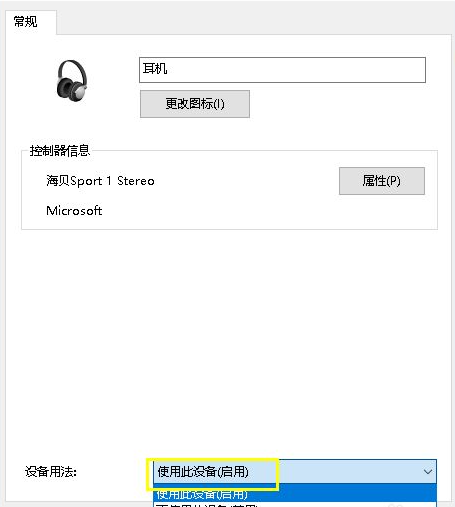
以上就是win10电脑插入耳机没有声音的设置方法了,希望这个方法对大家有帮助。




