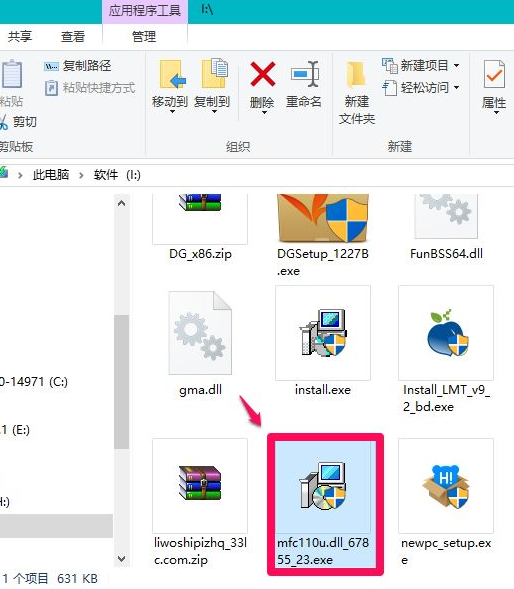
有的朋友遇到Windows10系统的电脑一开机就显示mfc110u.dll或d3dx9_39.dll等.dll文件丢失,导致电脑不能正常运行。那么要如何修复Windows10系统丢失dll文件的问题呢?
1、如果丢失的是mfc110u.dll文件,百度搜索输入mfc110u.dll下载,查找适当的mfc110u.dll文件下载网页,点击打开下载。下载完成后,在本地磁盘中找到mfc110u.dll文件并左键双击mfc110u.dll文件。
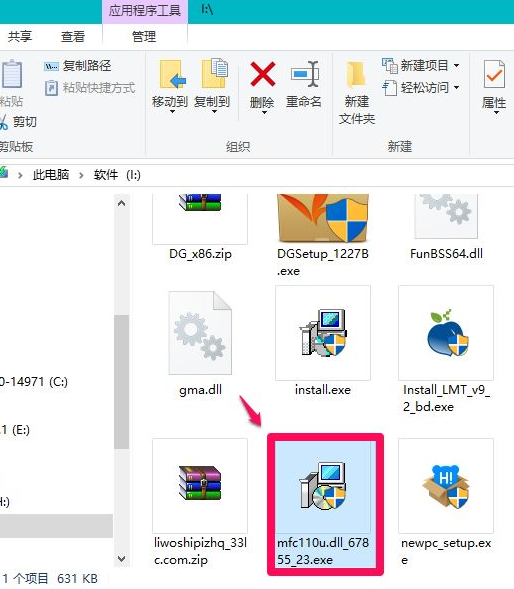
2、在打开的mfc110u.dll安装窗口,我们点击:一键安装。
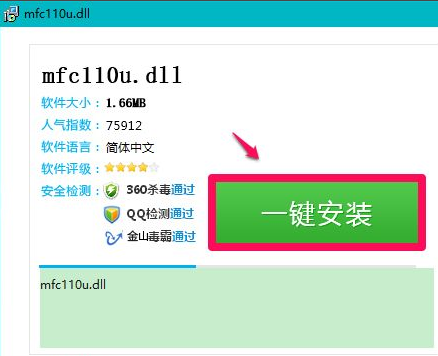
3、下载成功,点击:打开所在文件夹(点击前去掉可乐视频、风行音影和使用安全网址导航复选框的小勾。
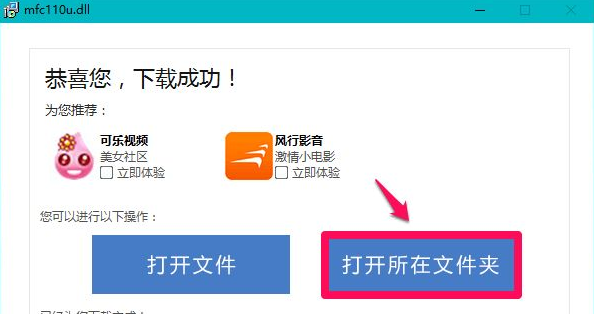
4、在打开的本地磁盘(I)中找到mfc110u.dll压缩文件,左键双击。
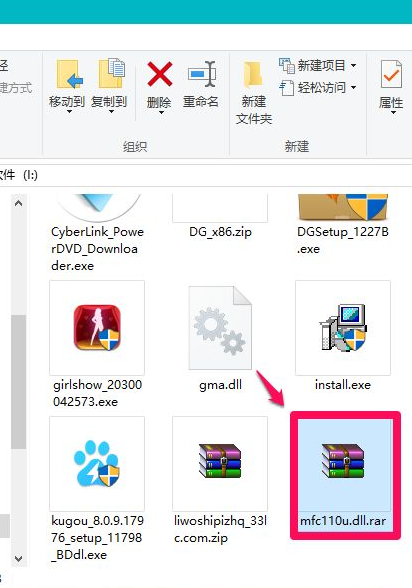
5、在mfc110u.dll解压缩文件窗口,点击:解压到,确定文件解压后的保存路径,点击:确定。
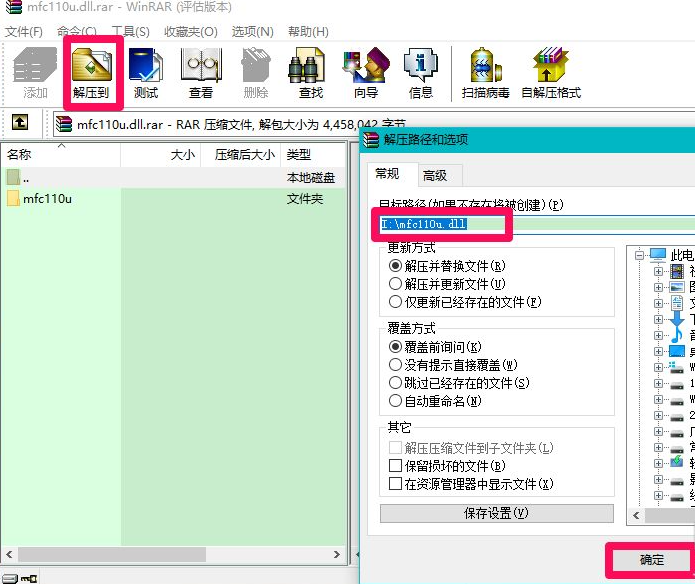
6、文件解压完成以后,我们再找到解压后的mfc110u.dll文件夹,左键双击打开。
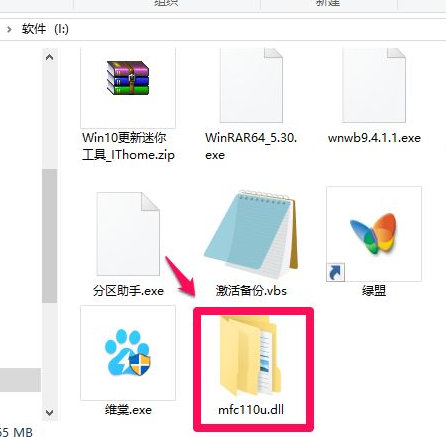
7、在打开的文件中找到mfc110u.dll文件,右键点击,在右键菜单中点击:复制。
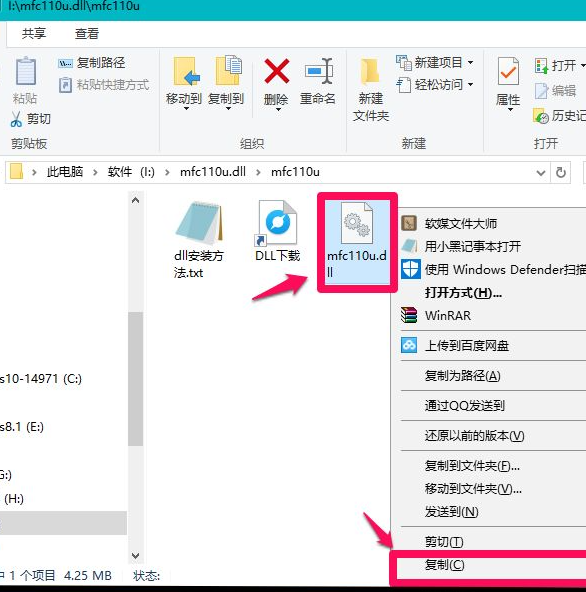
8、进入资源管理器 - C:\(系统盘)Windows\System32,右键点击,在右键菜单中点击:粘贴,mfc110u.dll文件便复制到了System32文件夹中。
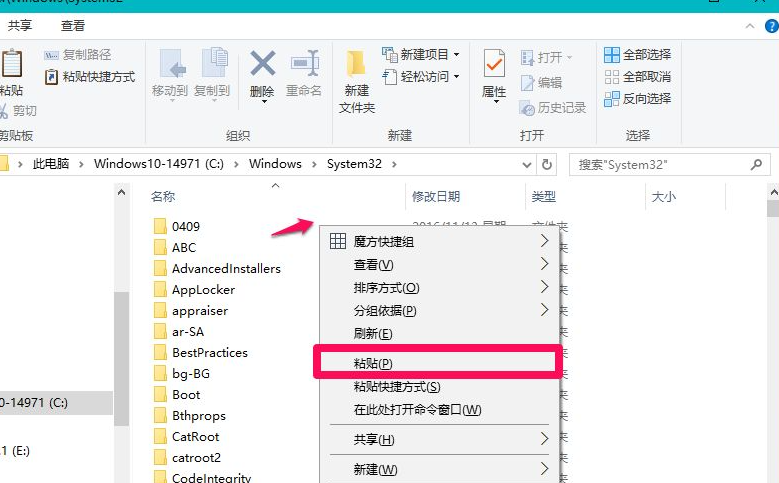
上述就是修复win10电脑缺失dll文件的方法了,大家如果有出现这个问题的话就可以尝试一下上面的方法。




