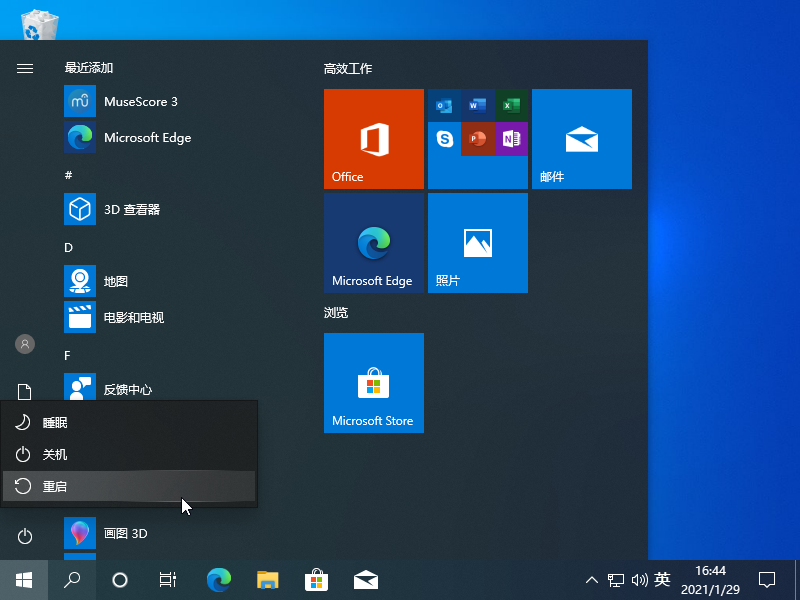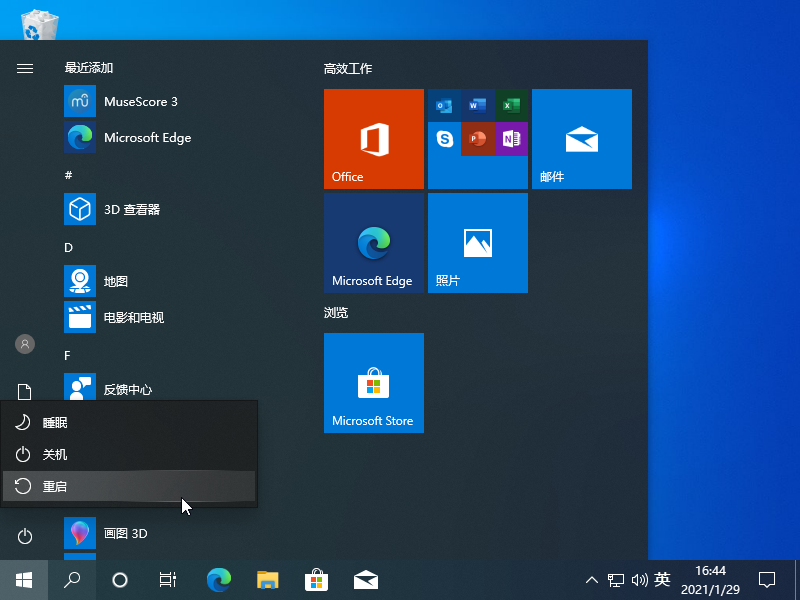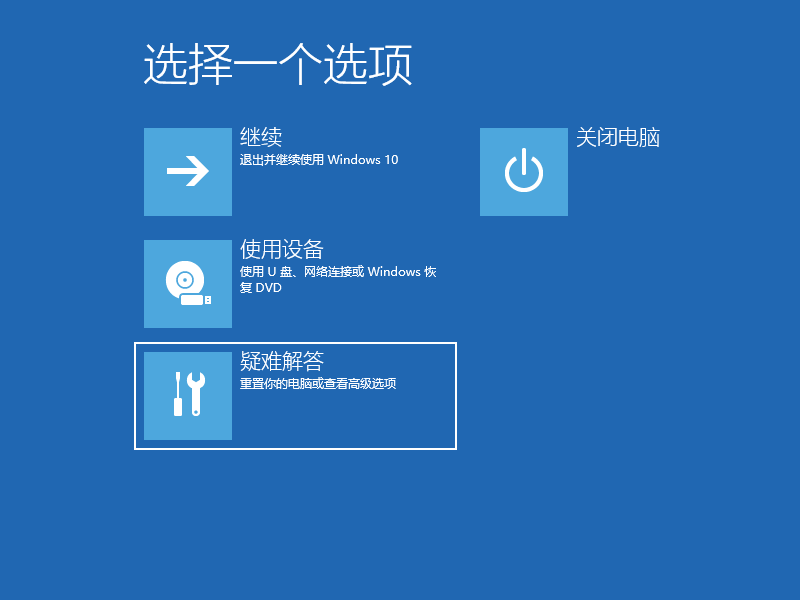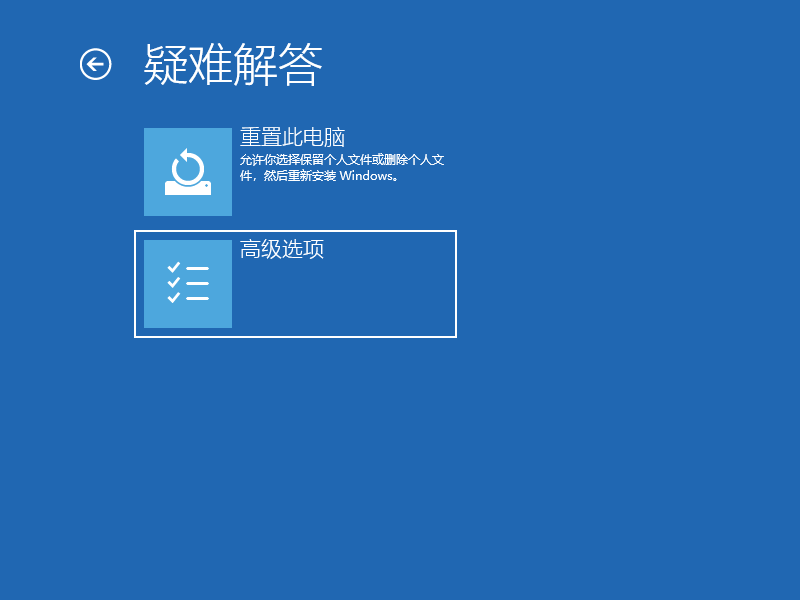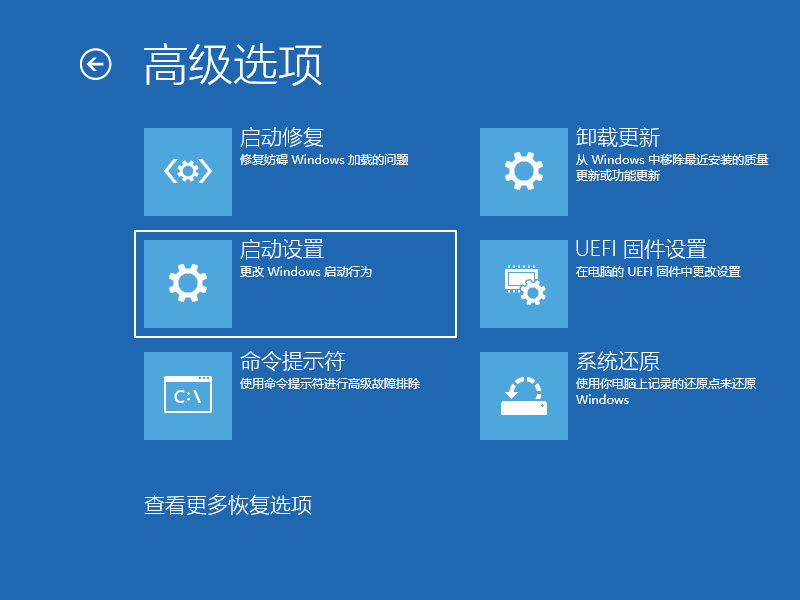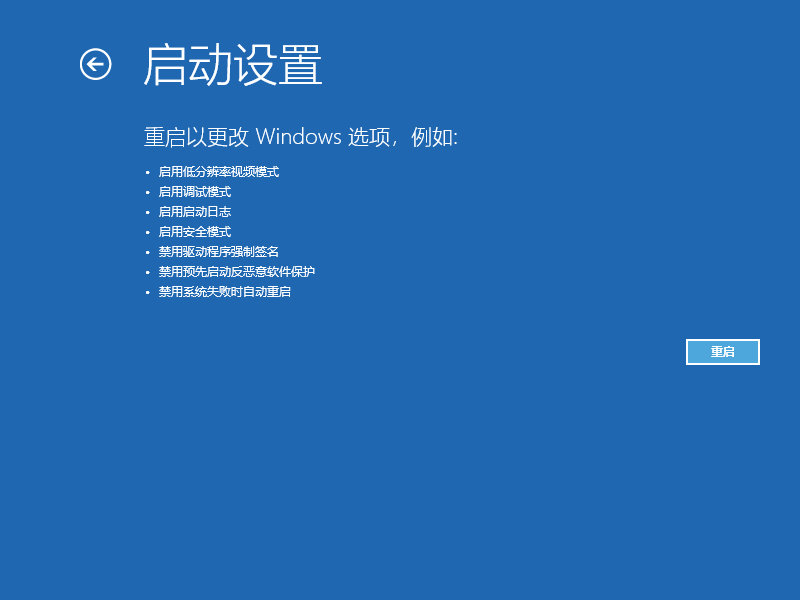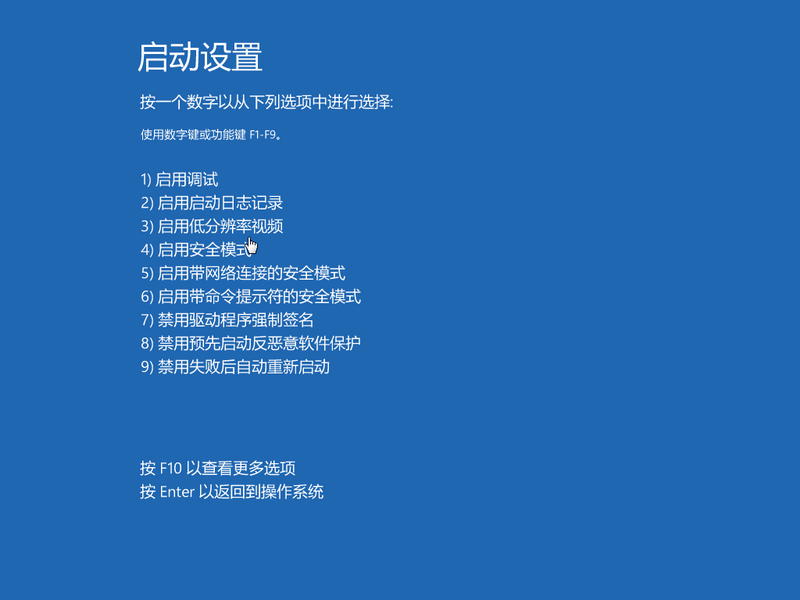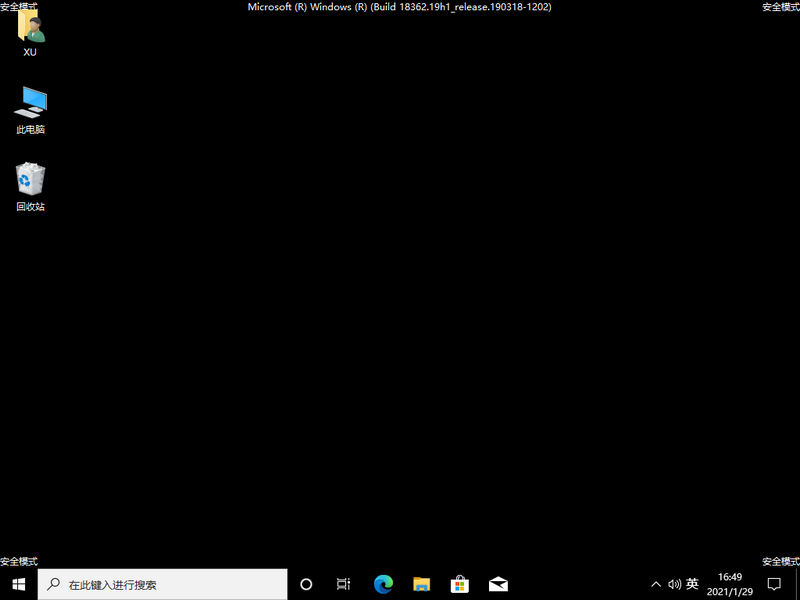Warning: Use of undefined constant title - assumed 'title' (this will throw an Error in a future version of PHP) in /data/www.zhuangjiba.com/web/e/data/tmp/tempnews8.php on line 170
win10电脑怎么进入安全模式详细图解
装机吧
Warning: Use of undefined constant newstime - assumed 'newstime' (this will throw an Error in a future version of PHP) in /data/www.zhuangjiba.com/web/e/data/tmp/tempnews8.php on line 171
2021年04月01日 18:30:00
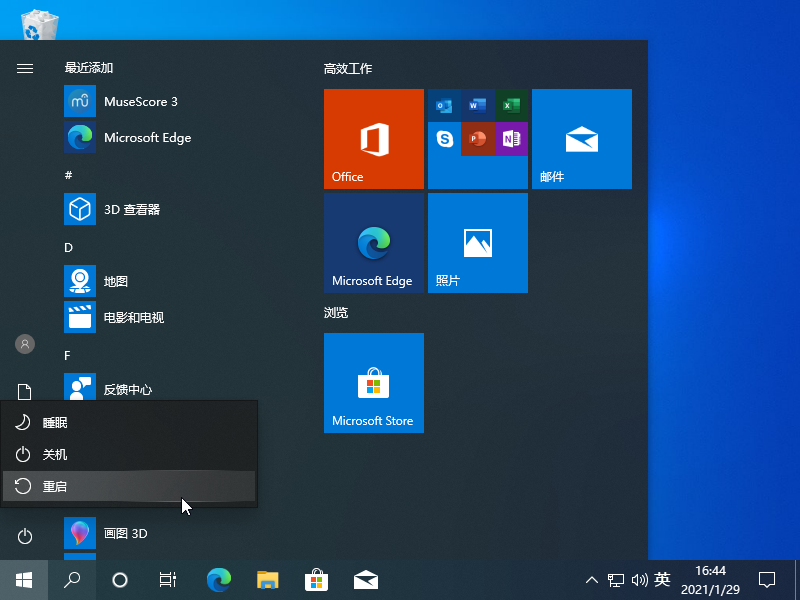
安全模式是Winodws操作系统一种特殊的模式,如果在Win10系统出现系统故障,例如显卡驱动有问题导致的蓝屏,或者系统补丁导致的蓝屏出错,我们都可以进入安全模式进行一些补救工作。在win7系统中,我们可以在开机之后反复按下键盘上“F8”键进入安全模式,但是在Win10系统下就失效了。那么Win10安全模式怎么进?下面小编就来详细说一下具体的操作。
1、点击开始菜单的电源,按住 Shift 键不放然后点击重启。
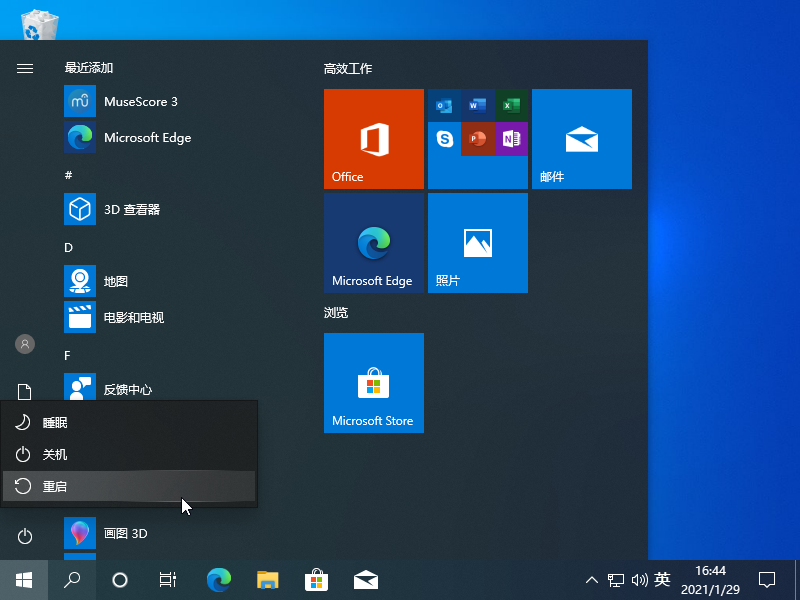
2、进入这个页面的时候我们选择疑难解答进入。
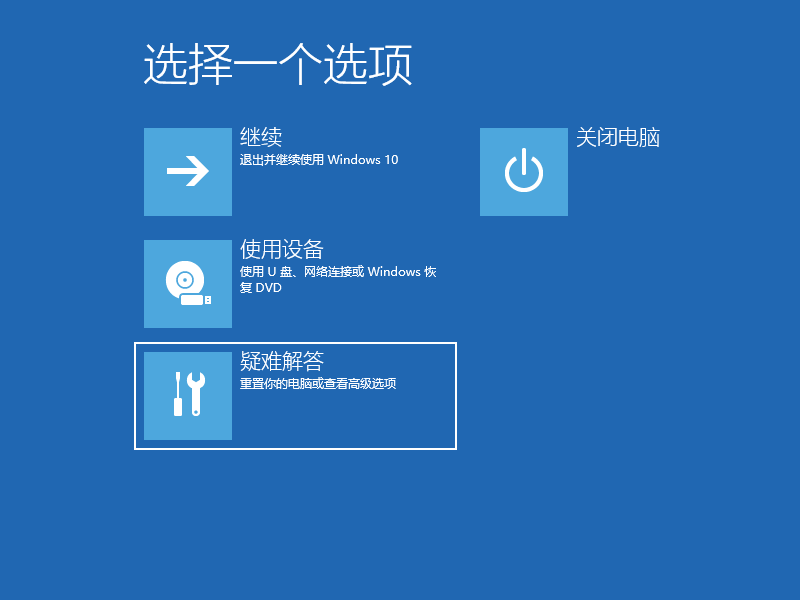
3、在疑难解答中我们选择高级选项,按回车进入。
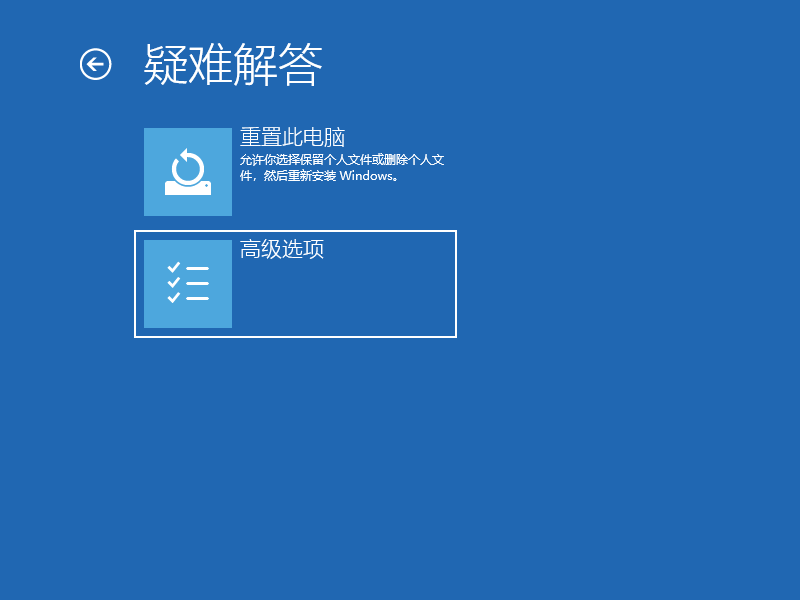
4、在高级选项中我们选择启动设置并按回车继续下一步。
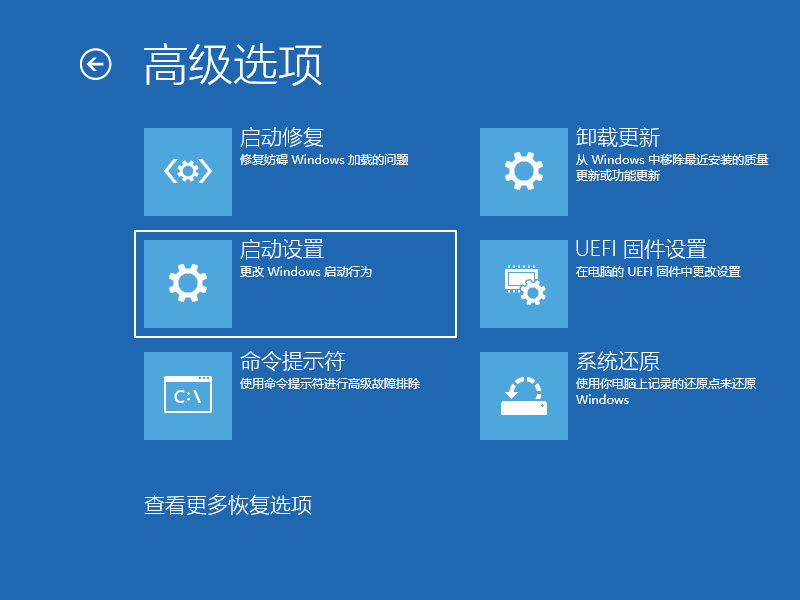
5、在启动设置这里我们直接点击重启按钮。
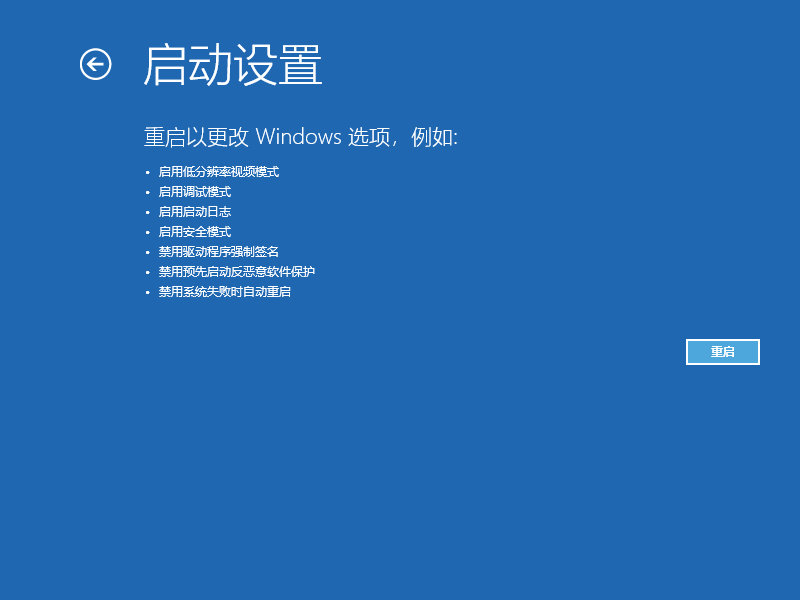
6、然后再一次重启后我们就会来到启动设置,这时候我们只需要按 4 数字键即可进入安全模式。
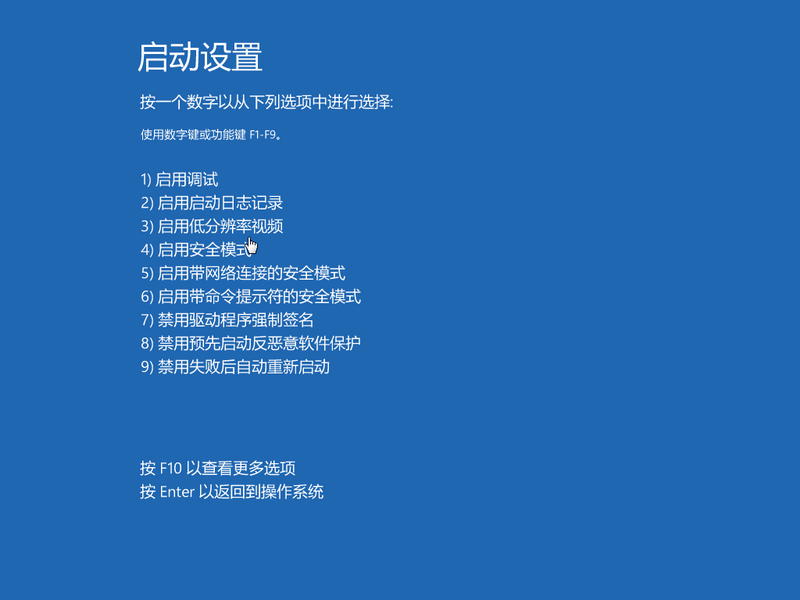
7、这样我们就能进入安全模式啦。
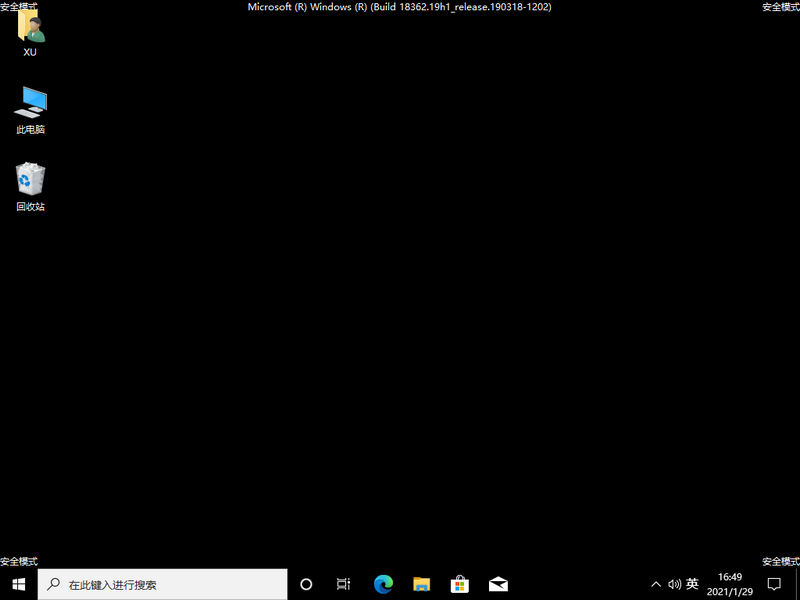
以上就是win10电脑怎么进入安全模式的教程啦,希望能帮助到大家。