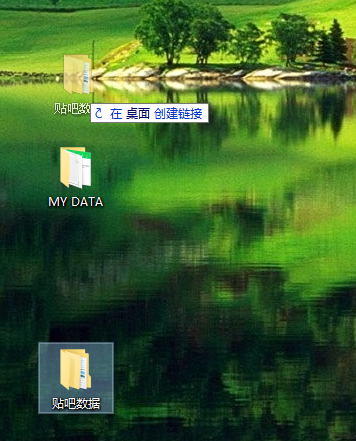
有网友习惯使用某个文件夹的文件,因此想调整该文件夹的顺序,放在瞩目的地方方便打开。不过很多网友对win10系统不熟悉,不清楚win10怎么把文件夹上下换位置。下面小编教下大家win10文件夹交换顺序的方法。
一、桌面文件夹
如果是需要把桌面上的文件夹进行位置调整的话,只需要用鼠标点击文件夹按住不放,就可以拖动文件夹到需要的位置啦。
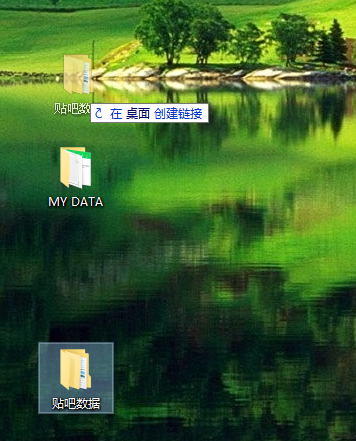

二、非桌面文件夹
1、鼠标在磁盘文件夹空白处右击,即可找到排序的方法。排序可以按名称,修改日期,文件类型,大小等等排序,但是都是按照一定顺序和规律的。

2、想要达到随意排序的方式的话,我们可以通过将文件夹重命名,然后按名称排序。比如说把文件夹标题前面加上1,2,3,4...或者a,b,c...等数字字母递增命名方式,然后在选名称,递增的排序方式等,这样就可以让我们的文件按自己想要的顺序进行排列。


以上便是win10文件夹交换顺序的方法,希望能帮到大家。




