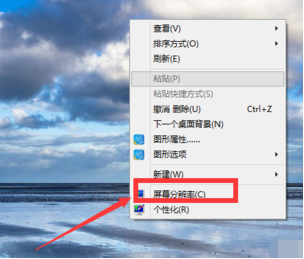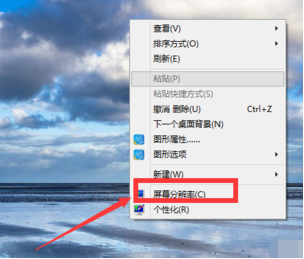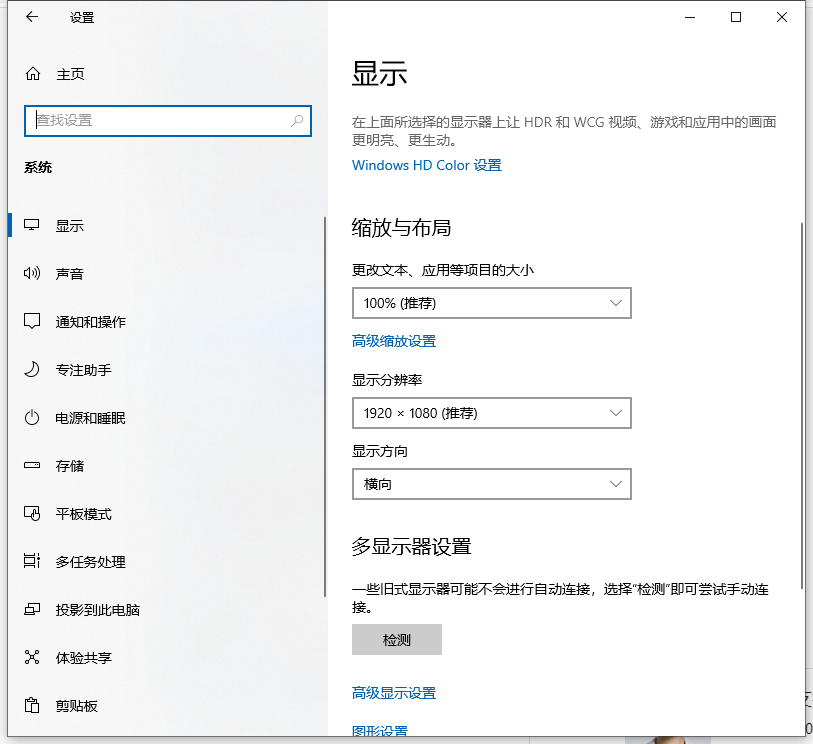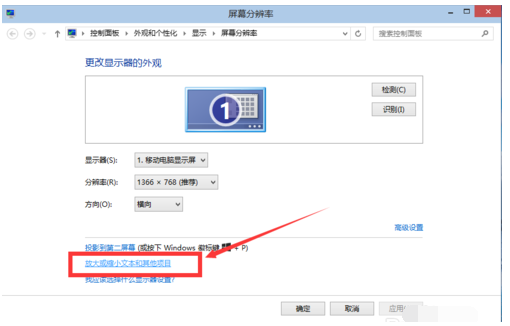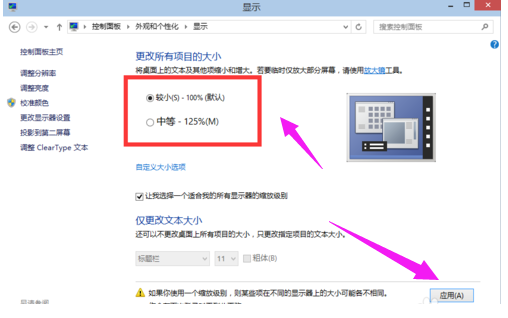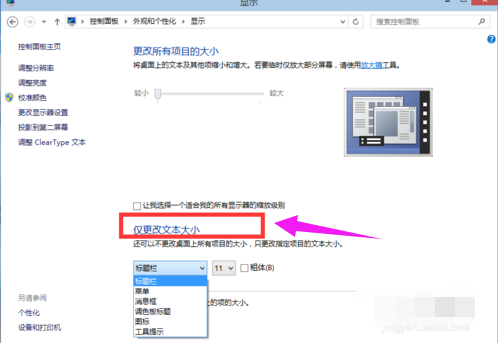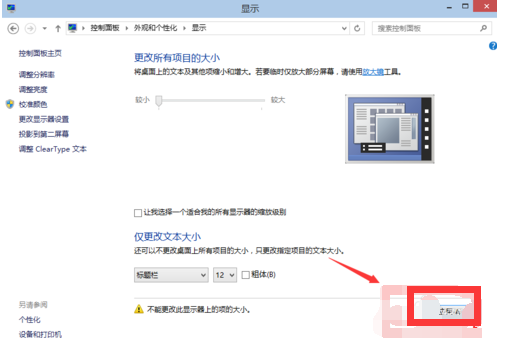Warning: Use of undefined constant title - assumed 'title' (this will throw an Error in a future version of PHP) in /data/www.zhuangjiba.com/web/e/data/tmp/tempnews8.php on line 170
win10电脑分辨率怎么调
装机吧
Warning: Use of undefined constant newstime - assumed 'newstime' (this will throw an Error in a future version of PHP) in /data/www.zhuangjiba.com/web/e/data/tmp/tempnews8.php on line 171
2021年01月13日 20:50:00
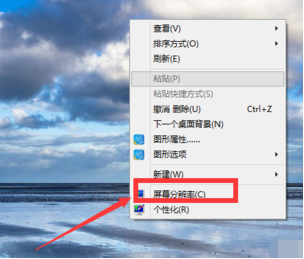
屏幕分辨率会影响我们使用电脑的视觉效果,因此我们需要给电脑设置一个合适的屏幕分辨率。不过很多人对win10系统操作不熟悉,不清楚win10电脑分辨率怎么调。下面小编教下大家电脑分辨率调整方法。
1、在自己的win10桌面的空白处点击右键,选择屏幕分辨率。
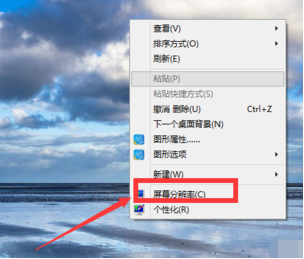
2、分别对显示器,分辨率,方向进行设置,设置以后点击应用。
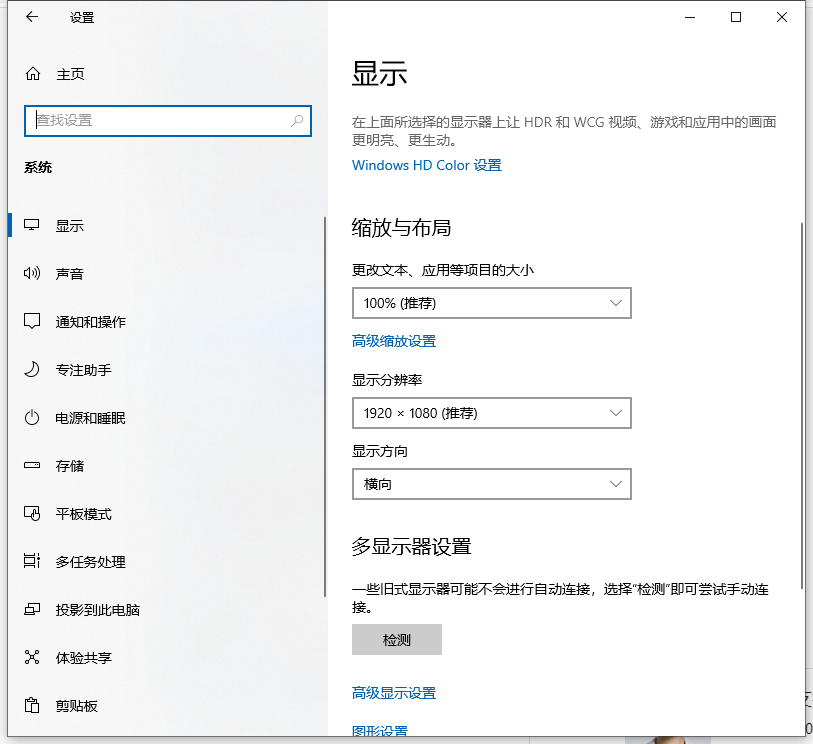
3、还可以选择“放大或缩小文本和其他项目”,来调整所有项目的大小。
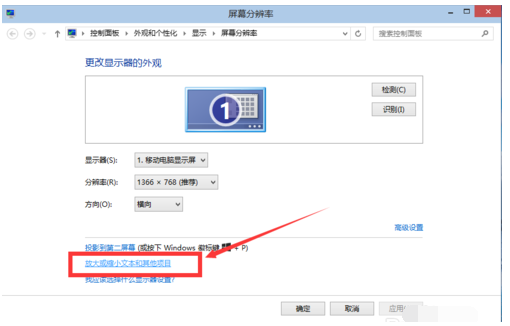
4、当然我们首先要将自定义大小选项勾选上。
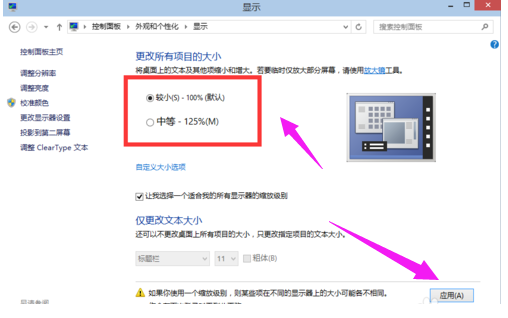
5、也可以在“仅更改文本大小”里面选择合适的栏目,然后调节其大小。
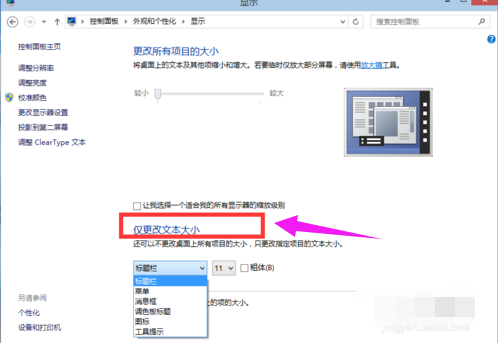
6、设置好以后,点击应用。
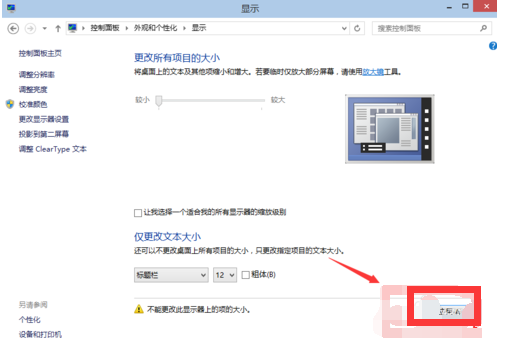
以上便是win10电脑分辨率的调整方法,希望能帮到大家。