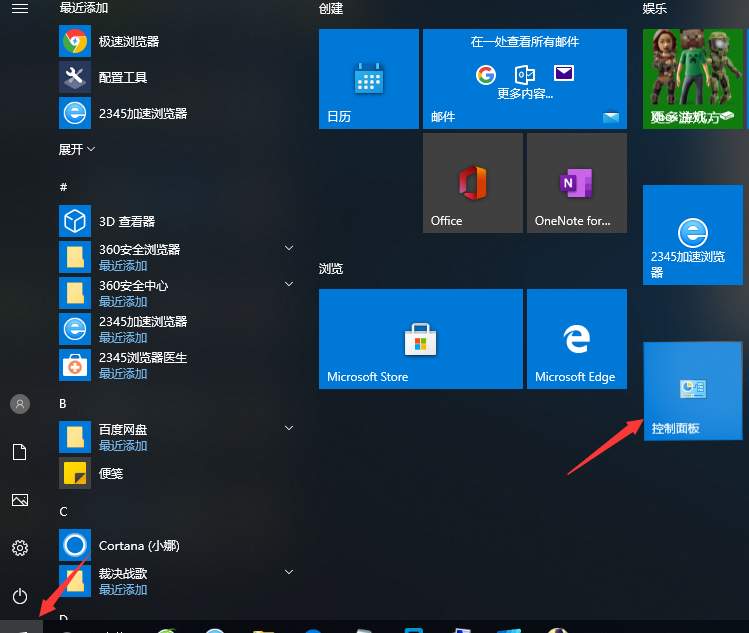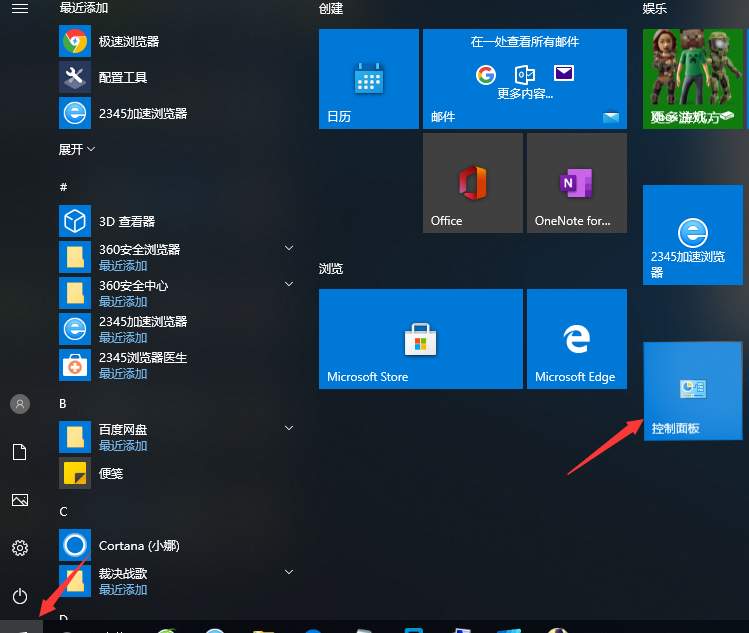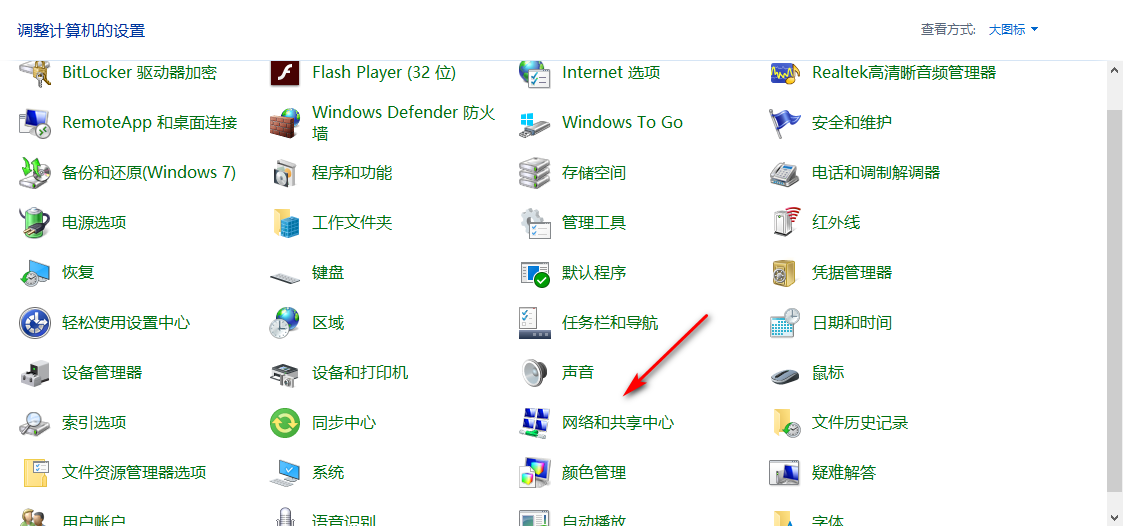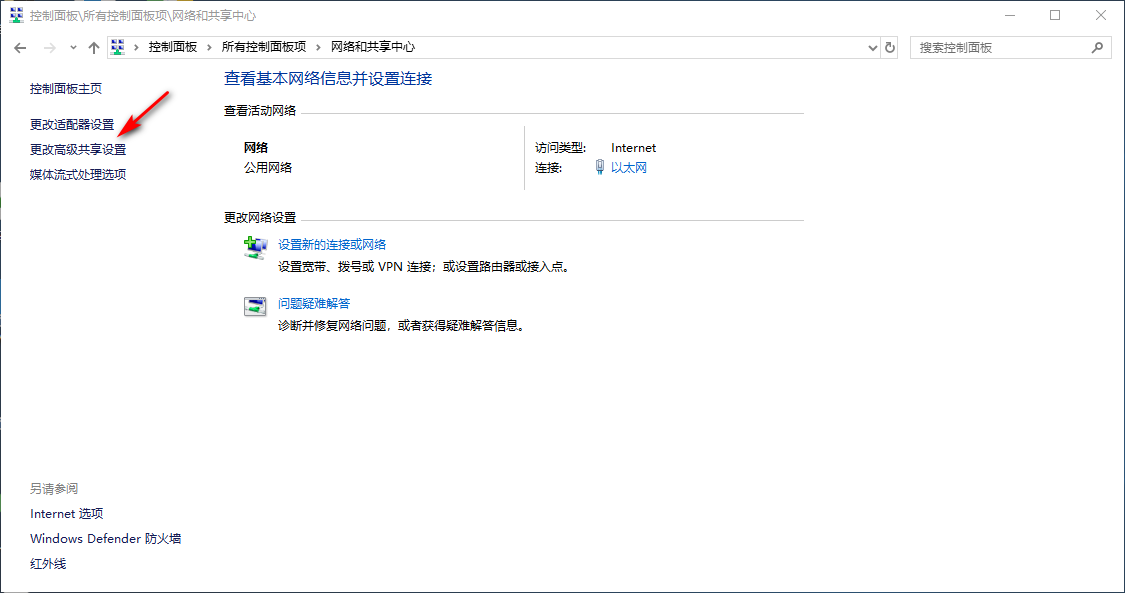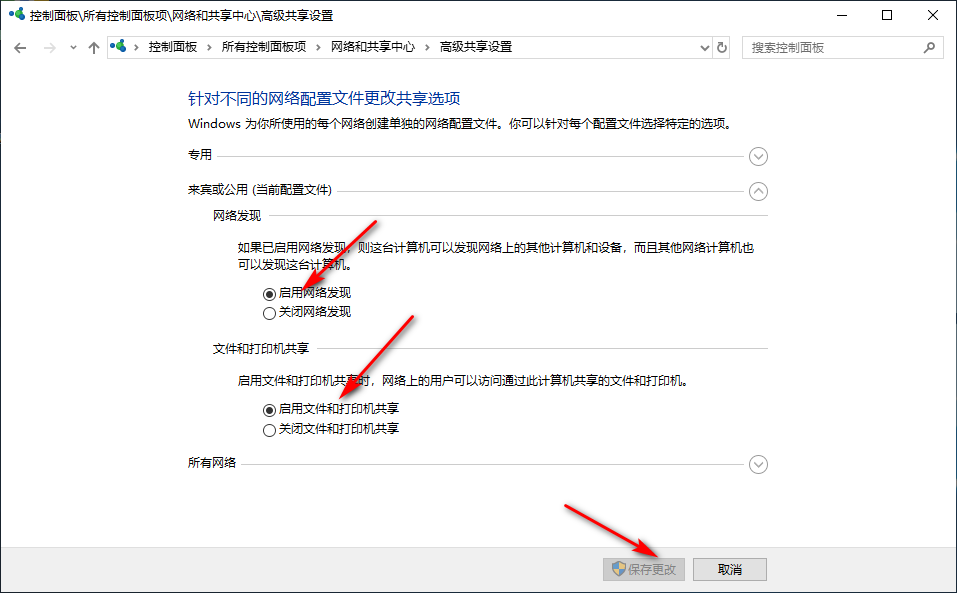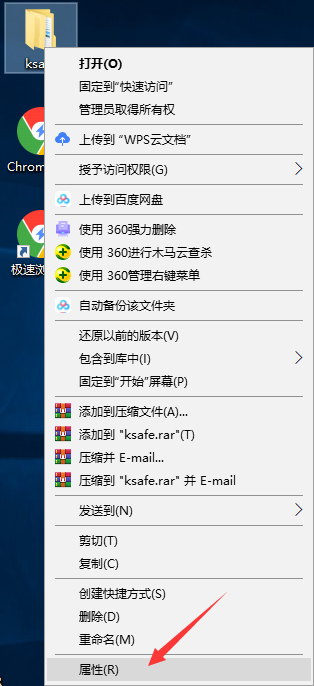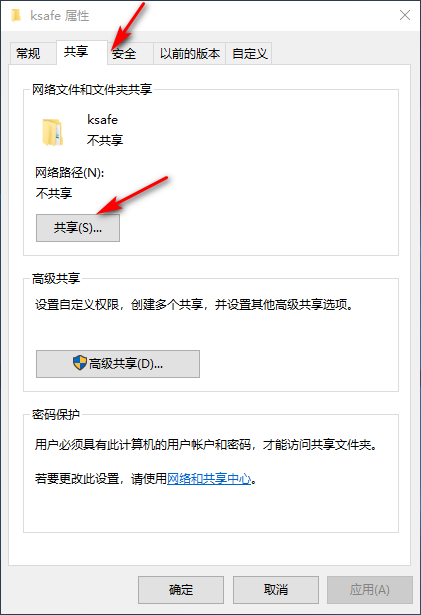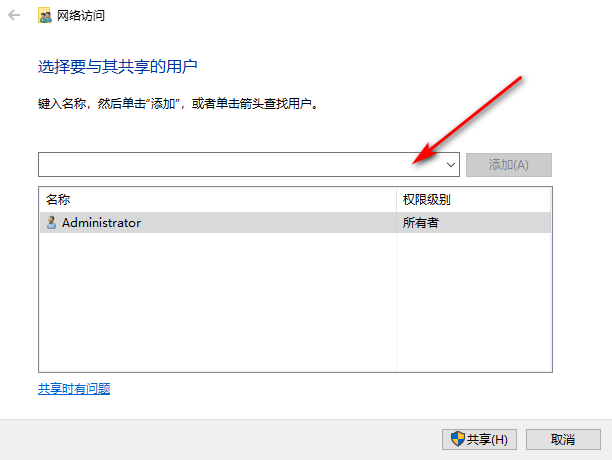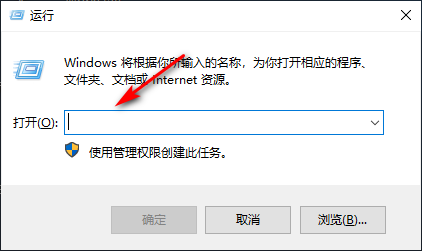Warning: Use of undefined constant title - assumed 'title' (this will throw an Error in a future version of PHP) in /data/www.zhuangjiba.com/web/e/data/tmp/tempnews8.php on line 170
win10一键网络共享设置方法
装机吧
Warning: Use of undefined constant newstime - assumed 'newstime' (this will throw an Error in a future version of PHP) in /data/www.zhuangjiba.com/web/e/data/tmp/tempnews8.php on line 171
2020年09月29日 20:50:00
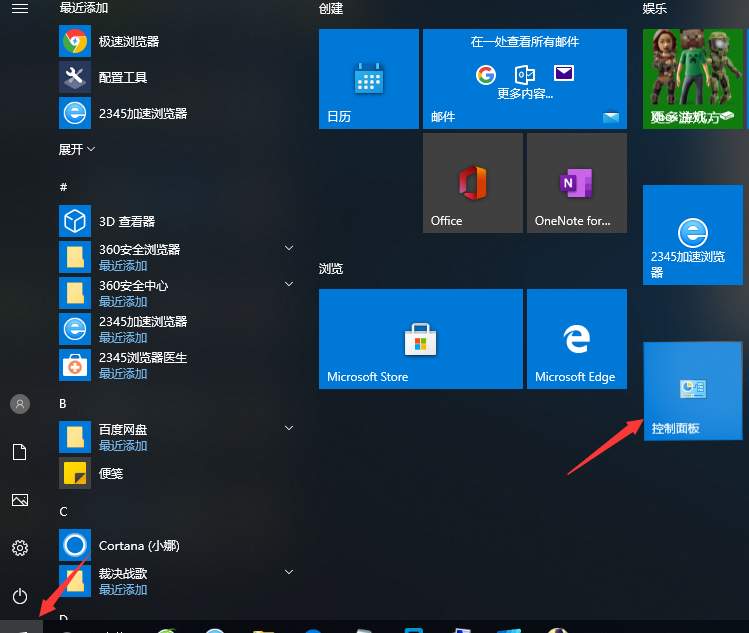
在日常生活和办公中,经常会遇到需要文件共享的情况,若是一个一个发效率很慢的。为了提高办公效率,我们可以设置win10一键网络共享,方法好用且便捷简单。有兴趣的朋友看看吧~希望可以帮助到大家~
1、首先点击开始菜单,再点击控制面板打开。
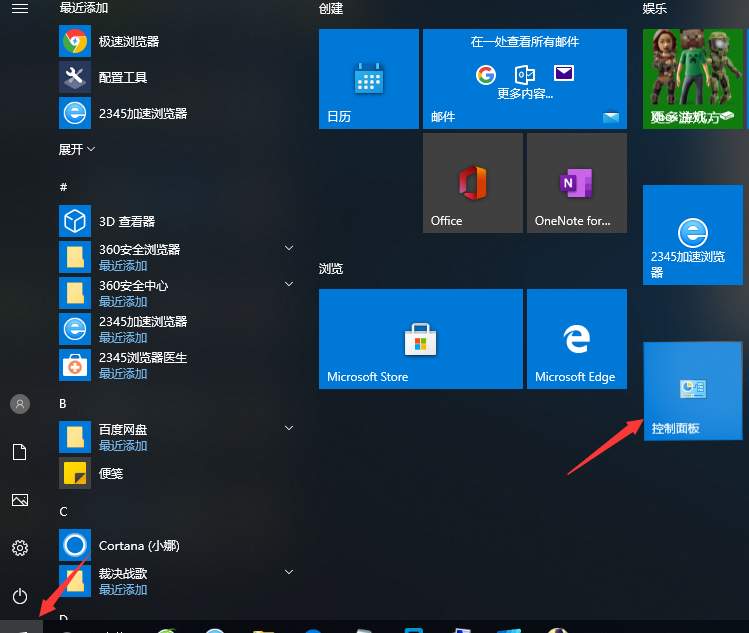
2、进入后点击网络和共享中心,再点击左侧的更改高级共享设置。
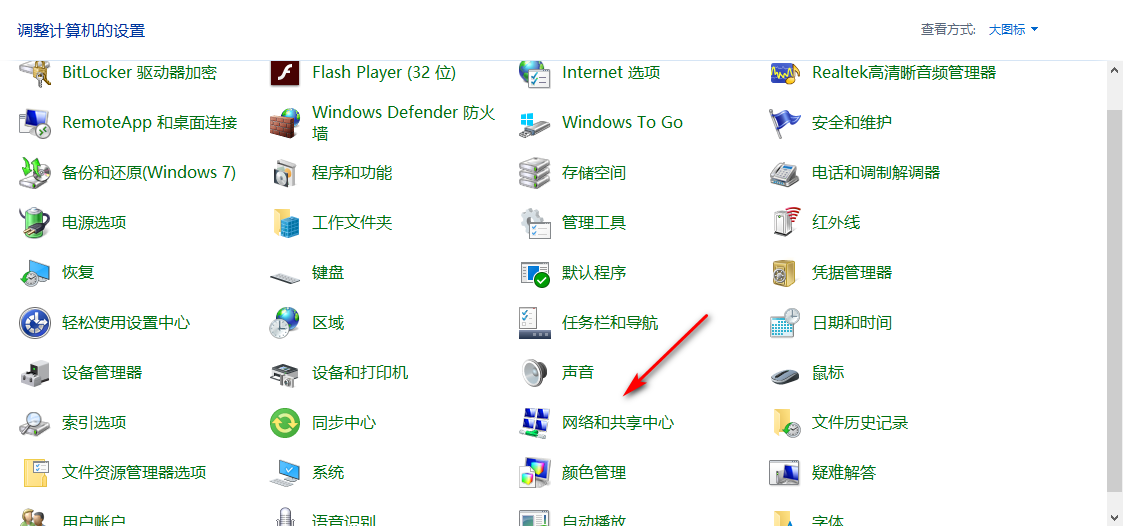
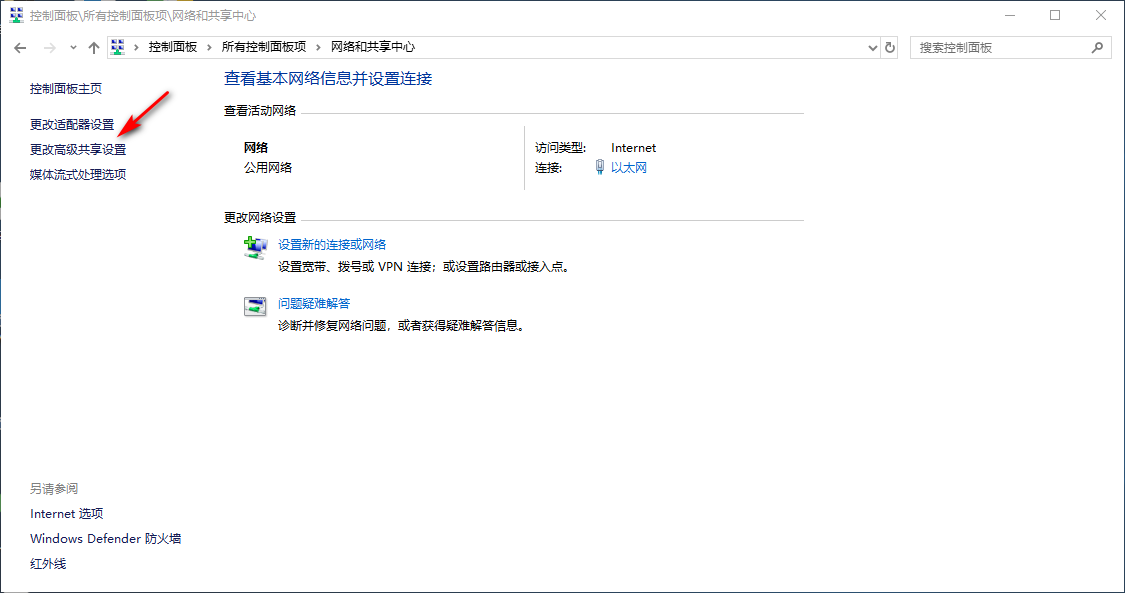
3、之后将网络发现以及当前配置文件和打印机共享设置为启用,点击保存更改即可。
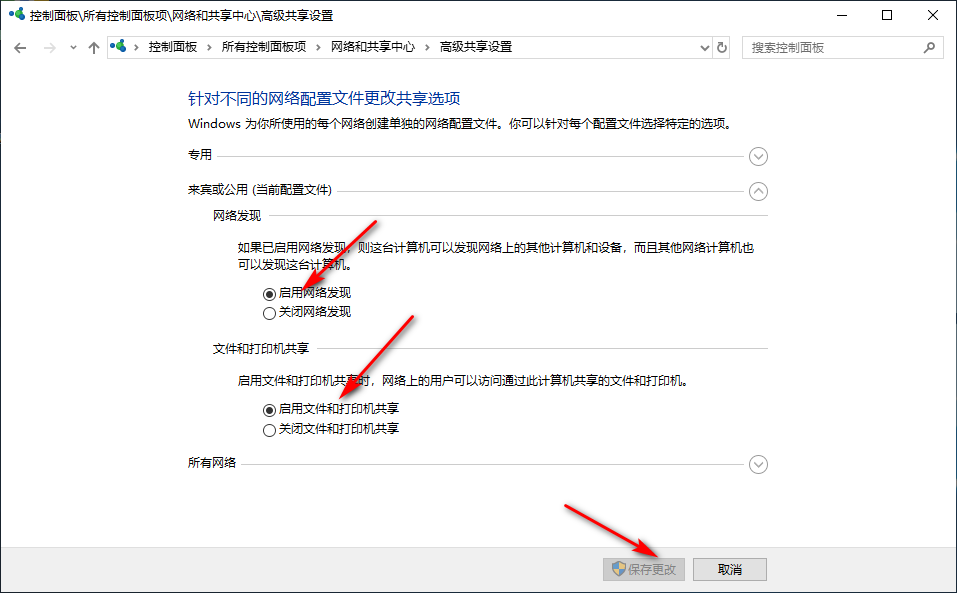
4、右击要共享的文件夹,选择属性。
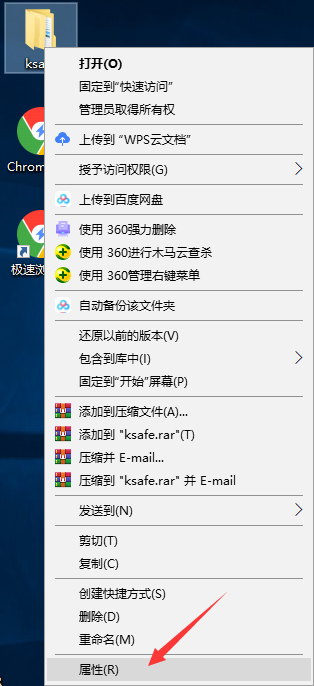
5、进入后切换为共享选项,再点击共享按钮,设置为添加“所有人”用户。
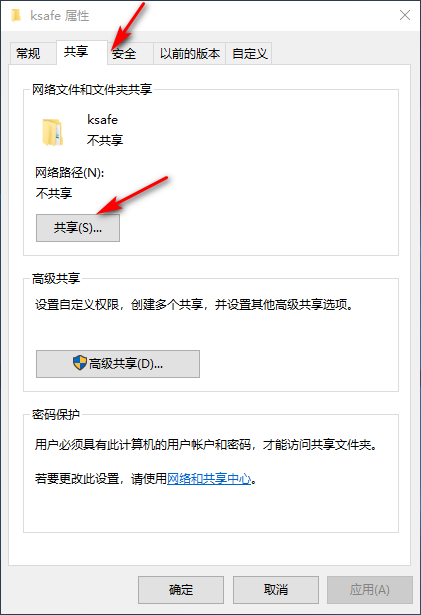
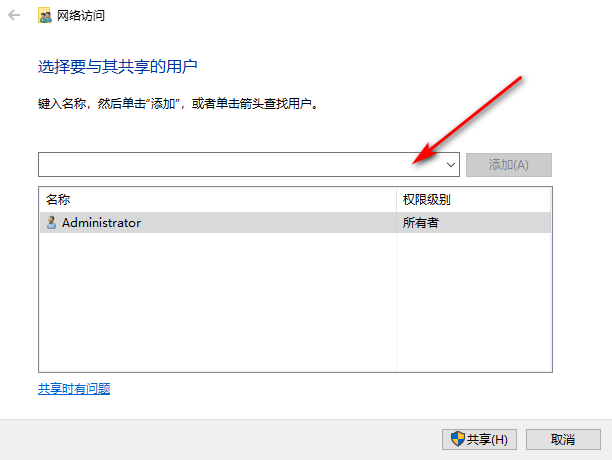
6、然后在另一台电脑上按下win+r键打开运行窗口,输入共享文件位置即可。
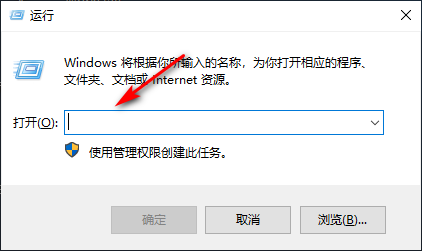
以上内容就是关于win10一键网络共享设置方法,希望能够帮助到广大的用户们,谢谢阅读~