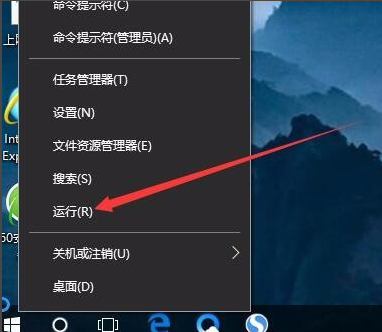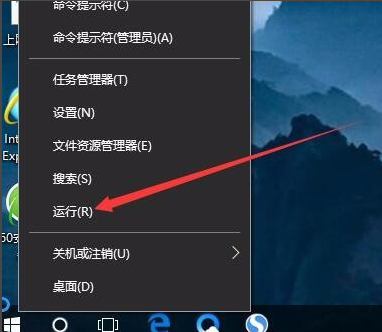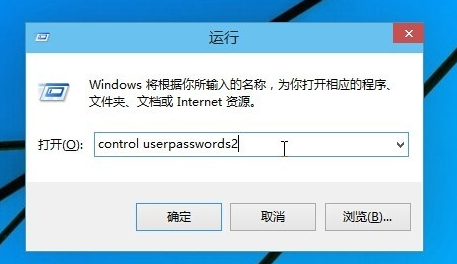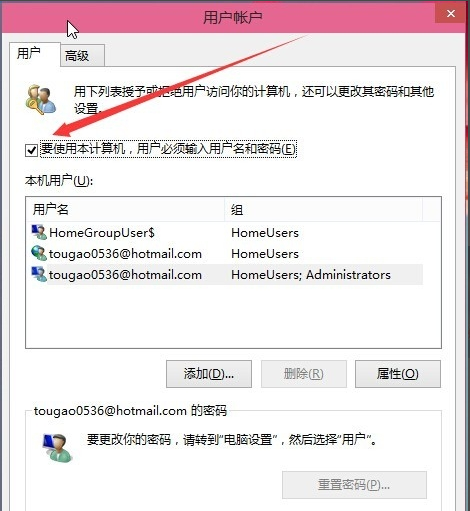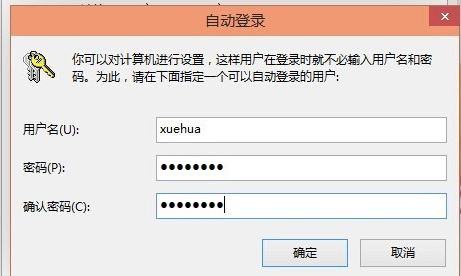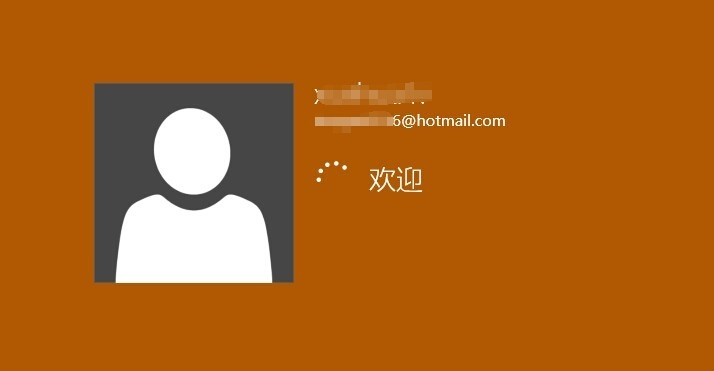Warning: Use of undefined constant title - assumed 'title' (this will throw an Error in a future version of PHP) in /data/www.zhuangjiba.com/web/e/data/tmp/tempnews8.php on line 170
教你win10怎么取消开机密码
装机吧
Warning: Use of undefined constant newstime - assumed 'newstime' (this will throw an Error in a future version of PHP) in /data/www.zhuangjiba.com/web/e/data/tmp/tempnews8.php on line 171
2019年05月15日 09:34:00
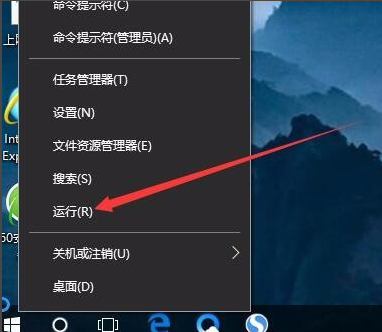
微软为了保证我们电脑的安装,在我们安装win10系统的时候就要求设置开机密码,很多朋友觉得这个功能很鸡肋,那么win10怎么取消开机密码呢?别着急,下面小编就来告诉你win10怎么取消开机密码。
登陆密码也叫开机密码,是用户进入windows操作系统前的一种验证机制,有一部分用户喜欢电脑开机的时候直接就进入系统而不想输入密码,下面就以win10系统为例来演示下怎么取消登陆密码。
win10怎么取消开机密码
1.首先进入win10系统桌面,鼠标右键桌面左下角的开始按钮,选择运行打开,进入下一步。
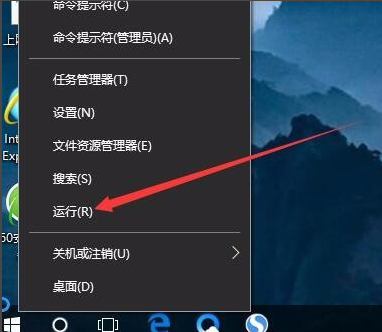
win10图-1
2.在打开的运行窗口中输入Control Userpasswords2命令,点击确定按钮,进入下一步。
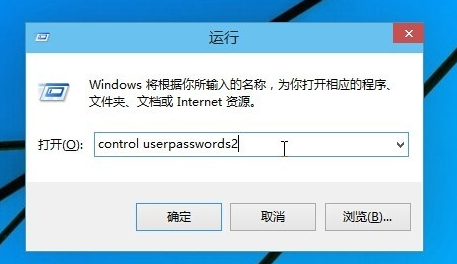
开机密码图-2
3.在弹出的用户账户界面中将“要使用本计算机,用户必须输入用户名和密码”前的勾去除,然后点击应用按钮,进入下一步。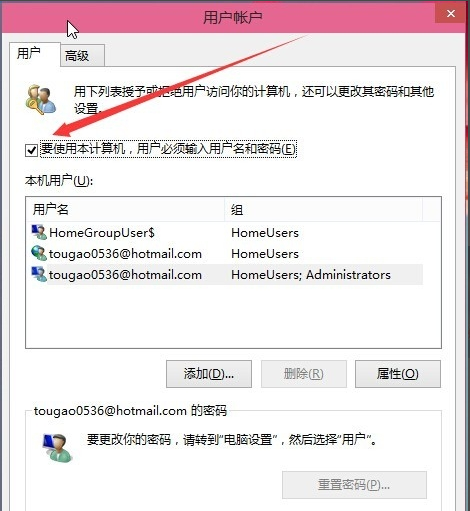
win10图-3
4.在弹出的自动登陆界面中输入您的用户名和密码,点击确定按钮即可。
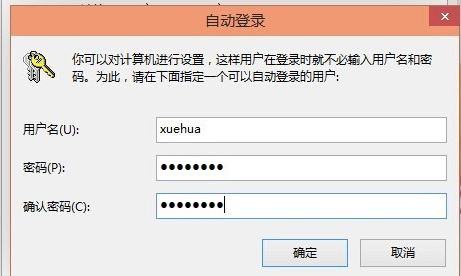
win10怎么取消开机密码图-4
5.重启电脑后我们就不需要输入登陆密码就可以直接进入系统了。 重新启动电脑后,下次开机就不用输入登录密码即可实现自动登录了。
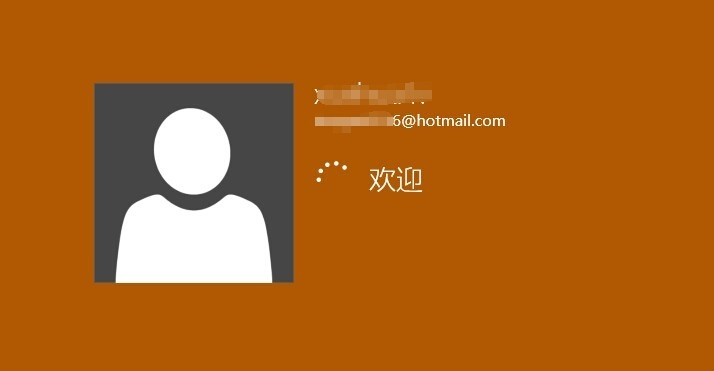
开机密码图-5